TikTok is a great app for sharing short videos with your friends, but it can be frustrating when it keeps blocking you from posting.
If you’re having this problem, don’t worry; we’re here to help. In this blog post, we will walk you through the steps to take so that you can start posting again on TikTok.
Why Does TikTok Keep Blocking Me from Posting?
Posting Content that Goes Against TikTok’s Community Guidelines
TikTok has a set of community guidelines that all users are expected to follow. If you’re posting content against these guidelines, it is likely to block you from posting.
Using a Banned Hashtag
There is a list of banned hashtags that are not allowed to be used on TikTok. If you use one of these hashtags in your post, the platform won’t publish it.
Accidentally Posting Duplicate Content
TikTok doesn’t allow users to post duplicate content. So, if you accidentally try to post something that’s already been posted, TikTok will block it.
Promotion of Drugs or Illegal Substances
If you’re promoting drugs or illegal substances on TikTok, such as creating content about drugs, alcohol, sale of illegal substances, the platform won’t allow it.
Nudity or Pornography
TikTok will most likely block your content that is sexually explicit or graphic.
Posting Too Much in a Short Time Period
Posting too much in a short period or using an automation tool for this purpose can result in a block. This is likely to happen because TikTok wants users to have quality content, not many low-quality posts.
Spammy Comments or Content
If you post spammy comments or content on TikTok, it will likely be blocked from being published. This includes content that is promotional or intended to mislead other users.
You’re Trying to Post a Video That’s Too Long or Too Short
TikTok will automatically trim your video down to 60 seconds if it is too long. If it’s too short, they’ll add a caption saying, “This video is too short.” Either way, you won’t be able to post it. So make sure your videos are between 15 and 60 seconds long to fix this.
If your video is the correct length but still getting an error message, it might be because of the format. Unfortunately, TikTok only supports MP four videos with H.264 compression and AAC audio.
So, if your video is in another format, like AVI or WMV, you’ll need to convert it. You can use a free video converter like Handbrake to do this.
Once you’ve checked the length and format of your video, try posting it again. If it still doesn’t work, there might be another problem.
How to Fix the Issue and Start Posting Again on TikTok?
If you think one of these might be the reason you’re getting blocked, here’s what you can do:
- Try using a different device: If you’re using an iPhone, try posting from an Android phone or tablet, or vice versa. Sometimes, TikTok can block certain devices from posting.
- Check your internet connection: Before trying to post again, make sure you have a strong and stable internet connection. A bad connection can result in a video that doesn’t upload properly, which can lead to a block.
- Edit your video: Check the video you’re trying to post for any content that might violate TikTok’s Community Guidelines. This includes things like nudity, violence, and hate speech. If your video does violate the guidelines, edit it to remove the offending content and try posting again.
- Make sure to update your TikTok app to the latest version to fix the bugs. You can also try uninstalling and reinstalling the app.
- Appeal the decision: If you think TikTok has blocked you unfairly, you can appeal the decision by filling out a form on their website. Include as much information as possible about why you think the block is unjustified. TikTok will review your appeal and get back to you within a few days.
You can contact TikTok through their app by going to the “Me” section and tapping on the “Settings” icon. Next, scroll down to the “Help & Support” section and tap on “Report a Problem.” You’ll be able to fill out a form describing your issue, and TikTok will get back to you as soon as possible.
Wrap Up
We hope this article helped you fix the problem of TikTok restricting you from posting. If you have any other questions, feel free to comment below.

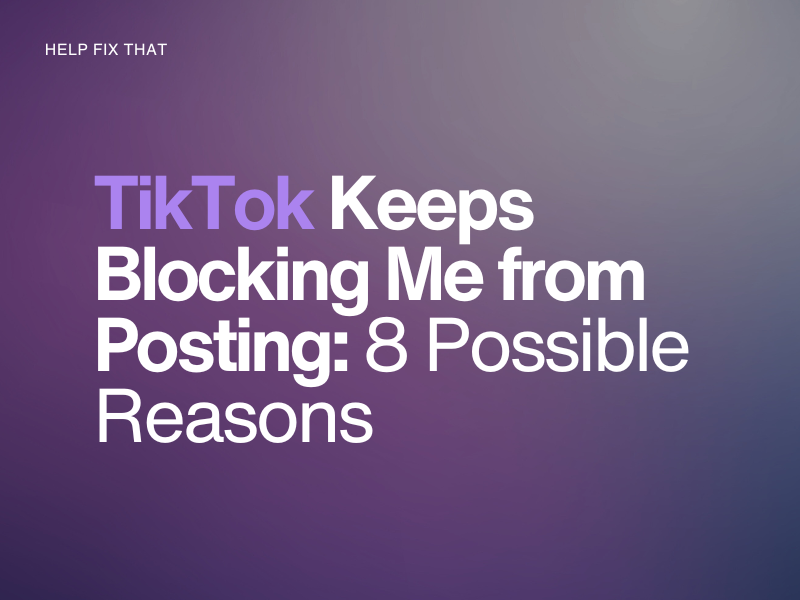

Leave a comment