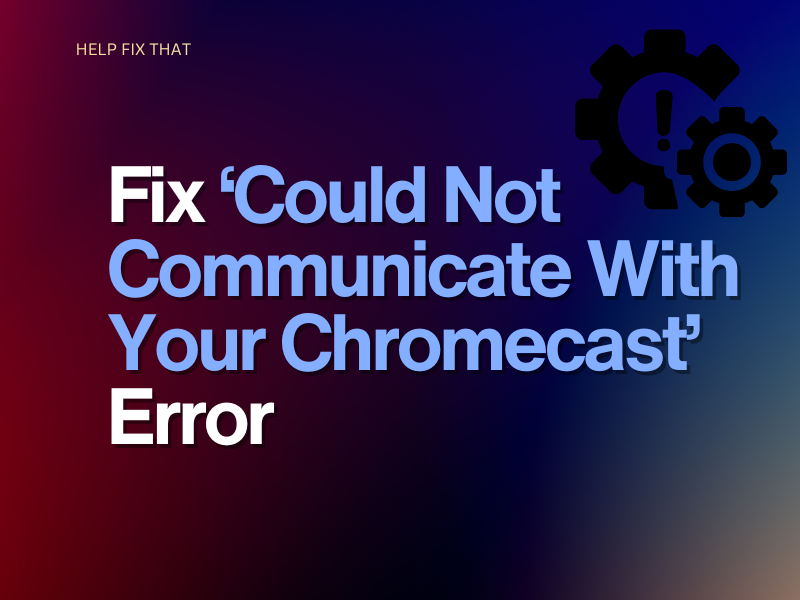While attempting to use a Chromecast, it can be frustrating to receive an error message such as: “Could not communicate with your Chromecast”.
Let’s take a look at what the error message means and some troubleshooting steps you can take to fix the communication problem.
Could not communicate with your Chromecast message? How To Fix
If you’re reading the error message “Could not communicate with your Chromecast”, you will need to re-establish a connection between your Chromecast and Wi-Fi Network.
The quickest way to do this is to follow the instructions below and carry out a Chromecast reset:
- Make sure the Chromecast is plugged in, powered up, and connected to the television’s HDMI port
- Locate the small button on the side of the Chromecast
- Press and hold the small button for up to twenty-five seconds
- Wait for the light to start flashing, once the light turns white, that will start the reset sequence
Now, you will set up your Chromecast device as if you are using it for the first time. This allows it to communicate with your network rather than having no connection to the network at all.
How do I set up Chromecast on my TV?
- Open the Google Home app
- Navigate to the top-left of the Google Home screen
- Select Add > Setup Device > Set Up new devices
- Follow the instructions on the app, and you’re all set
How do I know if Chromecast is connected to WiFi?
Go to the Google Home app and check the connection:
- Open the app, in the top right, click Devices
- Find Chromecast and click the three dots > Settings
- You should see your Chromecast name
- Underneath your Chromecast name should be the Wi-Fi network your device is connected to
Your Chromecast should now be ready to stream. Make sure the cast device (such as a mobile phone or tablet) is also on the same network. Doing this will prevent you from having another problem when trying to connect your other devices.
How do I set up Chromecast on my TV?
- Open the Google Home app
- Navigate to the top-left of the Google Home screen
- Select Add > Setup Device > Set Up new devices
- Follow the instructions on the app, and you’re all set