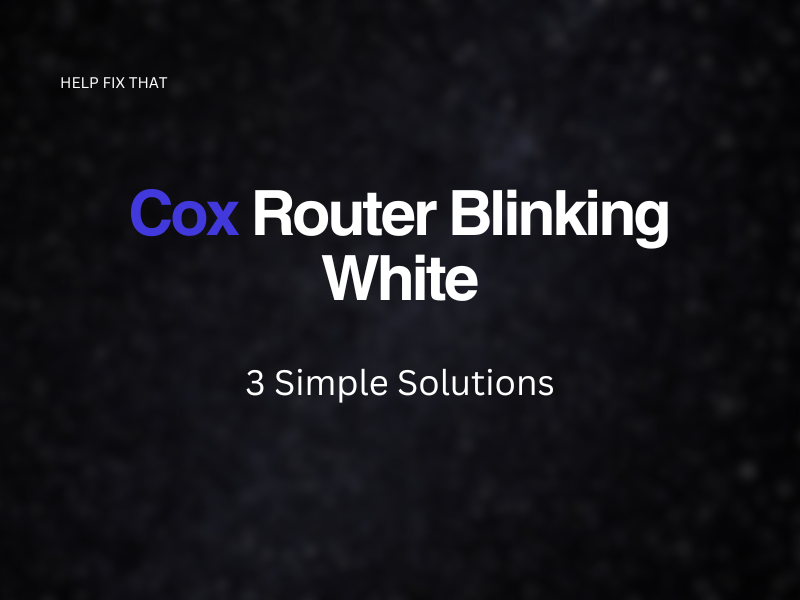It’s likely that your Cox Router is blinking white because the connection is being interrupted or it hasn’t been configured correctly.
Check out our in-depth guide to find out how you go about fixing it.
Restart The Router
If in doubt, trigger a quick restart to try resetting the lights on your Cox router. It’s frustrating but a router reset does tend to work in most scenarios.
To restart your router, follow the below steps:
- Unplug the cord from the back of the router and wait at least 5 seconds.
- Plug the router back in and allow it to reload.
- Once restarted, check to see if the light is still blinking white on the front.
For small issues/glitches, this usually does the trick with getting routers to start working again.
Activate Cox Wi-Fi through Admin Portal
If you’ve only just purchased your Cox router and are having issues with the LED light blinking white, it could be that the router hasn’t been properly provisioned yet.
To solve this, you can activate Cox Wifi through your admin portal. Follow the below steps to find out how to do this.
- Open a new tab on your browser.
- Enter your router’s IP address (to find this out, open the command terminal on your device and enter the command ‘ipconfig’ on Windows).
- Access your router’s web admin panel.
- Follow the onscreen instructions to set up your router.
Your router should now be fully set up. You shouldn’t have a blinking white light on the front of the device, if you do follow on to the next step.
Make Sure to Connect All the Cable
As a last check, make sure that all cables are working correctly. To do this, you’ll want to unplug each cable and plug it back in. This is to make sure that none of your cables are faulty, including all ethernet cables and Coax cables that you’re using for your Cox router device.
You may find that one of these cables isn’t working, which is why your router’s white blinking light is on. Usually, a hard reset, correct configuration, and double-checking cables will fix any small glitches and issues with the Cox routers.
Conclusion
After reading our guide you’ve hopefully troubleshooter your COX router.
If you’re still having issues with your router, contact Cox via the support page on their website. They should be able to look at the issue and send out a technician if necessary.