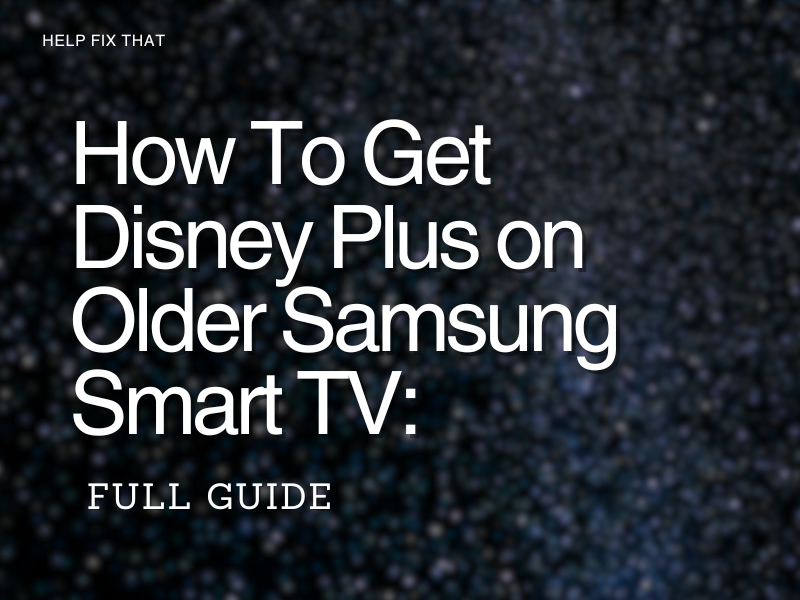Are you wondering how to get Disney Plus on an older Samsung Smart TV? You are not alone. Anyone with a TV that is older than 2016 wants to do so.
This is because Samsung Smart TVs from before 2016 were based on the Orsay Operating System (OS), while their more recent counterparts use the Tizen OS.
But does this mean that you need to cancel your brand-new Disney Plus subscription?
Of course not, because there are ways of getting the streaming service on your older Samsung Smart TV, and we’ll discuss that below:
What Are the Ways of Getting Disney Plus on an Older Samsung Smart TV?
The most straightforward way of getting Disney Plus working on an older Samsung Smart TV would be to use a third-party device.
This could be streaming sticks like those offered by Amazon and Roku or gaming consoles like the Xbox One and PlayStation.
Alternatively, you could even cast Disney Plus from your mobile device to your TV. Let’s explore all these alternatives now:
Using Roku to Get Disney Plus
Roku devices are easy to use and very pocket-friendly, making them very useful for streaming Disney Plus on older smart TVs. Here’s how:
- Using the remote, navigate to the left column and select Streaming Channels.
- Search for Disney Plus and then click the app in the search results.
- In the new screen, select Add Channel, and Disney Plus will be added to your list of apps.
- Navigate to your Home screen and select Disney Plus to open the app.
Using Amazon Fire Stick to Get Disney Plus
Amazon Fire Sticks are similar to Roku streaming players but they’re a little more advanced as well as slightly more expensive.
Here’s how you can stream Disney Plus on your older Samsung Smart TV using Amazon Fire Sticks.
- Navigate to Apps on your Home screen.
- Select Featured and find the Disney Plus tile. You can also search for the app.
- On the new screen, select the Free to Download button, and the app will be downloaded.
- Go back to the Home screen and launch the app from there.
Using Xbox One to Get Disney Plus
If you have an Xbox One connected to your older Samsung Smart TV, you can use it to watch Disney Plus, too. Here’s how.
- With your controller, navigate to the Home screen and select the Store tab.
- Inside the Microsoft Store, search for Disney Plus.
- Select the Disney Plus tab, confirm it, and the app will become available on your Home screen.
Using PlayStation to Get Disney Plus
You can also get Disney Plus on your smart TV with a PlayStation console. Here are the steps:
- Using your controller, navigate to the PlayStation Store.
- Select the Search box and search for Disney Plus.
- Highlight the Disney Plus tile and select Download to get it on your console.
Casting Disney Plus onto Your Old Samsung TV
If you have a third-party device like the Google Chromecast connected to your old TV, then you can use it to cast Disney Plus as well.
To do this:
- Make sure your phone or tablet and the third-party device or casting-enabled TV are on the same network connection.
- Launch the Disney Plus app on your phone or tablet.
- Play your preferred media.
- Touch the Casting symbol on the top right of your phone or tablet.
- You’ll see a list of gadgets. Choose your TV or third-party device, and you’ll get the media on your TV.
Conclusion:
It isn’t the end of the world to have an old Samsung Smart TV. There are ways of working around the backward compatibility issue.
You only need to know how to go about it, and this guide will help you to do just that.