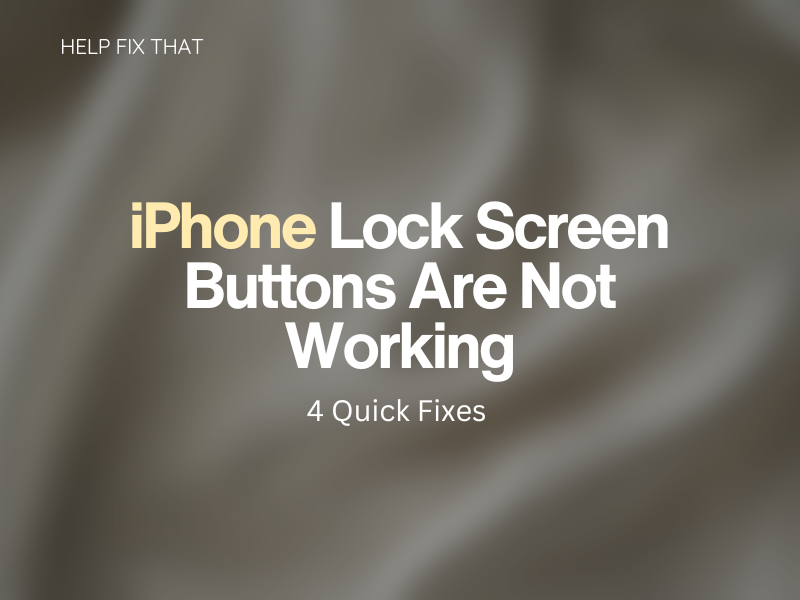A common problem for iPhone users is that the lock screen buttons are not working at all. Sometimes, when the phone is locked, the on-screen commands become unresponsive, and you are unable to open either the camera or the flashlight from the lock screen.
Let’s take a look below at some of the most common fixes for this issue.
Reset The Phone
Sometimes, the best thing for a faulty iPhone is a hard reset. Often, it is the only option left. With many other brands of mobile phones, it is possible to remove the battery to reset the device, but the iPhone’s sleek design does not allow for this.
To hard reset, you must input a combination of button presses to force the phone to shut down and start up again. Each generation of the iPhone requires different methods to reset. Here, we will list them.
If you have an iPhone X and 8:
- Rapid press Volume Up
- Rapid press Volume Down
- Hold the Sleep/Wake button until the iPhone resets
On iPhone 7:
Simultaneously hold both the volume down and the sleep/wake button until it resets
On iPhone 6 & Earlier:
Hold the home button and Sleep/Wake buttons simultaneously
These methods should reset your phone and hopefully solve the problem of the frozen and unresponsive iPhone lock screen, which prevents the buttons from working as you want them to.
User Error
This may seem like a no-brainer, but sometimes, you may not be pressing the buttons hard enough. iPhone 3D touch technology is usually very responsive and will pick up most finger touches, whether they are light, heavy, or long and short. Sometimes, though, it is good to just make sure you are working with the iPhone properly.
When the iPhone is unlocked, hard press on the safari app to see if a menu with ‘show reading list’ pops up. If it doesn’t you may need to apply more pressure and apply this same pressure to your home screen buttons. If you are able to open the menu with the hard press with the phone unlocked but not the buttons on the lock screen you can try turning off 3D touch in settings.
- Navigate to Settings
- Tap on General
- Select Accessibility
- Tap on 3D touch to disable it
This will turn off the 3D touch and may solve your lock screen button issues.
Revert to an Older Version
As Apple releases new updates, it can cause issues for older iPhones, so sometimes it is necessary to downgrade your current version to a previous one that did work. This is a simple process through iTunes after connecting your phone to your PC or Mac.
Ensure you have backed your iPhone up so you don’t lose all your data. To start this process make sure you download the correct update you want from www.IPSW.me. Ensure you download an ‘Apple Signed’ download as these are official.
- Connect your iPhone to your Mac or PC
- Put your iPhone into recovery mode; this is done by doing the same process as a hard reset mentioned earlier but with your iPhone plugged in.
- In iTunes, locate your iPhone and click on it
- This will bring up a window alerting you to a problem with your iPhone and the option to restore it or update it.
- Hold the Shift key on PC or Option on Mac and click Restore
- This will allow you to select the IPSW file you downloaded to restore your iPhone with
- Await the restoration process and start your phone again.
Sometimes an update can become corrupted and may need restoring to an older version. Other times, updates will slow down older iPhones by adding features that don’t work well with the older hardware; this is another good reason to revert to an older update.
Check Your Screen Protector
Sometimes, the issue can be as simple as a broken or dirty screen protector. If you have just added a new screen protector you may have accidentally got some dirt or an air bubble trapped against the screen. This would stop your finger from touching the screen.
Another issue with a screen protector could be damage, such as a crack or split. This would also cause an issue with your touch screen recognizing your finger presses.
If this is the case your best option is to remove your screen protector and either replace it or ensure when you put a new one on you have properly cleaned the screen of debris and dust. Proper application of a screen protector will ensure there are also no air bubbles.