If you are wondering why your Vodafone router keeps disconnecting, and the power light on it is steadily shining red, there’s no need to panic.
Today, we’ll tell you why this glitch is occurring and how you can fix it with step-by-step workarounds.
Why Does My Vodafone Router Keep Disconnecting?
The steady red power light on the Vodafone Wi-Fi hub can cause disconnection issues for numerous reasons. However, the error most commonly occurs when the router is set up for the first time.
It’s essential to know the red power light always shines when turning the router on. So, the issue regards the amount of time it shines and whether or not it’s lit a steady red or blinks red.
If you have recently moved house or are new to Vodafone, patience is essential. The new internet device can take up to three days to adjust to a steady connection. The system will likely keep disconnecting during this time, taking a while to update itself with the new line and connect to the best speed.
Follow these straightforward steps if the power light shows solid red for more than three days or if you are in dire need of an internet connection sooner rather than later:
Ensure Vodafone Wi-Fi is Set Up Correctly
If your router keeps disconnecting, perhaps you didn’t set up your router properly. Here are 10 tips to quickly and efficiently set up your router:
- Find your master socket, likely positioned at the front of your home.
- Place your Wi-Fi hub near the master socket and a mains power socket.
- If your master socket has one port, plug the micro-filter into the master socket.
- However, if your master socket has two ports, directly plug your internet cable into the master socket.
- Attach the end of your internet cable to the red internet port found on the back of the Vodafone Wi-Fi hub.
- Connect the power by putting the black cord into the power hole on the back of the device.
- Switch on your Wi-Fi hub by pressing the on/off button on the device’s back.
- Keep your hub running throughout the day and connect on the day of activation.
- Wait until at least midnight to attempt to use the internet device before panicking.
- If your Wi-Fi devices’ power lights and Wi-Fi lights shine bright white, you have internet.
Check Your User Information
You may be typing the wrong information into the device wanting to connect. Assuming you haven’t changed the hub’s security details, you can find the username and password at the bottom of the device.
To change your security details to something more memorable and secure, open your Vodafone Broadband app and click Wi-Fi > Settings > Network Name > Password.
Restart Your Device
If connection issues are ongoing, it’s time to unplug your router. First, unplug the power cable from the electricity socket and leave it unplugged for at least 5 minutes to eliminate any residual static electricity. Then, wait until the router boots up before checking whether or not the red light is still showing.
The issue is likely to be fixed; however, the router is ready for a factory reset if it is not.
Factory Reset Your Hub
Factory resetting your Vodafone Wi-Fi hub is the last option you want to take. The time-consuming process will put the device back into its default settings. Therefore, you will need to change the network name, wireless password, guest network, and parental controls for the second time.
However, if your router keeps disconnecting, follow these simple steps:
- First, poke a paper clip or the back of an earring in the RESET hole (a hidden button found at the back of the router).
- Hold your chosen object in the hole for a few seconds and wait for the device’s lights to turn on and off.
- Release the button for the device to automatically reset itself into factory settings.
- Check the device for a steady internet signal. If the power and Wi-Fi lights show a steady white light, you finally have a stable connection!
Conclusion
Various reasons can cause your Vodafone Wi-Fi router to disconnect intermittently. Issues typically occur when setting up the device wrongly, inputting the wrong security details, the Wi-Fi box needs to reboot, or a factory reset is in demand.
If the above advice doesn’t help, it’s time to contact Vodafone support services. The team members can guide you through all troubleshooting issues and may send a technician to your home address for further support.

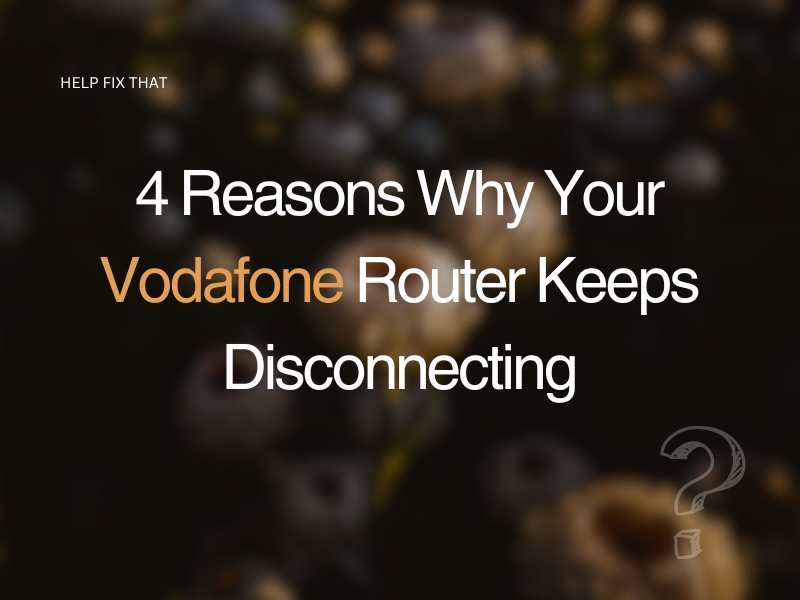
Leave a comment