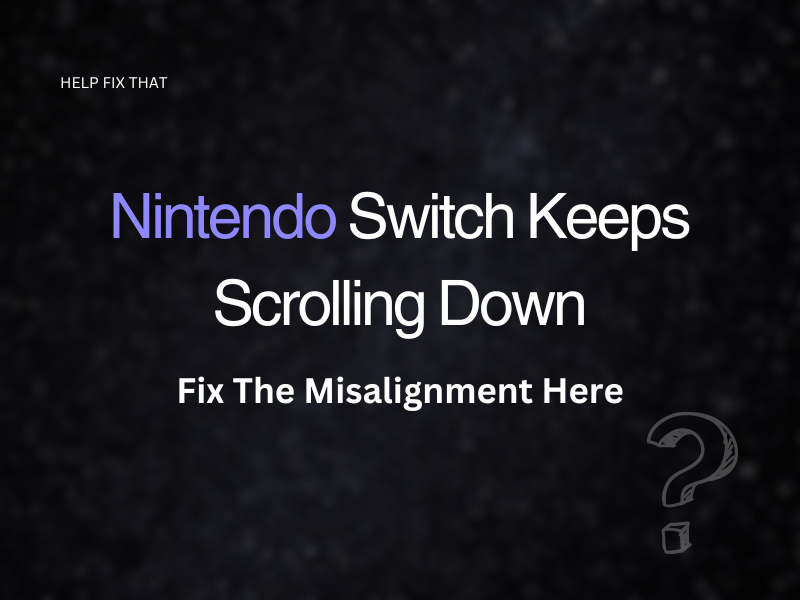Are you trying to play a game on Nintendo Switch, but it keeps scrolling down?
This easy-to-read guide to help you understand the reasons for this issue, and what you can do to get rid of this issue so you can carry on moving in the right direction within your game.
Why does my Nintendo Switch keep scrolling down?
Reason 1. The build-up of dust and debris
Even though the Nintendo Switch buttons are relatively small, dust and debris can still get in between them.
Too much dust in and around the joystick and buttons can cause them to get stuck, which would result in your joy-con controller drifting.
Reason 2. Worn down contacts
The contacts inside your Switch’s controller can wear out over a long period of continuous movement.
When these have been eliminated, there won’t be anything stopping the buttons from ‘working,’ which is why your console keeps scrolling down.
Reason 3. Controller settings not updated
If your controllers have not been updated, this can interfere with the normal functioning of your console.
The calibration of your ‘Control Sticks’ could be out of sync, which is why you are experiencing the drifting down problem.
Reason 4. Misalignment
If you have recently installed a new card slot, you may have inserted it without aligning it properly. Misalignment can cause scrolling issues.
How do I stop my Nintendo Switch controller from drifting?
Fix 1. Clean your Nintendo Switch
Dust builds up between the buttons and joycon. So, cleaning your Nintendo Switch is the valid fix here.
Use an air blower:
It won’t work if you just blow onto your Nintendo Switch. To get into the buttons, you should use an air blower.
Step 1. To clear dust between the joycon, move it gently to one side
Step 2. Take the air blower and place the end in the open side
Step 3. Squeeze the device so air can be pushed into the crevice; do this all around
Do this for the left and right joystick. This will remove any dirt inside your joycon.
Use a dry toothbrush:
To get around your Switch’s buttons and joycon’s, you can use a soft, dry toothbrush to gently brush the dust off.
Move the joycon to different sides and gently brush around it.
Using a wet wipe:
If you have wet wipes or baby wipes in your household, you can use them to clean your Nintendo.
Step 1. Take a wet wipe and twist one end so it becomes sharp
Step 2. Move the Joy-con around and wipe the sides with the wipe.
Using compressed air:
If you are going to use compressed air to clean debris out of your Nintendo Switch, please make sure you use the correct one, specifically ‘Electrical Contact Cleaner.’
Step 1. Shake the can before use
Step 2. Move the joycon the one side, and with the can’s straw, lift the ‘rubber skirt’
Step 3. Press down on the compressed air button to get the air into your Switch
Wipe away any remaining dirt with a tissue.
Now, turn on your console and see if the problem persists.
Fix 2. Check controller settings
Your controller could be due for an update, or you need to recalibrate the joy-con. Here’s how:
Step 1. Open ‘Settings’
Step 2. Scroll down until you get to ‘Controller and Sensors’
Step 3. Click on ‘Update Controller’
A message will appear confirming your controllers are already up to date. Otherwise, your console will proceed with the update.
Step 4. Select ‘Calibrate Control Sticks’
Step 5. Check your right and left sticks to make sure they are working properly
If your joycon is noted as defective, a pop-up message will appear. In this message, you can select ‘Calibrate’ and follow the on-screen instructions.
Fix 3. Place a piece of material into your joycon
It has been recorded that placing a small piece of cardboard (or some type of padding) between the ‘analog stick’ and ‘joycon’ can help your Nintendo Switch stop drifting.
Please be careful when opening your Nintendo,
Step 1. Open your Switch be remove the screws
Step 2. Cut out a 1mm (max) size piece of cardboard
Step 3. Attach the piece of cardboard with tape to the back of the casing
Step 4. Close your Nintendo Switch
Note: Keep in mind that opening up your Nintendo Switch may void your 12-month warranty.
Conclusion
It’s important to make a conscious effort to keep your Nintendo Switch dust-free. Simply storing it in a case when you are not using it can help prevent your console from experiencing the scrolling down issue.
We hope you were able to use our guide to help rectify this problem and that you now have a clear understanding of why your gaming device was drifting.
If you are still experiencing this error, you may need to contact Nintendo.
You can start a live chat with one of their support team members or send them a message on (425) 970 948.
If you think your joy-con is needing to be repaired, you can fill out their repair form.