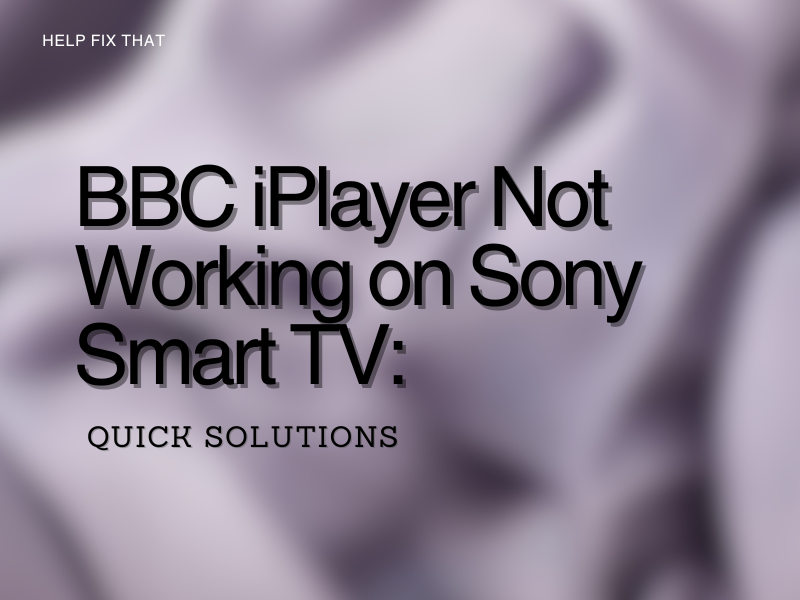Has your BBC iPlayer app stopped working on your Sony Smart TV? There are various ways in which the BBC iPlayer can stop working.
Let’s start by understanding the causes of this issue before exploring all of the solutions.
Why won’t iPlayer work on my Sony TV?
Every time BBC iPlayer stops working on a Sony Smart TV, the problem can be traced back to one of these four causes.
- BBC service is down.
- Problems with the app.
- Outdated Player app.
- Sony TV is no longer supported by BBC iPlayer.
How do I fix BBC iPlayer on my Sony Smart TV?
To fix the BBC iPlayer app and make it work on your Sony Smart TV, try the following solutions one by one.
Reboot The Sony Smart TV
Restarting is the age-old solution to all kinds of electronic problems, especially software problems. You can do it in two ways.
Manually:
- To reboot your Sony TV, simply switch it off and unplug it from the power outlet.
- Press and hold the Power button on the television for 60 seconds.
- Wait for two minutes before plugging the TV back into the power socket and turning it on.
Via Remote:
- Press and hold the Power button for five seconds or till the shutdown message appears on the screen.
- In some models, you may see another prompt on the screen. Press Restart and wait for the TV to restart.
Clear Browsing Data and Cache
Clearing the stored data and cache information on the BBC iPlayer can also help resolve the problem. Here are the steps.
- Press the Home button on your remote.
- Select Settings (gear icon) and then Choose Apps.
- In some models, you’ll have to select See All Apps after this step.
- Find and click on BBC iPlayer.
- If you don’t find BBC iPlayer listed, then select Show System Apps, and it should become visible.
- Choose Clear All Data and Clear Cache one by one.
You’ll have to sign in to your BBC iPlayer again after this step.
Update The App
If clearing all the data doesn’t work then maybe your app is outdated. To update it, you’ll have to use the Google Play Store.
- Press the Home button on your remote.
- Choose Apps and then Google Play Store.
- Go to the My Apps section, find BBC iPlayer, and select Update.
You wouldn’t have to manually update your apps if you had the auto-update feature turned on. Here’s how to do this.
- Follow the steps above to reach the Google Play Store and select Settings instead of My Apps.
- Find and pick Auto-Update Apps and then select Auto-Update Apps at Any Time.
NOTE: BBC has stopped supporting all Sony Smart TV models from 2015 or before when it comes to the Player app.
Update The Operating System
An obsolete operating system on your Sony Smart TV can also be responsible for specific apps like the BBC iPlayer not working.
It is important to keep the TV software updated at all times.
- Using your remote, press the Home button.
- Select Help.
- In some TVs, Help may not be visible without clicking on Apps or Settings.
- Find and press Customer Support. In some models, this button is replaced by Product Support or just Setup.
- Then, you have to press Software Update.
- In the new menu, you’ll either find Automatic Software Download or Automatically Check for Update.
- After you’ve turned this feature on, press Enter.
- Pressing this button will initiate a new download and set the device to automatically update the operating system as and when a new version becomes available.
- If the software is already up-to-date, you will see a message saying, “Newer version not detected.”
Reboot The Wi-Fi Router
If your network is the reason for the BBC iPlayer not working on the Sony Smart TV, then the first step is to reboot your router.
- Switch off the power to your router and unplug it.
- Wait for at least one minute before plugging it back in.
- Turn it on and wait for the lights to stabilize.
Check if the app is working again.
Factory Reset the Sony Smart TV
If all else fails, you can perform a factory reset on your Sony Smart TV.
However, don’t take this step lightly because it will delete all your login details, preferences, app data, network settings, parental control settings, and any third-party apps that you may have downloaded.
However, it is possible to save some of this data by syncing the device.
Here are the steps to sync your device.
- On your remote, press Home and then Settings.
- On Android 9, choose Accounts & Sign in or Device Preferences and then select Google.
- On Androids 7 and 8, you’ll be able to select Google without going through other options.
- On Android 6, you’ll have to go through Personal to select Google.
- After selecting Google, click on Sync and then Choose Synced Apps.
- This will give you the option to select what you want to sync. We recommend choosing everything.
- Press Sync Now.
This will sync as much data as possible so that you can recover it after the Default Reset.
Here’s how you can perform a factory reset.
- Press the Home button on the remote and then Settings (gear icon).
- The next step can vary slightly. Options are.
- Select Device Preferences and then Reset.
- Select Device Preferences, About, and then Reset.
- Select Storage & Reset.
- Select Factory Data Reset and then Erase Everything. This step may not be needed in some models.
- Press Yes to confirm the action.
Conclusion
The BBC iPlayer not working on Sony Smart TV isn’t all that difficult a problem to solve especially if you know your way around your TV’s user interface.
Even if the problem proves to be particularly tenacious, it won’t be able to defy a Factory Reset.