Sony Smart TV users have found an error while turning it on and it decides to keep rebooting itself.
In order to fix the Sony error you are having with your Smart TV, we have an effective troubleshooting guide that anyone can follow. With these easy steps, you have your TV back up and running in no time.
Why Does My Sony Smart TV keep rebooting?
- TV firmware did not install correctly
- You have a faulty power cord
- The device is overheating
- A software update is required
How do you fix a Sony Smart TV that keeps rebooting?
Check the power supply
One of the easiest places to start is by checking the power supply. If there are any loose wires, bent cables or issues with the power extension, the TV may be glitchy and reboot. Wires placed under heavy objects such as TV units or speakers could also cause this problem.
Therefore, to ensure the power to your TV is okay, we recommend attempting to use a different plug and checking all of your wires for any kinks.
Power Cycle Sony TV
If everything is ok with your power supply, our next fix involves power cycling your Sony Smart TV:
- Unplug your TV from the main power socket and leave it for around 10 minutes
- Next, press and hold the power button on your TV for 5-10 seconds
- Connect your TV back to the power, and turn it on
Make sure your TV isn’t overheating
Although it isn’t something you’d usually think about, your TV can overheat. Two ways this can happen are if it is not placed in a well-ventilated place or if the settings on your TV make it harder to run.
To stop your TV from overheating on the outside, make sure it is not near any heat sources, such as radiators and heaters. If it is against a wall, you could consider moving it slightly forward as well for better airflow. Lastly, keep regularly cleaning out the ports and behind the TV to avoid dust build-up.
Also, make sure your picture settings are turned down to below 80% when they are all set to 100%.
Update TV software
- Select the settings button on your control or via the menu on your screen
- Choose Customer Support
- Select Software Update
- Then choose Network and choose your WiFI network
- Then select yes or OK to install the update
- Allow 5-15 minutes for your TV to update
Turn off sleep settings
Another setting that may be causing an issue for your Sony Smart TV is the sleep settings. Although these should not impact your TV, users have reported turning off the Sleep timer or Idle TV standby function fixed their issue. Here’s how:
- Press the home button on your remote control
- Next, choose timers in your TV settings
- Select Sleep Timer and set it to off
To turn off the idle standby function:
- Press the menu button on your control
- Select Settings followed by Setup and press OK
- Scroll down to Other Settings, and press OK again
- Locate auto-standby and use the arrows to set the option off.
Remove any unnecessary devices
If you have external devices, such as Xbox, PS, Firestick, etc, connected to your TV, these may be causing it to keep rebooting.
By removing these, you can troubleshoot if the issue was caused by one of these external devices.
Forced Factory Reset
- On the TV remote, select the home button
- Choose settings followed by Device Preferences > About
- Next, select Factory Reset > Storage & Reset
- Following this, choose Reset and then Erase everything
- You will then be advised it will remove all data from the device, simply press yes to continue
This may take a few minutes to close down, but once this has turned off, you can turn your device back on and set it up as a new device.
Conclusion
We hope you have found one of our fixes has been successful when it comes to fixing the reboot issue with your Sony Smart TV.
However, if you find you’re still having issues with your Sony TV, we’d recommend contacting them directly as they will be able to provide specialist product help, such as repairs and spare parts.

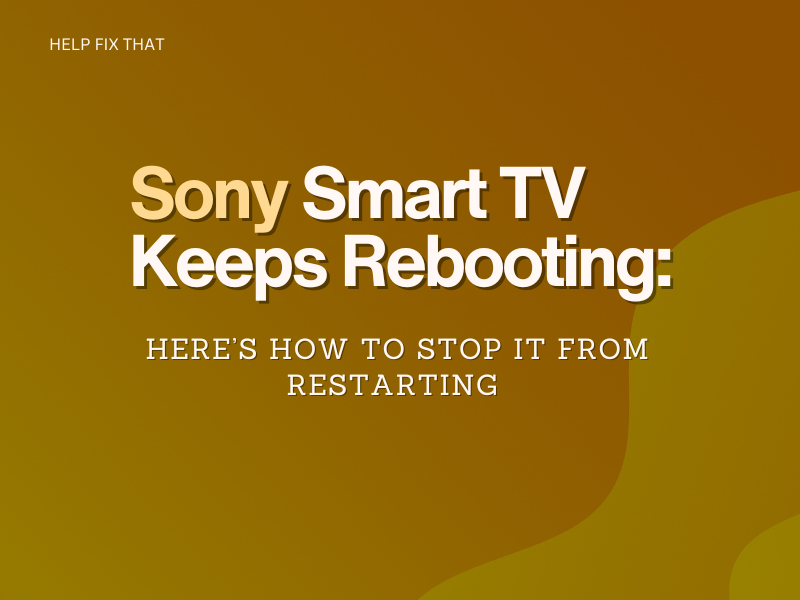

Leave a comment