Is your BT smart hub not connecting to the Internet? Then you’ve come to the right place. We have compiled the best troubleshooting tips to get you back online.
Do keep in mind that to connect to the internet, you need a reliable connection. If you are not
satisfied with your current internet, you can check Xfinity internet plans for super-fast speeds
and seamless connectivity.
Moving on, if your BT Smart Hub won’t connect to the internet, the first step is to restart the router. Then, move the device closer to the router and retest the connection. You could also try connecting using an ethernet cable.
In this guide, we’ll explain how to diagnose and solve the problem when your BT Hub won’t connect to the internet.
Why Isn’t My BT Smart Hub Connecting to the Internet?
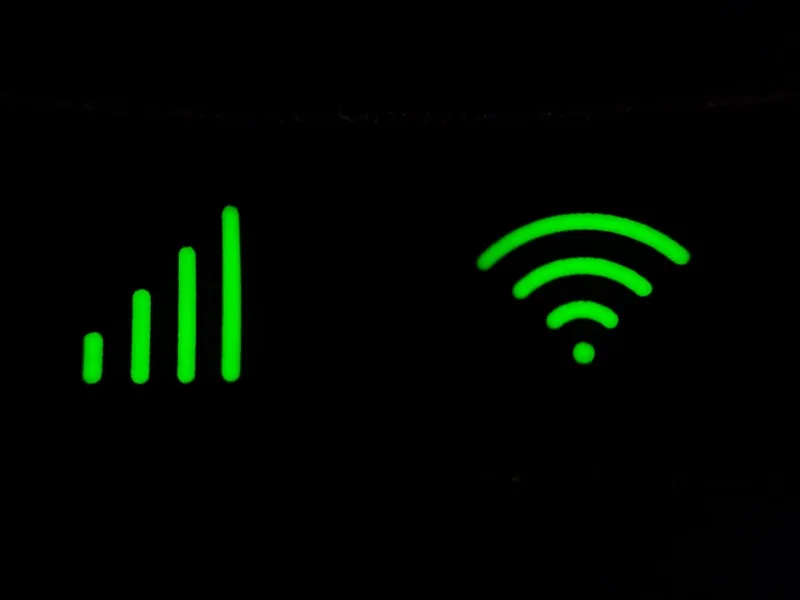
First, it’s important to understand that any communication service company will suffer internet connection problems. It just comes with the territory. Fortunately, this widespread error usually has a quick fix.
Before troubleshooting, follow these steps:
- Ensure that your BT hub is working correctly. The power cables should be plugged in securely and correctly. And the BT hub should be switched on at the mains. The lights on the BT Hub will be on when it is plugged in correctly.
- Check BT’s service status here. There might be a problem that is causing a temporary outage. You can also always check for network problems on your app’s home screen. You will just need to select Check Service Status.
- If you are utilizing broadband, it’s imperative to have a working phone line. Ensure that your phone line is working correctly. You can check by picking up your phone and listening for a sound. If there is no noise, then the phone line is down.
Hopefully, you will clarify the connection issue after these initial steps. Unfortunately, if there is a network outage, you will have to wait it out. Otherwise, continue to the following steps.
How To Fix BT Hub Connection Problems

Let’s start with the easiest solution to fix connection problems. You will need to simply reboot your BT Hub. Restarting your BT Hub will be different for every type of Hub.
To restart the BT Smart Hub 2, follow these steps:
- Select the Power button on the back of the Hub.
- Ensure that all lights on the front of the Hub are off.
- Wait 10 seconds, then press the power button.
- Confirm all lights on the front of the Hub are on.
- The lights in the front of the BT Hub should remain blue.
To restart the BT Smart Hub and Ultrafast Smart Hub, follow these steps:
- Press the Power button on the back of the Hub.
- Wait 3-5 minutes, then press the power button.
- The Hub should take a couple of minutes to start up.
- Confirm the central Power light is on.
- The light in the front of the BT Hub should remain blue.
What do the lights mean on My BT Smart Hub?
It’s essential to understand the lighting colors on your BT Hub when restarting.
- Green – If the light is green, give it a few more minutes to start up.
- Orange – When it begins flashing orange, that means it is trying to connect to the Internet. Solid orange color means that there is no broadband connection.
- Pink – When there is a pink flashing light, the Hub is working, but there is no broadband connection.
- Blue – The Hub has an internet connection.
- Yellow – WiFi has been disabled.
- Red – There is a problem with the Internet connection.
Hopefully, you see the blue light on your BT Hub after your reboot. That means that the Internet is working and everything is fine. However, if the light on your BT Hub is red, there is no internet connection.
Try Connecting Your BT Hub Through a Wired Connection.
If you are experiencing problems with your WiFi connection, you might need to utilize broadband service. In rare cases, your BT Hub can be blue but still have no internet connection.
First, try to restart the device you are connecting to the Internet. Once you have restarted your phone, tablet, or mobile device, that should fix the problem.
Otherwise, simply connect a network cable directly to the back of the Hub into a yellow port. You will be able to test your network connection through broadband access.
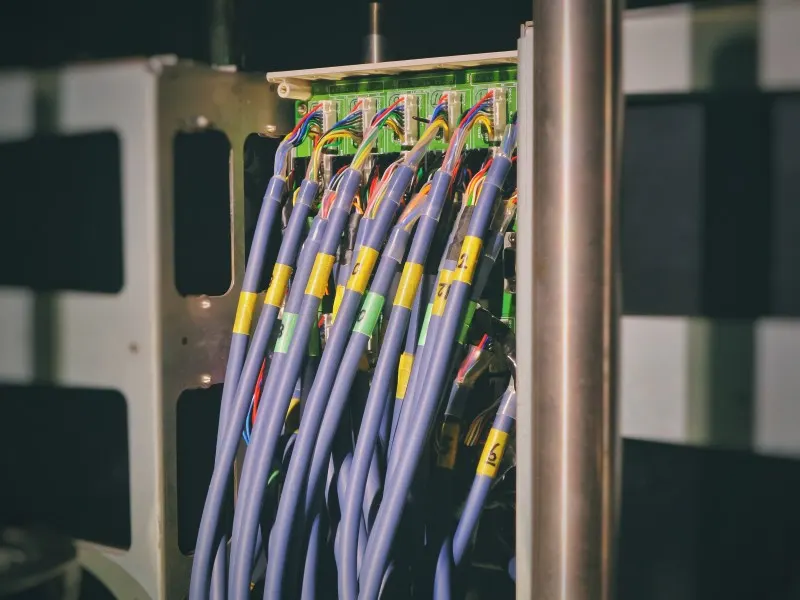
Final Thoughts
Optimistically, you have regained your connection to the fastest internet service in your area. Whether you need to work from home or finish your studies, connecting to the digital world is necessary.
But as we mentioned earlier, disconnects do occur, and it’s best to have backup plans. If you rely on WiFi connections, prepare yourself to utilize a broadband service. If you are still experiencing technical difficulties with your BT Hub, try reading about BT Hubs flashing purple.


Leave a comment