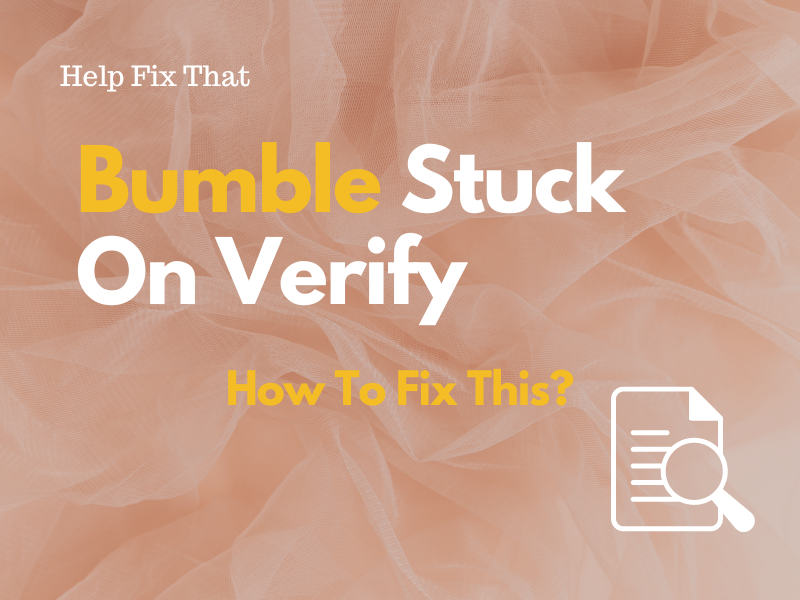Bumble has a strict system in place to check the authenticity of its users, but sometimes, its app gets stuck on verify and won’t let you match with anyone.
If you don’t know why this is happening, this article will let you know the reasons and how you can get rid of this frustrating issue quickly.
Why is Bumble stuck on verification?
- The pose in the profile photo does not match the example picture.
- Insufficient phone storage.
- Incorrect time and date settings on the phone.
- Bumble shadow-banned your account.
- Corrupt Bumble app cache on your phone.
- An issue with the iOS version of your iPhone.
- Outdated Bumble app.
How do I verify my email on Bumble?
Replicate the Exact Pose of The Model
When you are verifying your Bumble account on your phone, the platform asks you to submit a selfie while replicating the exact pose of the model displayed on your screen during the process.
Bumble then uses an automated and human review system to check if you are a real person. However, if you fail to provide the exact photo as asked, the platform gets stuck on verify.
To fix this issue, take the exact selfie as the model in the sample photo, submit it, and hopefully, Bumble will verify your account now.
Create a New Account
If your Bumble account stays stuck in a continuous verification loop, someone might have reported your account as fake, or you’ve violated any community guidelines on the platform.
Due to this, Bumble may shadow-ban your account without any warning and ask you to verify your account.
Unfortunately, there is not much you can do about this except to create a new account on Bumble.
NOTE: Sometimes, Bumble experiences technical issues, due to which it stays stuck on verify and won’t let you access your account. So, wait for 24-48 hours before verifying your account again and see if the problem persists.
Free Up Phone Storage
When you attempt to verify your account on Bumble, the app may need to download or store some data locally on your phone. But if your phone’s storage is critically low, it prevents Bumble from completing the verification process.
To create more storage space on your phone, review and uninstall any app that you no longer use or need. You can also delete unnecessary photos, videos, and files that are taking up the much-needed space.
Once you have enough space on your phone, attempt the verification process again on Bumble and verify the fix.
Configure the Date and Time Settings
Some users report that if the time and date on the phone are incorrect, Bumble also gets stuck on verifying.
The best solution here is to configure the time and date on your phone according to your location. Here’s how:
Android
- Open “Settings.”
- Go to “General Management.”
- Tap “Date and Time.”
- Tap “Select Time Zone.”
- Choose “Region.”
- Choose the region where you currently are to update the time accordingly.
iPhone:
- Open “Settings.”
- Tap “General.”
- Tap “Date & Time.”
- Choose “Set Automatically” to update the time according to the Time Zone you are in.
After updating the time and date, open “Bumble,” redo the verification process, and verify the fix.
Update iPhone to the Latest Version
Many iPhone users report that outdated software is the reason for Bumble verification issues.
Therefore, update your iPhone to the latest version and check if the problem recurs on Bumble.
To do this:
- Open “Settings.”
- Tap “General.”
- Tap “Software Update.”
- Choose “Download and Install.”
- Enter the passcode.
- Tap “Install Now” / “Update Now.”
Update Bumble
An outdated version of the Bumble app on your phone may contain minor system bugs, leading to number/email verification issues, or sometimes it fails to show messages.
To prevent this, update Bumble to the latest version by following these steps:
- Open “App Store” or Play Store.”
- Look for “Bumble.”
- Tap “Update.”
Afterward, open the Bumble app and check if you can verify your account now.
NOTE: After updating, clear the Bumble app cache data, which might have gotten corrupted before.
Reinstall Bumble
The Bumble installation files on your phone can also be corrupt or outdated over time, due to which the app may misbehave. As a result, your Bumble account won’t get past the verify screen.
In such case, it’s best to uninstall Bumble on your phone and reinstall it again this way:
Android:
- Tap and hold “Bumble.”
- Tap “Uninstall.”
- Select “OK.”
- Open “Play Store.”
- Find “Bumble.”
- Tap “Install.”
iPhone:
- Open “Settings.”
- Tap “General.”
- Tap “iPhone Storage.”
- Choose “Bumble.”
- Tap “Delete App.”
- Select “Delete App” again.
- Go to “App Store.”
- Search “Bumble.”
- Tap “GET.”
Now, open Bumble, sign in to your account and verify you can complete the verification process.
Login and Verify Account Through Bumble Web
If you’ve tried all the above solutions and nothing worked, go to “Bumble Web Portal” through a browser on your phone or computer.
Now, tap “Sign in” to log in to your account, go through the verification process, and hopefully, Bumble will verify your account.
Contact the Bumble Support Team
Still no luck? We recommend you reach out to the Bumble Support team and report this issue to them.
Provide as much information as possible about the verification problem on the Bumble app. This will help the support team better understand it and provide a more conclusive fix.
Conclusion
In this article, we’ve discussed why Bumble gets stuck on verify and what steps you can take to troubleshoot this issue at the earliest.
We hope you find this article helpful and can now connect with new BFFs or dates without a hitch.