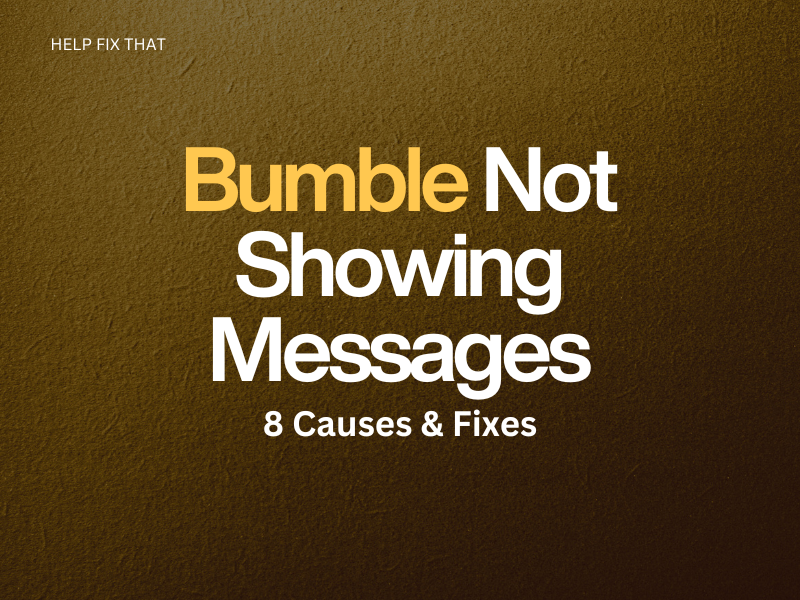Are you tired of getting email notifications for new messages on Bumble, only to find that they’re not showing up in your inbox? Unfortunately, many Bumble users are experiencing this frustrating glitch, leaving them unable to communicate with their matches.
Today, we’ll try to find out why you can’t view your messages and explore some hacks that can help you get your conversations flowing again!
Where Did My Messages Go On Bumble?
- Messages are taking time to sync on the device
- The sender has deleted their account, unmatched you, or is banned on Bumble
- Outdated app or device firmware
- Age, Language, or Advanced filters are enabled in the app
- Temporary errors or glitches on the device
- The Bumble server or your network connection speed is down
How Do I Fix Bumble Not Showing Messages?
Restart the App
The first solution is to restart Bumble on your Android or iOS device to end the session and wipe out temporary data affecting the app’s performance.
iOS:
- Swipe up on the Home screen of your iOS device and stop in the middle to launch “App Switcher.”
- Swipe right in to find the “Bumble app card” or use the “App Switcher.”
- Now, swipe up on the app card to force quit Bumble, relaunch the app, and see if the conversations appear now.
Android:
- Launch “Settings.”
- Go to “Apps.”
- Tap “All Apps.”
- Search and select “Bumble.“
- Tap “Force Stop.”
- Now, relaunch the app from the Home screen and check if the problem persists.
Note: You can also restart your Android or iOS device to start a new Bumble app session and free up some RAM in the process.
Configure the Filters
If you’ve set Age, Language, or other advanced filters on Bumble to find the right match, you might experience this issue from other matches that do not meet your preferences.
However, you can see the messages by configuring the filters in the following way:
- Launch “Bumble.”
- Tap “Filters.”
- Drag the slider below “Age” to cover a wider age range.
- Select “Languages They Know.”
- Toggle “Show Other People if I Run Out” to enable the settings.
- Now, tap “Set Advanced Filters.”
- Remove the filter and go back to the Bumble “Home” screen.
- Afterward, tap the “Chat Bubble” and verify the fix.
Check for Blocked Matches
If the senders have deleted their account or Bumble has banned them, their texts will disappear from your chat box after some time. In this case, see the bottom of your conversation list to verify this cause.
However, if a person has unmatched you, their connection will appear at the bottom of your conversation list, but you cannot connect with them anymore.
Troubleshoot the Data Connection
It is possible that you’ve exhausted your data usage limit or the network is slow, due to which the Bumble app is not working correctly and is not displaying conversations.
To rule out this possibility, renew your data package or reset the Network Settings on your iOS or Android device to default by following these steps:
iOS:
- Launch “Settings.”
- Select “General.”
- Tap “Transfer or Reset iPhone.”
- Tap “Reset.”
- Choose “Reset Network Settings.”
Android:
- Head to “Settings.”
- Tap “General Management.”
- Tap “Reset.”
- Choose “Reset Network Settings.”
- Tap “Reset.”
- Enter your device’s PIN/password and tap “Reset.”
Note: You can also reset the APN settings, disable the data saver, or switch to a Wi-Fi network to get a stable internet connection.
Clear Bumble Cache
Another solution is to clear the Bumble cache to wipe out any corrupted temporary files causing the issue.
To do this on your Android device:
- Launch “Settings.”
- Tap “Apps.”
- Access “All Apps.”
- Next, select “Bumble” from the list of apps.
- Tap “Storage.”
- Tap “Clear Cache.”
If you are using an iOS device:
- Open “Settings.”
- Go to “General.”
- Tap “iPhone Storage.”
- Now, choose “Bumble.”
- Select “Offload App.”
- Tap “Offload App” again to confirm.
After clearing cache data on your device, relaunch “Bumble,” sign in if required, and check if the issue is resolved.
INFO: Clearing the cache data can also help you troubleshoot the Tinder app if it’s not opening on Android.
Update the Bumble App
Bumble developers continuously release new updates to fix bugs and keep the app working smoothly. But, if you are using an outdated version of the app, it might cause compatibility issues with your device and would take time to sync messages.
Therefore, update the Bumble app from the Play Store or App Store on your device by following these steps:
- Open “App Store” or “Play Store.”
- Search for “Bumble.”
- Tap “Updated.”
- Afterward, launch the app and check if the messages are showing now.
Note: You can also try updating your Android or iOS software from Settings.
Reinstall the Bumble App
The next solution is to uninstall and reinstall Bumble on your iOS or Android device.
To do this:
- Tap & hold “Bumble.”
- Tap “Uninstall.”
- Select “OK.”
- Next, go to “App Store/Play Store.”
- Search for “Bumble.”
- Tap “Get” or “Install.”
- Finally, launch the Bumble app, and the issue should be resolved now.
INFO: If you also can’t upload photos to Tinder, try reinstalling the app to remove corrupted installation files.
Check the Bumble Server
Since Bumble is an online dating app, it often experiences server outages because of technical issues or scheduled maintenance. Due to this, the app’s performance is affected, and it won’t show messages in your inbox.
You can check the Bumble server status on the Down Detector website, and if the server is down, the best course of action is to wait for the Bumble developers to resolve the issue.
In the meantime, you can report the problem to Bumble Support using the “Contact & FAQ” option in the app.
Conclusion
In this article, we’ve explained why Bumble does not show messages even when you receive an email notification and explored 8 easy fixes that have helped many Bumble users resolve the issue quickly.
Hopefully, you can now enjoy uninterrupted messaging on Bumble and make meaningful connections with others.