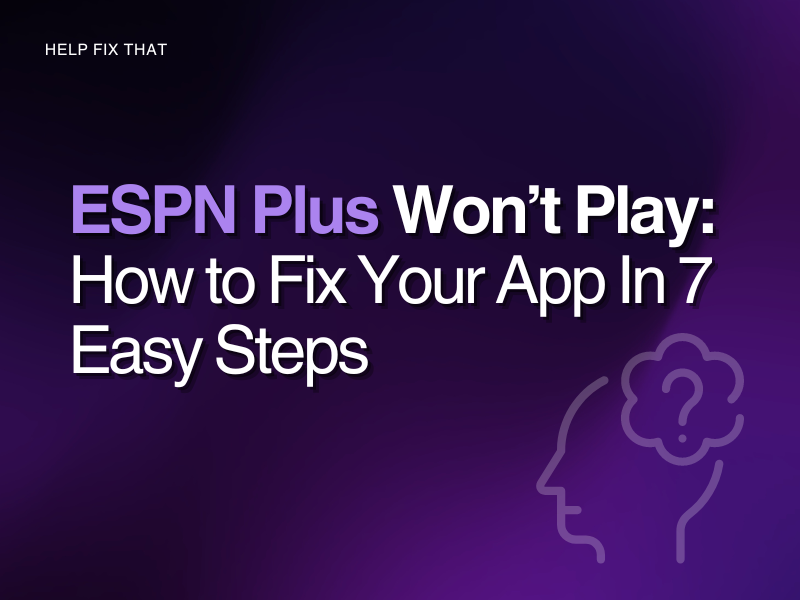If your ESPN Plus app installed on your device won’t play videos, you’ll be frustrated because it robs you of viewing your favorite sports shows and live events.
With this guide, we will provide you with all the reasons why this happens, along with the fixes. We will also touch base on any login issues you might have.
Why is ESPN Plus not playing?
ESPN Service is Down
It’s possible the ESPN Plus service is down due to a scheduled maintenance or outage and that might be why your request to stream content is not getting processed successfully.
Slow internet connection
ESPN Plus requires at least 25Mbps to be able to stream content without any issues. If your internet connection is too slow or has connectivity issues, the app won’t be able to play.
Does ESPN+ constantly buffer or freeze? These are additional signs that will show your network connection affects sports streaming.
Faulty App or Corrupt Cache Files
If the ESPN Plus app downloaded on your device is problematic, it will interfere with how well it plays content. Corrupt software can transpire from a faulty installation or damaged files.
Also, every time you launch ESPN Plus, cache files will download onto your device. This is to quicken the processing times and improve the app’s performance. However, after a while, the cache can become too full or obtain malicious software.
Outdated ESPN Plus app
If you don’t update your app when ESPN releases a new version, playback issues, and error codes will start to occur when you launch content to stream. This is usually because the request that the ESPN server receives from your device will come from an incompatible app version.
Conflicting Antivirus Program
The problem can also occur with the active Antivirus program installed on your device. It can create conflict with your web page when it tries to reach the ESPN server.
User Account Issue
There could be an issue with your profile settings or a random software error that prevents your device from streaming under your ESPN information.
How do I get ESPN Plus to work?
Check ESPN Service
If you suspect the ESPN server is down, you can check the service status to confirm this. In this case, you will need to be patient and wait until the ESPN technicians resolve the outage or finish their work before you can access the database again.
Refresh internet connection
Refresh your internet connection to help improve the signal strength and erase any intermittent connectivity issues leading to ESPN playback errors.
To do this, unplug your router for a few minutes before plugging it back in. Remember to turn the modem off before you remove it from the wall socket.
Once your internet is back up, relaunch ESPN Plus and try playing a video.
Tip: check your internet speed to make sure you’re receiving the required bandwidth amount.
Reinstall ESPN Plus app
Uninstall and reinstall ESPN Plus on your device to get rid of any faulty files. Before you re-download, restart your streaming device to make sure you erase any leftover data from your current application.
Clear Cache Files
It’s always a good idea to erase the build-up of cache files on your device. This will free up storage space and get rid of any corrupt data that has been downloaded.
The following steps are for Android devices running the ESPN+ app:
Step 1. Launch ‘Settings’ followed by ‘Apps’
Step 2. Find the ESPN Plus app and click on it
Step 3. Press ‘Storage’ and then ‘Clear Cache’ at the bottom
Confirm you want to go ahead. Power your device off and on again before you open the streaming app again.
Update ESPN Plus app
Check to see if an update is available for your ESPN Plus app. This will improve the performance and get rid of any previous system glitches that transpired in the current ESPN Plus app version.
Open your Google or Apple Play Store and get onto the ESPN app. If there’s an ‘update’ button available, tap on it and allow the latest version to download.
Once complete, launch ESPN Plus and attempt to play a program.
NOTE: Disable any antivirus program you may have active. This will prevent any conflict when you try and use ESPN Plus through your browser.
Verify User Information
Check to see that all the information on your account is correct. Edit any details that have changed, and refresh your profile to help get rid of a possible system error.
There may be an issue with your profile on the app as well. In this case, create a secondary profile, and see if ESPN Plus can stream videos now.
Why is my ESPN app not working on my iPhone?
ESPN Plus may not work on your iPhone if you haven’t given it network permissions on your device. The ESPN app won’t be able to access the internet and, therefore, be unable to load any content for you to view. When you first downloaded the ESPN app, you should have been prompted to grant the service access to the internet. If you reject this request, you will need to amend the permission settings.
Another reason is that your date and time settings are incorrect. Because the app streams live content, the device you use needs to match the ESPN database, otherwise there will be conflicting information between the two platforms.
To ensure ESPN Plus will work on your iPhone, check that the ‘Network Permissions’ has been turned on and that your iPhone has the correct date and time set.
If you’ve made any amendments, restart your mobile before you relaunch the ESPN Plus app.
Why won’t ESPN Plus let me log in?
ESPN Plus won’t let you log in for the first time to stream if you are unable to provide the correct details from your TV provider. This is because the available TV package through ESPN requires you to submit valid information that will confirm you are eligible to watch the ESPN content. Once you input this information, you shouldn’t be prompted again.
If you haven’t verified your log in information, this will be another reason why ESPN Plus is not letting you sign into your account.
To verify your details:
Step 1. Through your browser, launch the ESPN Plus app
Step 2. From the account icon, click on ‘ESPN Profile’ in the drop-down menu
Step 3. Here, you will need to verify your account information
Once your details have been confirmed, you should be able to log into your app and play your desired program from ESPN Plus’s selection.
Conclusion
With this informative guide, we hope you now know why your ESPN Plus won’t play any content and that you were able to fix this playback error with one of the seven easy solutions provided.
If you’ve tried every method and the issue persists, we suggest you contact ESPN directly, as there may be a problem with your actual account. You can use their Help Guide to search for answers. Alternatively, you can utilize their two forms of contact, either by online chat or a call.