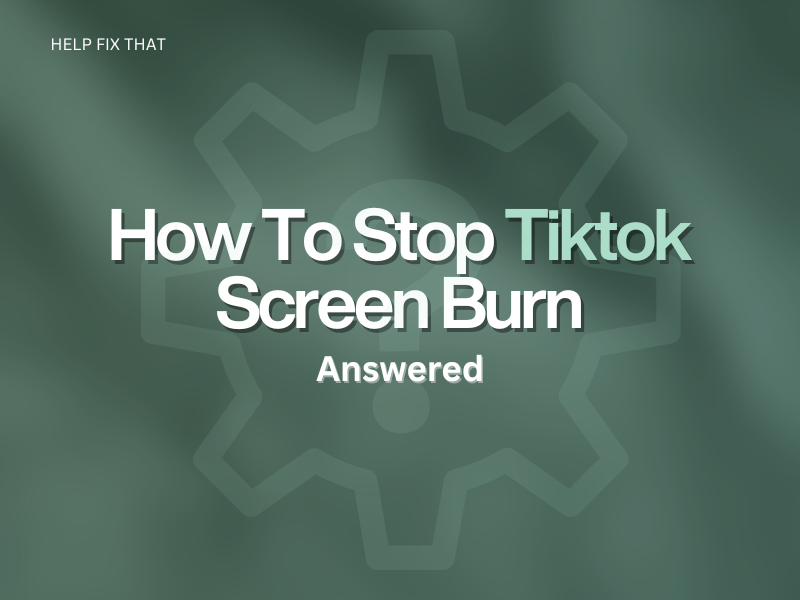Are you wondering how to stop TikTok from causing the dreaded screen burn on your device whenever you use the app to watch videos or connect with others?
Today, we’ll walk you through easy-to-follow instructions to fis the issue and discuss the reasons why it is happening.
Why do I have TikTok screen burn?
- The static image on the screen left was for a long time.
- The brightness level on your device is too high.
- You are using TikTok for an extended period.
- Your device is overheating from excessive usage.
How do I stop my TikTok screen from burning?
Reduce the Brightness on your Device
The simplest hack is to lower the brightness level on your iOS or Android device. This will minimize the disparity in brightness and darkness levels of the surrounding elements in the app and reduce the contrast. To do this:
iOS:
- Swipe down from your iOS device’s top-right corner to access Control Center.
- Drag down the Brightness slider to reduce the screen brightness.
Android:
- Swipe down on your Android device’s screen to open the “Quick Access Menu.”
- Drag the “Brightness” bar left/right to decrease brightness.
NOTE: You can also change the brightness level through your device’s “Display” or “Display and Brightness” settings.
Do Not Leave TikTok on Static Image For Too Long
Continuous display of the same image, such as the keyboard or the global navigation bar in the TikTok app, can lead to image retention on your screen.
It’s advisable to keep the content dynamic and avoid leaving the app idle on a single image or frame.
You can also try to occasionally switch to other apps or close TikTok for a few minutes to resolve the issue.
Take Breaks From Using TikTok
Another solution is to limit your screen time within the app and take frequent breaks from using it with these steps:
- Open “TikTok.“
- Tap “Me/Profile.”
- Go to “Settings and Privacy.”
- Tap “Screen Time.”
- Tap “Daily Screen Time.”
- Select “Set Daily Screen Time.”
- Choose your preferred option and tap “Next” to apply the settings.
- Now, whenever the screen limit exceeds, TikTok will block you from posting or watching videos.
You can also configure the screen limit setting for TikTok on your Android or iOS device by following the steps given below:
Android:
- Open “Settings.”
- Tap “Digiatal Wellbeing and Parental Controls.”
- Select “App Timers.”
- Tap “+”
- Select “TikTok.”
- Choose “Set Timer.”
- Choose the time you want to spend on TikTok and tap “Done.”
iOS:
- Open “Settings.”
- Tap “Screen Time.”
- Tap “Turn On Screen Time.”
- Select “Continue.”
- Choose whose phone this is, “This is my iPhone,” or “This is my Child’s iPhone.”
- Tap “App Limits.”
- Select “Add Limit.”
- Choose “TikTok.”
- Tap “Next.”
- Set the time limit and tap “Add.”
From now on, you’ll only use TikTok for the configured time limit, which can prevent this annoyance.
Enable Blue Light Filter on the Device to Adjust Screen Color Temperature
Android:
- Open “Settings.”
- Tap “Display & Brightness.”
- Toggle on the button next to “Blue Light Filter.”
iOS:
- Open “Settings.”
- Tap “Display & Brightness.”
- Tap “Night Shift.”
- Schedule the night shift and drag the color temperature to “More Warm.”
Use Dark Mode in the App
You can also configure the dark mode in TikTok on your iOS device to reduce the blue light emission and color contrast.
For this, open “TikTok,” tap “Me/Profile,” and go to “Settings and Privacy.” Next, tap “Display” and select “Dark” to enable the dark mode.
INFO: The Dark Mode option on TikTok is currently only available on iOS devices or computers.
Don’t Let Your Device Overheat
Android:
- Press the “Power” button until the power off menu appears.
- Tap “Power Off.”
- Wait for 45 to 60 to let your device cool down.
- Press “Power” again to restart your device; the issue should be resolved now.
iOS:
- Press the “Power” and “Volume Down” buttons and wait until the power off slider appears.
- Drag the slider until your iPhone’s screen turns black.
- Wait 45-60 minutes.
- Press “Power” to turn on your iPhone and verify the fix.
Use Burn-In Fixer Apps to Display Different Patterns on Screen
- Install and launch “LCD Burn-in Wiper.”
- Select the mode, i.e., “Color Rotation,” “B/W,” or “White.”
- Select the time, tap “Start,” and the app will resolve the problem.
INFO: These burn-in fixer apps are usually free, but you can also purchase additional in-app features for better results.
Change the Display
If all else fails, unfortunately, you can do nothing else to fix the issue. So, take your device to a professional iOS or Android technician who can diagnose the problem and replace the display if needed.
Conclusion
In this article, we’ve discussed how to stop TikTok from causing screen burn while using the app and the reasons for this annoying issue.
Hopefully, you can now preserve the longevity of your device while still enjoying all the TikTok goodness.