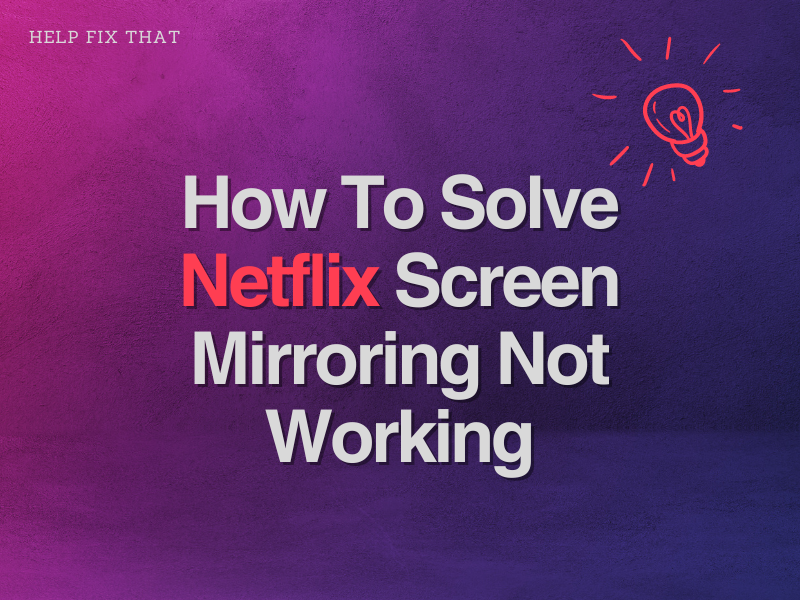Screen mirroring allows you to project your Netflix screen from your phone onto a large television or monitor. Unfortunately, sometimes Netflix screen mirroring doesn’t always work.
In this guide, we explore why this issue is bothering you and some solutions on how to fix it.
Why Is My Netflix Screen Mirroring Not Working?
The Netflix app itself has some security features which may block you from screen-casting content. Whether or not this may happen to you mostly depends on your location, device, and plan.
You may also need to change the settings on your devices to enable screen-casting. Other technical issues, such as software bugs, signal strength, slow internet, and a down server, may be to blame.
How to Fix My Netflix Screen Mirroring Not Working?
Check Your Device Settings
In order to use screen mirroring on your devices, you may need to change some settings. Otherwise, screen mirroring or casting may malfunction or show a black screen with or without sound. Most importantly, make sure that screen mirroring is enabled on all of your devices.
Some other important device settings to check include:
- Device sharing settings.
- Device screen-casting settings.
- Netflix app display and sharing settings.
Update the Netflix App & Your Devices
Up-to-date software is a must for most apps, features, programs, and devices to function. Before you try to fix anything else, make sure to update your device and Netflix app software and firmware. You can also set your devices to automatic updates to this issue in the future.
Move Your Screen Mirroring Device Closer to Your TV
Wireless signal strength plays an important part in screen mirroring. As such, it’s important to ensure your devices have optimal signal strength for screen mirroring to work properly.
To improve the Bluetooth, RF, or Wi-Fi signal strength between your devices:
- Move the device you wish to screen mirror or cast from closer to the one you wish to mirror or cast to.
- Move any large furniture or objects out of the area between your casting device and the TV.
- If you use bulky phone or tablet covers, try removing these while screen mirroring.
- Make sure that both of your devices are on and their batteries are fully charged.
- If applicable, hardwire your devices to your Wi-Fi router or range extender using an ethernet cable.
Look Up Error Code and Message Meanings
If your Netflix screen mirroring is not working, you may see an error code or message pop up. If applicable, take note of the error code and resolve to fix the issue.
Ensure Both Devices Are on the Same Network
If your mobile phone is using data and your TV is connected to your home Wi-Fi, screen mirroring might not work. Therefore, make sure that both of them are connected to the same network.
Use Your Phone or an External App to Screen Mirror
Netflix allows you to screen-cast directly from the app to any nearby wireless device. However, if you are on a basic tablet & mobile-only Netflix plan, this function may not work. The good news is that you may still be able to screen mirror your content using another mirroring or casting app. Here’s how:
- Your mobile phone or PC should have a built-in screen mirror or casting function. You can try to use this to screen mirror whatever is playing on your tablet or mobile.
- Alternatively, download and use an external screen mirroring or casting app, such as Phone Link (previously Your Phone), TeamViewer, or AnyDesk.
- Note that Netflix may block some external screen mirroring apps from transmitting content because of copyright laws. In this case, you may see a black screen, or the screen mirroring app will not work.
Upgrade Your Netflix Account
One of the most budget-friendly Netflix plans is undoubtedly the basic mobile & tablet-only package. Opting for this Netflix plan can save you up to 50% off compared to a standard Netflix subscription.
However, if you are trying to screen mirror using the Netflix app, you may need a TV-friendly plan. Otherwise, the app might block you, resulting in Netflix screen mirroring not working.
Look for the next plan up that includes TV support or support for the type of device you’d like to cast to. Once upgraded, you should be able to quickly and easily cast Netflix from your mobile device to nearby wireless devices.
Conclusion
Netflix screen mirroring not working really can spoil the night—especially if you already have your popcorn and snacks at the ready. Don’t let your preparations go to waste—try these easy fixes to get the entertainment rolling, instead!