Is your Xbox Series X displaying a flashing Green Screen? Does this image error occur when you first load up your console, or while you are in the middle of a game?
The Xbox Series X screen can either occur as a blinking or solid Green display and is generally caused by incompatible picture settings between your console and TV or monitor.
Did you know you can change the color depth setting on your Xbox? This option has already been reported as a reason why your Microsoft console screen may flash Green.
With this guide, we will expand on the reasons why your Xbox Series X has a flashing Green screen, and provide you with simple solutions you will be able to utilize, so you can get back to gameplay on your console without any further image errors.
What Does The Xbox Series X Flashing Green Screen Mean?

If your Xbox Series X displays a flashing green screen, it means the TV or monitor you have connected to your console cannot support the current display settings on your Xbox. The display setting that is the catalyst for the flickering Green screen is when 4K is enabled.
The Xbox Green screen issue has been otherwise known as the Green screen of death, can occur while you’re playing a game, when you first start up your console, or once you have connected your HDMI cable to your TV.
What Causes the Xbox Series X Green Screen Flashing?

Your Xbox Series X will experience a flashing Green screen if there is signal loss or a signal error. This will be caused by a loss of connection on the console or TV. If your Xbox does not have a signal, no image will be displayed. If it is your TV or monitor that has the problem, your screen can become distorted.
Other causes for the Xbox Green screen issue include;
1. Interrupted Xbox System Update
Your Xbox will have a green screen if its latest system update was in error. This can occur if it was interrupted due to a loss of connection, or certain files were corrupted.
2. 120Hz Not Supported
If your Xbox Series X will automatically detect if it is connected to a device that supports 120Hz. If your TV or monitor does not have the capabilities for this feature, you may experience a flashing green screen.
3. Xbox HDMI Issue
Xbox Series X users have taken to Reddit to advise that they found their Microsoft console would display a flashing Green screen when their HDMI cable had a problem.
This could be that the ‘Bit’ setting has been set incorrectly, and could not properly bring up the correct colors through the use of the cable.
How to Fix Xbox Series X Flashing Green Screen

You can fix your Xbox Series X from having a flashing Green screen by refreshing your console’s connection. If your Xbox has lost signal, or there has been a signal error, the image on your TV or monitor will not be displayed. You can reconnect your console by turning it off and unplugging it for a few minutes before reconnecting it.
Additional fixes to stop your Xbox Series X from displaying the Green screen of death include;
1. Update Xbox System Software
You can update your Xbox system’s software to get rid of any faulty files that may be corrupting your device’s firmware.
How do I update my Xbox software?
Step 1. Check that your console has a secure network connection
Step 2. Click on the main Xbox button
Step 3. Choose ‘Profile and System’ followed by ‘Settings’
Step 4. Press ‘System’ and then ‘Updates’
If there is an update available, you will be able to select the option to initiate the update.
2. Change 120Hz to 60Hz on Xbox Series X
Although your Xbox Series X will automatically check for a 120Hz compatible device, this setting can sometimes cause issues with your Xbox screen when it is connected to a TV that does not support this frame rate.
How to change to 120hz on Xbox Series X
Step 1. Open the Xbox ‘System’ dashboard
Step 2. Click on ‘TV and Display’ options
Step 3. Select ‘4K Details’
You can now change this to a lower frequency. Once this has been updated, turn your Xbox Series X off and on again to refresh the data on your console.
3. Check Xbox Series X HDMI
Check your Xbox HDMI cable with a different device to see if it will work. It has also been reported that you should change the ‘Bit’ setting on your console.
How to change Xbox Series X color bit
Step 1. Click on ‘Settings’
Step 2. Under ‘General’ select ‘TV and Display Options’
Step 3. From the ‘Advanced’ section, click on ‘Video Fidelity and Overscan’
Step 4. You will now be able to update the ‘Colour Depth’
Change this to 10 or 12 depending on what it was previously set on.
Why is My Xbox Stuck on The Green Screen Then Goes Black?
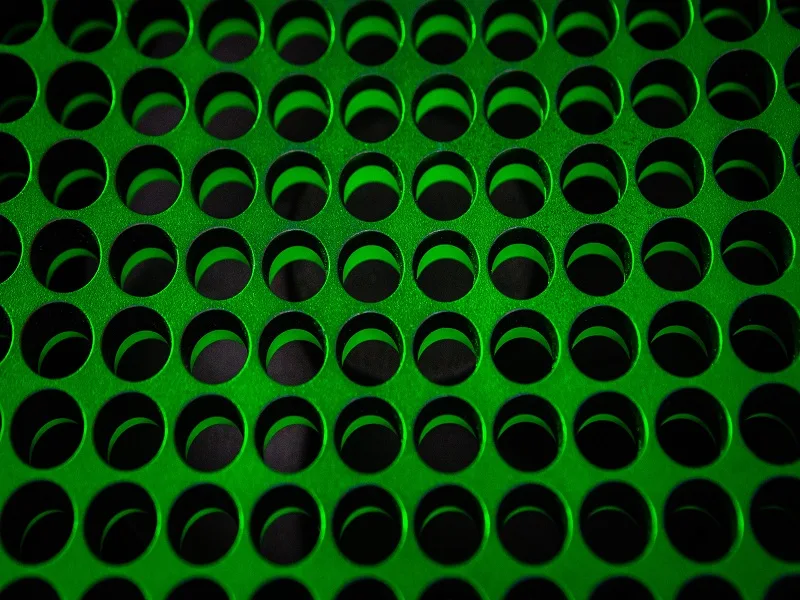
Your Xbox Series X will be stuck on a green screen and then go black if your console has encountered a system update failure. This could be because the hard drive of your console is corrupted and has been unable to process a software update successfully.
Other reasons why your Xbox Series X screen will go Black include;
- Communication error between your Xbox and the Microsoft Server
- Use of a corrupted hard disc
- Connection failure
You can troubleshoot your console to help fix the Xbox Series X Black screen of death by completing one, or all of the following methods;
- Update your Xbox software
- Reconnect your console
- Power reset
- Complete a factory reset
If none of these fixes work for your Xbox, there could be a more serious issue with the hardware of your console, and will need to be further diagnosed.
Conclusion
With this guide, we hope you now understand why your Xbox Series X had a flashing Green screen, and that you were able to rectify this display error with one of the simple fixes provided.
If the issue still persists, we recommend that you make use of the Xbox support page to further troubleshoot your console.


