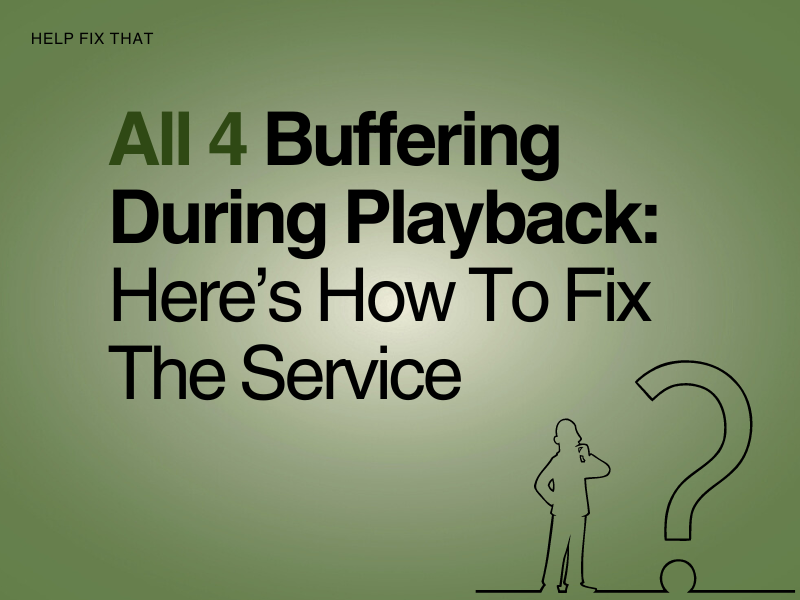Are you trying to watch your favorite program on the All 4 app, but the videos keep on buffering during playback? Does the issue occur only with All 4, while other video streaming apps work fine on your device?
It happens intermittently and compromises the viewing experience. So let’s go through all the aspects that cause the buffering issue and troubleshoot the problem.
Why does All 4 keep buffering during playback?
- All 4 service is experiencing technical issues at the backend.
- Your home network connection is exhibiting poor internet speed.
- A temporary glitch in the All 4 app is causing connection issues.
- PC Background processes are eating away at your internet bandwidth.
- You are getting poor WiFi signals in your room.
- Other devices in your home are consuming broadband resources.
How do I fix frequent buffering on All 4 during playback?
Check streaming service status
In case of an All 4 service outage, you won’t be able to play any content. However, if videos are constantly buffering, a slight technical issue at the back end can cause it without an outage. Therefore, before trying out any troubleshooting steps in the guide, contact Channel 4 support and see if they can fix the issue from their side.
Restart your device
You can stream All 4 content on various platforms and devices. A temporary glitch in the device software may interfere with the All 4 app or online video player’s ability to stream content smoothly.
In this case, a simple device restart often fixes the bug and puts things back in order. We suggest that when you restart your device, wait for a few seconds before turning it back on and launching the All 4 app.
Run an internet speed test
The easiest of fixes is to check what is going on with your broadband speed. You can either check internet speed by your ISP or can use a web-based app. Internet speed tests take anywhere from 20 seconds to a minute and show you the true health of your network.
If your internet doesn’t meet the standards, power cycle your router. Contact the internet service provider or upgrade your broadband package if the issue persists.
Close other applications and programs
Your computer is consuming valuable resources and bandwidth if you run a lot of applications and open browser tabs at once. Therefore, try closing unnecessary browser tabs to stream All 4 content smoothly. Afterward, end unnecessary processes and applications from Task Manager and see if this fixes the issue.
Furthermore, if you are using your Android or iOS device to watch All 4, remove or stop the apps that you don’t use quite often. Afterward, open the All 4 app and verify the fix.
Clear browsing and app cache
Channel 4 recommends Firefox, Microsoft Edge, Safari, and Google Chrome browsers for users who want to play All 4 content on a PC. However, a browser collects temporary internet files over time, slowing down video streaming. Try clearing the browser cache and cookies on your PC to fix the issue.
If you are playing All 4 content on your smart TV or mobile device, clearing the app cache gets rid of the temporary gremlins causing the videos to buffer on your screen.
Disconnect other Devices
The more devices connected to a network simultaneously, the slower your broadband speed will be for All5 videos. Hence, you’ll experience buffering. Usually, it happens with slow non-fiber optic broadband connections.
Therefore, disconnect your phone, tablet, TV, games console, and anything else that’s currently online if you’re having difficulties getting All 4 streaming. The extra bandwidth may be enough to resolve the buffering issue.
Place Router Close to Streaming Device
Your WiFi signal strength will be poor if you have placed your device away, far away from your router. Other signal-draining factors, such as thick doors or other wireless devices, can cause interference, too. WiFi signal in one room might be stronger than in different rooms of your home.
Therefore, try to place the router close to your streaming device to obtain the most significant signal. Moreover, you can use a WiFi extender to boost your signals and enhance the internet coverage area inside your home.
Will a wired connection improve streaming?
With new routers and modems, WiFi is getting better day by day. However, it will always be slower compared to a wired connection. You can quickly move your mobile device closer to your router for a better signal and speed. However, sometimes, it’s just impossible to shift your smart TV or PC to another room where your router is placed.
Therefore, to improve internet speed, switch to a wired connection. Use an ethernet cable to connect your router and PC and see if this makes any difference on All 4 streaming. Furthermore, almost all smart TVs have an ethernet port nowadays so that you can use a wired connection with them too.
Conclusion
This guide showed you why you are experiencing buffering issues while watching All 4 content on your device. Hopefully, you have found a method that worked for you to fix the problem on your end. We recommend that you start with basic troubleshooting steps such as restarting the device and working your way from there.