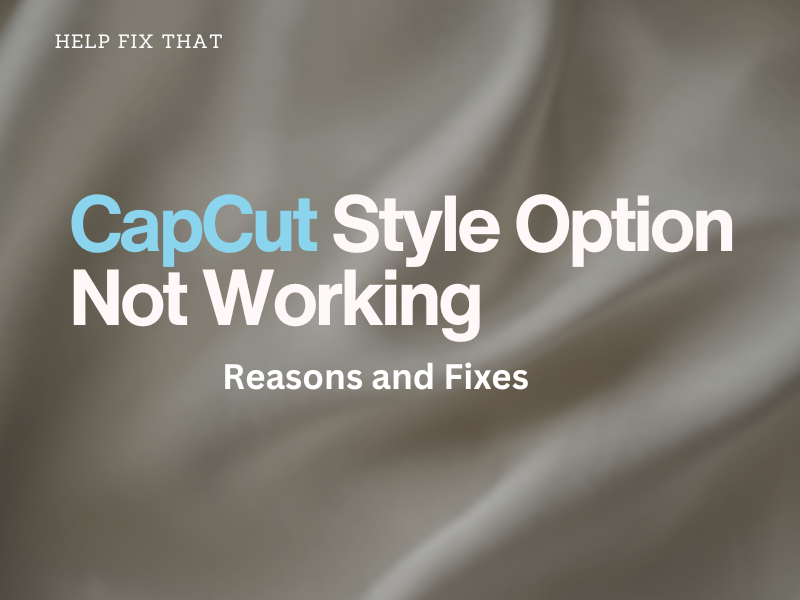The CapCut Style is a useful tool for adding expressions, motion, or other effects to your project, but some users report the option is not working on the PC or mobile app.
Today, we’ll throw light on why this option is not working in the app and how you can quickly sort things out without much effort.
Why is the CapCut Style option not working?
- Outdated CapCut app.
- Using the app in the region not supported by CapCut.
- Applying still frame image styles to video or vice versa.
- Corrupt CapCut cache or system files.
How do I get the CapCut Style option to work?
Use VPN
- Open “Play Store / App Store.”
- Find a reputable and reliable VPN.
- Tap “Install.”
- Open the VPN app.
- Tap “Connect” to change your online location to another region where the app is fully supported, like Indonesia or the Philippines.
- Launch “CapCut.”
- Import a video or image to the app to edit your project and see if this fixes the issue for you.
NOTE: You can also install a VPN on your PC to get this effect to work on the CapCut Desktop app.
Use the Right Style For Video or Images
The style option provides effects for static and motion/dynamic frames that you can apply to your images or videos, respectively.
However, if you try to add a static frame to a video file or a dynamic one to your images, CapCut won’t let you do so, and the effects will gray out. So, use the correct frame according to your media file on the app to avoid this frustrating glitch.
Update CapCut
Android:
- Open “Play Store.”
- Tap the profile.
- Go to “Manage Apps and Devices.”
- Select “Updates Available.”
- Select “CapCut.”
- Tap “Update.”
iOS:
- Launch “App Store.”
- Tap the Profile.
- Go to “Available Updates.”
- Tap “Update” next to “CapCut.”
CapCut Desktop:
- Launch “CapCut.”
- Click the gear icon.
- Click “Version.”
- Select “Check for Updates.”
- Click “Install Now.”
Another way is to open “Microsoft Store” and click “Library.” Now, click “Get Updates” to let the store find the new version of the CapCut app and install it automatically.
Then, restart the device and see if you find this option now.
Clear CapCut Cache
CapCut Mobile App:
- Open “CapCut.”
- Tap the gear icon.
- Tap “Clear Cache.”
- Select “OK.”
Using Android Settings:
- Open “Settings.”
- Tap “Apps” > “All Apps.”
- Select “CapCut.”
- Choose “Storage.”
- Tap “Clear Cache.”
- Tap “Clear Data.”
- Select “OK” to confirm and remove all the corrupt app files, settings, accounts, and databases.
Using iOS Settings:
- Open “Settings”
- Go to “General” > “iPad” / “iPhone Storage.”
- Tap “CapCut.”
- Tap “Offload App.”
- Select “Offload App.”
CapCut PC App:
- Open “CapCut.”
- Click the settings gear.
- Select “Settings.”
- Click the “Delete” icon next to “Cache Size.”
- Click “OK.”
You can also configure the CapCut PC app to delete the cache after the set duration automatically. For this, go to “Settings,” open the “Project” tab and select “Auto Delete Cache” next to “Cache Management. Finally, choose the time range from the drop-down menu next to it and click “Save.”
After clearing the app cache data on your mobile or PC, CapCut won’t lag anymore, and hopefully, the feature will start working correctly.
Reinstall CapCut
Android:
- Tap & hold CapCut.
- Tap “Uninstall.”
- Select “OK.”
- Open “Play Store.”
- Look for “CapCut.”
- Tap “Install.”
iOS:
- Tap & hold “CapCut” on the Home screen.
- Select “Remove App” > “Delete App.”
- Tap “Delete.”
- Open “App Store.”
- Find “CapCut.”
- Tap “GET.”
PC:
- Open “Settings.”
- Go to “Apps” > “Apps & Features.”
- Click “CapCut.”
- Click “Uninstall.”
- Select “Uninstall.”
- Now, open “Microsoft Store.”
- Search for “CapCut.”
- Click “Install.”
Now open the app, apply the “Style” feature to your media file, and it should work now.
NOTE: Uninstalling CapCut results in losing all unsaved projects in the draft. So, make sure to export them first to your desired location.
Conclusion
This detailed article explored why the CapCut “Style” option is not working on the PC or mobile app and what steps you can take to handle this problem effectively.
Hopefully, you can now fully utilize this effect to create stunning and engaging content. But if the issue persists, CapCut Support will always be there to assist you further.