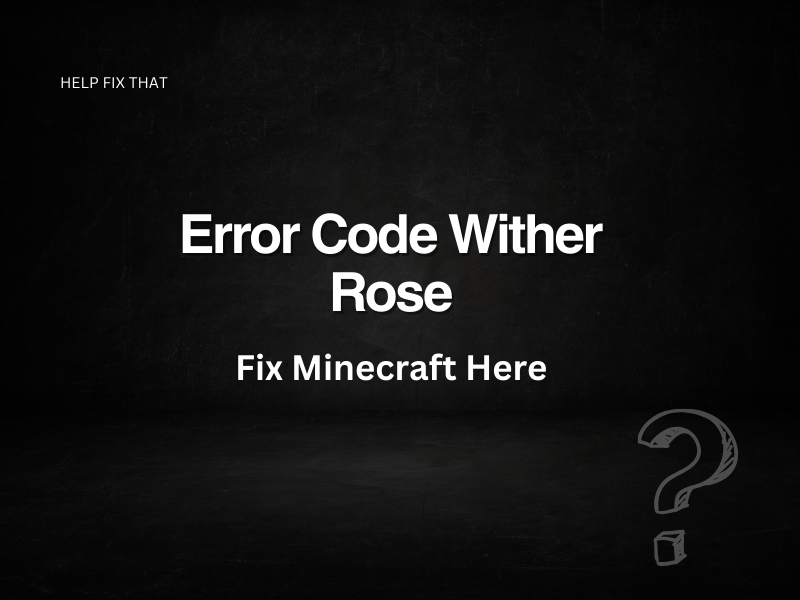Were you trying to access your Minecraft account information, but an error kept popping up displaying, “error code wither rose” and does it cause a hindrance in accessing the game correctly? Minecraft is an engaging game developed by Mojang Studios. It is available to play on windows, android, and iOS devices.
The game’s main aim is to allow players to build various structures in the virtual world. Since Minecraft has such a vast network and is available on various operating systems like Windows, Android, and iOS, an error once in a while is tolerable and easily fixable.
If this error keeps you from redeeming items in the game store or hindering your access, then don’t worry, one of the fixes below will get you back on track to your game in no time.
Why Am I Seeing Minecraft Error Code Wither Rose?
- Slow internet
- Mojang Studios server is down
- Stored cache and app data
- Antivirus interfering with Minecraft’s software
- Outdated graphics card drivers
How Do I Fix Minecraft Error Code Wither Rose?
Check Your Router
Check whether your internet connection is working on other sites and devices. If you are using a wireless network, you need to ensure no metal object between the router and your device interfering with the signals. If this is not the case as well, then restart your router. For this, you need to:
- Unplug your router from the power source for a minute or so
- Plug the modem again, and press hold the start button
- Wait for the lights on the modem to stabilize
- Relaunch Minecraft
This will most probably resolve the Minecraft error.
Check Mojang Studios Server Status
If the network issue is not at your end, the Mojang Studios server may be down. A temporary power outage can result in slow activity. So before taking any further steps, first ensure the status of the server, and if it’s down, wait for a while. You will be able to get back to Minecraft within no time.
Clear The App Data And Cache
Devices store cache files and temporary data files for a better user experience and load information quickly, making browsing faster. However, browsers like Chrome, Safari, and Microsoft Edge store large cache files from websites that users visit regularly. Although the purpose is faster browsing, these temporary files increase and reduce the browser’s efficiency over time. You can quickly clear these files from your devices to resolve the error.
Depending upon your device and OS, you can delete cache and app data by:
- Going to “Settings”
- Select your desired app from the “Apps menu.”
- Selecting “Clear app cache.”
This will delete all the cache data. If the problem persists, delete app data by selecting “clear app data”. This will clear all the app data, and you will have to log in again.
Alternatively, in case you are playing Minecraft on the browser, then clear the cache on Chrome:
- Open Chrome
- Click “More tools” at the top right corner
- Select “Clear browsing data.”
- Choose a time range and select “All time” to delete everything
- Select the data you want to clear
- Click “Clear data.”
Update Graphics Card Drivers
If you are playing Minecraft on a PC, you need to ensure that you installed the latest graphics card drivers on it; otherwise, your game will keep crashing. There are primarily three leading graphics card manufacturers, i.e., NVIDIA, AMD, and Intel. So, depending on your device’s operating system and graphical processing unit, download the appropriate driver to fix such errors.
Corrupted App
Another cause can be that the app is corrupt. In this case, sign out from all Minecraft accounts and relaunch the app. In case the issue continues, uninstall the app and, after reinstalling it, log in again to check the status of the error.
Antivirus Interfering With Minecraft’s Software
Sometimes antivirus downloaded on the device limits access to programs to mitigate threats. This can also be the case with Minecraft and why you see this error code on Minecraft. To check if this is the case, disable the antivirus temporarily. For this:
- Open the “Start menu.”
- Go to “Windows security.”
- Select “Virus and threat protection.”
- Scroll down to “Virus & threat protection settings,” then click on “Manage settings.”
- Turn off “Real-time protection.”
Doing so will temporarily disable the defender. After doing so, restart the app; probably, this will resolve the error.
Conclusion
Due to the diversity that Minecraft is accessible on different OS, Minecraft has gained popularity in the world of gaming. It’s continuously upgrading, but some issues are bound to occur with the vast availability. Hopefully, this guide will prove effective in helping you identify the cause of the Wither rose error and how to fix this issue.
If the issue persists or you have any other queries, you can consult the Minecraft Help Center.