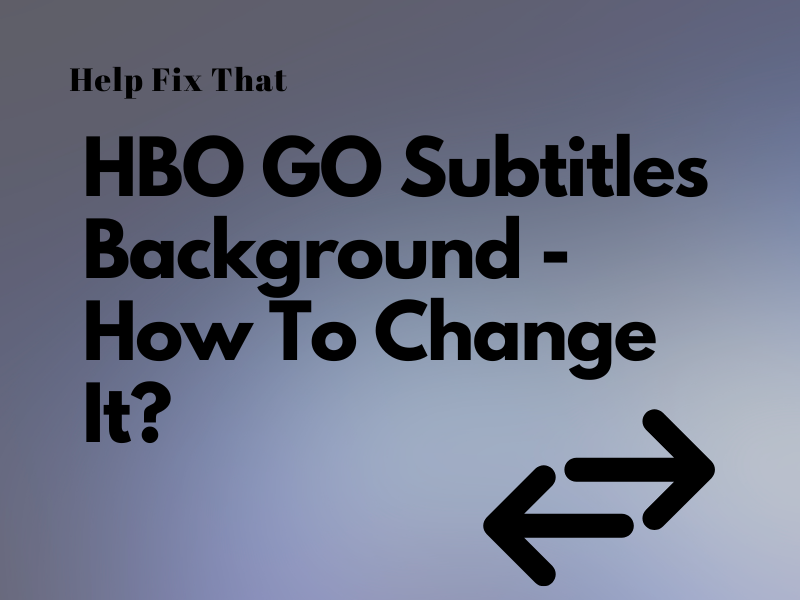HBO GO subtitles help you watch movies or shows in different languages, but sometimes, its background can be a bit distracting when you focus on the words to understand the content better.
In this article, we’ll focus on the steps to remove the background for these subtitles. We’ll also explore why you are facing issues with the captions BG removal and what steps you can take to fix this rather annoying problem.
How do I remove subtitles from HBO GO background?
HBO GO App:
- Open “HBO GO.”
- Tap your Profile.
- Select “Settings” and head to “Captions and Subtitles” > “Manage Preferences.”
- Go to “Background Settings” or the “Background” tab.
- Set background opacity to 0%.
Go back to the Home screen, play any, and the background for subtitles should be removed now.
NOTE: If you cannot find the “Manage Preferences” options in your profile settings, play a movie or show, tap “CC” or the ” Audio and Subtitles” icon, select “Caption Settings,” and go to the Background tab to change its opacity.
HBO GO website:
- Go to the HBO GO website using your preferred browser.
- Sign in to your HBO GO account by typing in the valid credentials.
- Click “Profile.”
- Choose “Settings.”
- Click “Captions and Subtitles.”
- Select “Manage Preferences.”
- Head to the Background Settings section.
- Click “0%” under the “Background Opacity” option, and that’s about it.
Why can’t I remove HBO GO subtitles backdrop?
- The HBO Go app or the web portal cache data got bulky and corrupted.
- You are using an outdated version of the HBO app on your mobile device or browser.
- Temporary sessions bugs are causing HBO GO to glitch on the app or the web portal.
What to do If HBO GO subtitles background is not removed?
Force Close the HBO Go App
Android:
- Open “Settings.”
- Tap “Apps.”
- Go to “Apps” / “All Apps.”
- Select “HBO GO.”
- Tap “Force Stop.”
- Select “Force Stop” again.
iOS:
- Swipe up from any of the Home screens of your iPhone or iPad.
- Now, swipe right to find the HBO GO app preview card.
- Swipe up on the app’s preview card to force close it quickly.
Browser:
- Press “Win” + “X”
- Click “Task Manager.”
- Right-click your browser: Google, Firefox, Brave, Opera, or Microsoft Edge.
- Click “End Task.”
Finally, relaunch the HBO GO app or open its web portal on a browser to access the streaming website, play a movie, and verify the fix.
Clear HBO GO Cache Data
Android:
- Open “Settings.”
- Tap “Apps.”
- Select “Apps/All Apps.”
- Choose “HBO GO.”
- Tap “Storage.”
- Tap “Clear Cache.”
iOS:
- Open “Settings.”
- Go to “General.”
- Tap “iPhone Storage.”
- Select “HBO GO.”
- Tap “Offload App.”
- Tap “Offload App” again.
After clearing the cache on your mobile device, launch the app, sign in to your account, and check if the issue persists.
Clear Browser Cookies and Cache Data
- Open “Google Chrome.”
- Click the three dots.
- Hover over “More Tools.”
- Select “Clear Browsing Data.”
- Choose a “Time Range.”
- Check all boxes below.
- Check the box for “Cookies and Other Site Data.”
- Do the same for “Cached Images and Files.”
- Click “Clear Data.”
Next, close the browser, open it again, head to the HBO GO website, and verify if this fix works.
Update HBO GO App
- Open “App Store” / “Play Store.”
- Find “HBO GO.”
- Tap “Update.”
If you are using the HBO GO web portal to view content, check and update the browser this way:
- Open “Google Chrome.”
- Click the three dots.
- Click “Help.”
- Select “About Google Chrome.”
- Wait for the browser to check for new updates and install them automatically.
- Open the HBO GO website.
Now play any video, and confirm that the background for subtitles is removed.
INFO: Many users report that updating the HBO GO app also helps troubleshoot content stuck on the loading screen.
Reinstall HBO GO App
Android:
- Open “Settings.”
- Access “Apps.”
- Select “HBO GO.”
- Tap “Uninstall.”
- Head back to the Home screen and open “Play Store.”
- Search “HBO GO” and tap “Install” next to it.
iOS:
- Tap & hold the HBO GO app on the Home screen of your iPhone or iPad.
- Select “Remove App.”
- Tap “Delete App.”
- Tap “Delete” again.
- Head back & open “App Store.”
- Search “HBO GO.”
- Tap “GET.”
After reinstalling the app, hopefully, the problem won’t bother you anymore.
Conclusion
This article discussed the step-by-step instructions to remove the subtitle background color from your favorite movie on this streaming app. We’ve also tried to explain why you are facing issues changing the background of subtitles and in what ways you can sort out this glitch.
The information in this guide, hopefully, will help you enjoy watching your favorite movies or shows, even if language barriers exist.