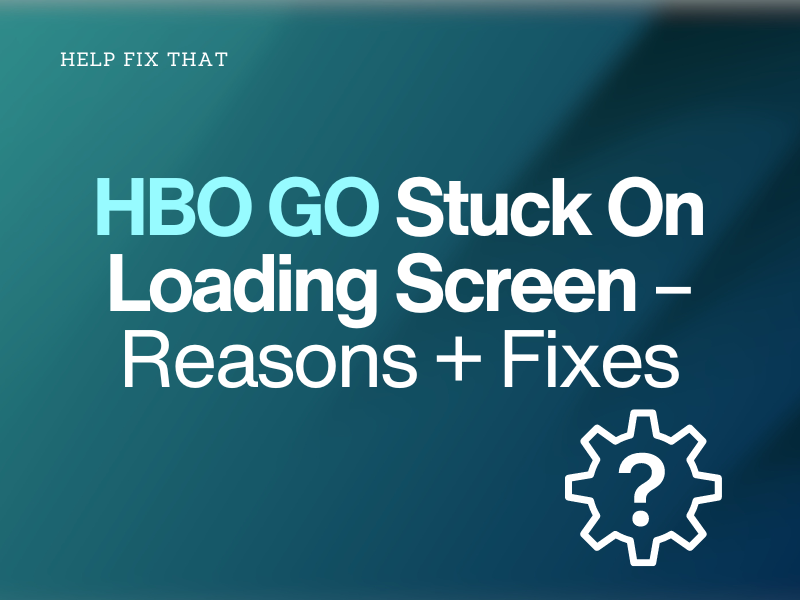HBO GO is a great platform for watching on-demand shows and movies, but you may experience the app being stuck on the loading screen while streaming content.
To help you with this, we’ll show you the possible causes of this issue and explore some troubleshooting steps to resume watching content on the platform again.
Why is HBO GO stuck on loading screen?
- Your internet connection speed is slow.
- The HBO server is experiencing downtime.
- The HBO GO cache data is bulky or outdated.
- The HBO GO app, mobile device, or TV firmware is not up-to-date.
- You are using a VPN service to access the streaming service.
- Your streaming device is incompatible with the HBO GO app.
How do I unfreeze HBO on the loading screen?
Check Device Compatibility
It is possible you are trying to use the HBO GO app on an incompatible device, leading to this pesky problem.
Ensure your streaming device meets the minimum requirements for running the HBO GO app smoothly. Some of the compatible devices are:
- Fire TV Stick.
- Android and iOS devices.
- PlayStation 3 & 4.
- Ruku.
- Android and Google TV.
- Xbox 360 and One.
- TiVo.
- Apple TV.
NOTE: HBO GO was discontinued in the US in 2020 after the launch of HBO Max, which is now rebranded to “Max.”
Re-login to HBO GO Account
The first fix is to log out and back into your HBO GO account to clear temporary session bugs. Here’s how:
Android/iOS:
- Open “HBO GO.”
- Tap the Profile icon.
- Tap “Sign Out” and confirm this action on the prompt.
- Now, tap “Sign In” on the login page and type in your credentials to access your HBO GO account.
Android or Google Powered TV:
- Open “HBO GO.”
- Go to “Settings.”
- Choose “Sign Out.”
- Sign in again by entering your username & password and see whether this solution works.
Check HBO Server Status
HBO GO often experiences service outages or downtimes due to technical issues or scheduled maintenance, affecting the platform’s availability.
As a result, when you try to stream HBO content on your mobile device or TV, the app faces screen buffering issues and hangs on the loading screen.
To verify this, check the HBO service status by visiting any third-party checker tool. If others are experiencing the same issue, you’ve found the cause of the problem. Wait for the service to restore and confirm you can now stream your favorite channel.
Clear HBO GO Cache Data on Your Streaming Device
Android:
- Open “Settings.”
- Go to “Apps.”
- Tap “All Apps.”
- Select “HBO GO.”
- Tap “Storage.”
- Tap “Clear Cache.”
iOS:
- Open “Settings.”
- Tap “General.”
- Go to “iPhone Storage.”
- Select “HBO GO.”
- Tap “Offload App.”
- Select “Offload App” again.
Android/Google tvOS:
- Access “Settings.”
- Select “Apps” or “All Apps.”
- Choose “HBO GO.”
- Select “Clear Cache.
- Select “OK.”
Afterward, launch the HBO GO app, sign in if required, and verify the issue is fixed.
Troubleshoot Internet Connectivity Issues
HBO GO requires fast and reliable internet for streaming HD-quality video content. However, if your network connection speed is slow, the app may freeze or log you out.
Therefore, run a speed test on your internet to check its upload and download speed. Restart your router and modem to restore network speed if the result is unsatisfactory.
Another way to get faster internet access is to switch the Wi-Fi frequency band from 2GHz to 5GHz or 6GHz on your router.
TIP: Don’t use any VPN service to access HBO GO, as the platform can detect geo irregularities and freeze the content on the screen.
Update HBO GO App
Using an outdated version of the HBO GO app can cause compatibility issues with your streaming device. The app will fail to perform optimally, throw error codes, or will not play the movie or show you are trying to watch.
Therefore, update the HBO GO app on your mobile device or TV with these steps:
Android or TV:
- Open “Google Play Store.”
- Search for “HBO GO.”
- Select “Update.”
iOS/Apple TV:
- Open “App Store.”
- Find “HBO GO.”
- Choose “GET.”
If updating the app doesn’t help with the issue, try reinstalling HBO GO on your device.
Keep Device/TV Firmware Up-to-Date
Android:
- Open “Settings.”
- Tap “Software Update.”
- Select “Download and Install.”
- Let the device search for new updates and tap “Download Now” if new updates are found.
- Afterward, tap “Install Now.”
iOS:
- Open “Settings.”
- Tap “General.”
- Tap “Software Update.”
- Select “Download and Install.”
- Enter passcode.
- Tap “Install Now.”
Android/Google TV:
- Open “Settings.”
- Go to “Support.”
- Select “Software Update.”
- Choose “Update Now” and follow the on-screen prompts to download and install the latest updates.
Once the device firmware/software completes the update process, open the HBO GO app, and the content should be streaming without further complications.
Conclusion
Above, we’ve discussed why HBO GO is stuck on the loading screen and what steps you can take to get past the freeze state.
We hope one of these fixes has helped you troubleshoot the issue, and your device can now load movies and shows faster than before.