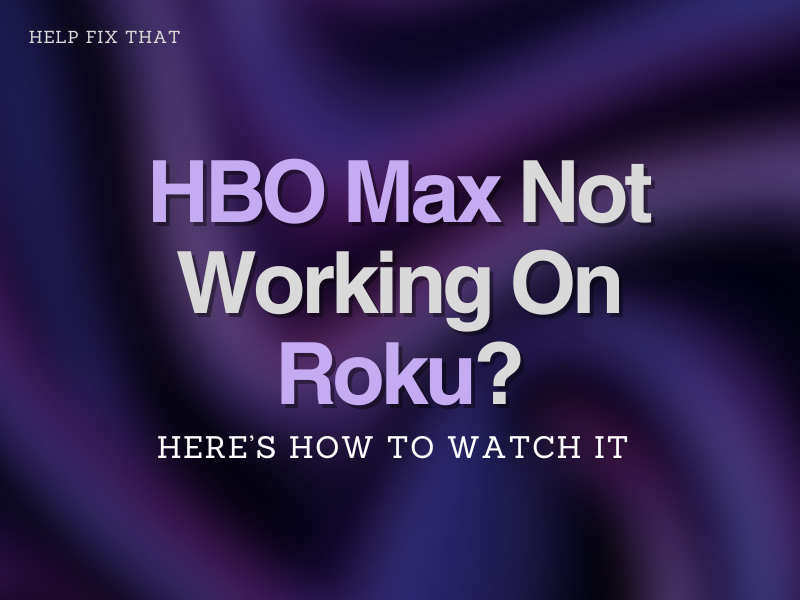After a lot of waiting, you can now watch HBO movies and series and stream videos on your Roku device, which is a great digital media platform that offers access to various streaming services.
Unfortunately, quite a few users reported that the HBO Max app occasionally stops working on Roku. As it is a new platform, some glitches and errors are expected. However, you can use the fixes in this guide to get rid of this issue and resume viewing your favorite shows and movies.
Why Is HBO Max Not Working on Roku?
- Your Roku TV is not compatible with the HBO Max app.
- You are using an outdated Roku software version.
- Roku device cache has bulked up and needs to be cleared.
- You don’t have a stable internet connection.
- HBO Max or Roku servers are down for maintenance or due to other technical issues.
How Do I Fix HBO Max Not Working On My Roku?
Check Device Compatibility
The HBO Max app works very well on the latest Roku models. However, older Roku models such as Roku 2500 does not support the HBO Max app.
Therefore, you need to visit the HBO help centre to see the list of compatible Roku devices. If you can’t find your Roku model on the list, you can either buy a new supported Roku model or get a device that can work with your existing Roku TV and can run the HBO Max app.
Update Roku Device
Roku needs to run on its latest version to let apps work properly. To update Roku:
- Grab your Roku remote and press the Home button on the remote.
- Navigate to Settings –> System –> System Update.
- Select the “Check Now” option and update the Roku software.
Restart Roku Device
You can often fix HBO Max app issues on Roku by restarting the device. Follow these steps to restart Roku.
- On your Roku TV, go to your Home screen.
- Next, Go to Settings–> System –> System Restart.
- Click on the Restart button to confirm this action.
- Once the device has been restarted, launch the HBO Max app and see if the error persists.
Log Out And Log In Again
Sometimes, temporary bugs cause the HBO Max app to malfunction on Roku. In this case, you can re-login to your HBO max account and start a new session. To do this on Roku:
- Go to your HBO Max account using a web browser.
- Next, go to your Profile and click on Manage Devices.
- Now locate your Roku device from the list and click on the Sign-out option.
- Finally, restart your Roku device, log back into your HBO Max account, and verify that the problem has been fixed.
Clear Roku Cookies and Cache Data
Roku’s cache and data can get corrupted over time due to internet bugs. Therefore, you may need to clear its cache data occasionally for the apps to work properly.
- On your Roku device, go to the Main Menu and select the Home option.
- Once the Home tab is selected, press the Home button 5 times on your remote.
- Next, press the Up button and then press the Rewind button twice.
- For the last step, tap the Fast Forward button twice to let the cache-clearing process begin.
- Now launch the HBO Max error and check if that fixes the issue.
How Do I Manually Reset My Roku?
If the HBO Max app still not working on your Roku TV, you may need to soft or hard reset the streaming device this way:
Soft Reset:
- Press the Main Menu button on your Roku remote and go to the Settings
- Navigate to System and then select Advanced System Settings
- Choose the Factory Reset Option and press OK
- Note the generated code and paste it in the box when asked during the reset process
Hard Reset:
- Find the Reset button on Roku TV
- Hold the Reset button for 20 seconds and release it once the Power light blinks
- If your Roku device does not have a reset button, press the Power and Mute buttons together on the device
- While holding these two keys, remove the Power cable of your Roku TV.
- Wait for 20 seconds and plug the power cable back in
- When the Roku screen lights up, release the Power and Mute buttons
Conclusion
HBO Max app may not work on your Roku TV due to many reasons. Now that you know the reasons, we hope that you got your Roku TV working with the HBO Max app by implementing one of the fixes mentioned in this guide.