Let me guess, you’re on holiday or a business trip, and you’ve wisely brought along your Apple TV box. You know, just in case you need a little entertainment. Unfortunately, on arrival, you’ve hit a snag—you can’t connect your Apple TV box on the hotel WiFi network!
Not to worry, we’ve got some pointers on how to fix this issue so you can quickly get back to your entertainment.
Why Can’t I Connect My Apple TV Box To The Hotel WiFi?
Most hotels provide WiFi via a captive portal that offers limited access to devices authenticated on the network.
As you may know, you cannot access the captive WiFi portal login page via your Apple TV box. This makes it nearly impossible to set up the box in most hotel rooms. Luckily, there are a few workarounds to counter this issue.
How do I Connect Apple TV to Hotel WiFi?
Find Your Apple TV Box MAC Address
For Apple TV boxes, the MAC address should consist of twelve characters interspersed evenly by six spaces, colons (:), or hyphens (-). It is not case-sensitive and is the same as your Apple TV box’s IP address. Save it before leaving home. Alternatively, if there’s an Apple or electronics store nearby, ask them to find out your Apple TV MAC address for you.
Once you have your MAC address handy, you need to get your Apple TV box authenticated on the hotel network this way:
Find out who the hotel’s internet service provider (ISP) is. This info should be shown on the portal when logging into the hotel network on your phone, tablet, or laptop. It may also be mentioned on the hotel brochure or WiFi connection instruction card.
You can also contact the hotel helpdesk to ask for their ISP details, including its name and customer service number.
Once you have this info, call the ISP on their customer helpline. Tell the representative that you’re staying at one of the hotels they service. And that you would like to connect an Apple TV box. They may ask you questions to verify that you’re actually staying at the hotel mentioned.
Additionally, they may ask for your Apple TV box’s MAC address. They need this information to give the box access to the WiFi captive portal service.
Follow any instructions they give you, then use your Apple TV remote to navigate to Settings > General > Network > Wi-Fi, and select the hotel’s WiFi.
If the problem persists, call the hotel ISP back to troubleshoot or try one of the steps below.
Update to tvOS 15.4 for Captive Portal Access
Another fix is to update your Apple TV box to tvOS 15.4 or later. This update allows it to connect directly via the captive hotel WiFi portal.
Spoof Your Hotel Room WiFi Portal
A few tech-savvy Macbook or iMac users have also been able to bypass hotel WiFi portals by spoofing.
- Option-click the WiFi icon on your computer and find the hotel’s network Interface Name and MacMAC address. Note these down.
- Open “Terminal” by navigating to Applications > Utilities > Terminal.
- Type: “ifconfig (insert your Interface Name here) | grep ether” to confirm your MacMAC address.
- Make sure your Mac’s MAC address and the one shown now are the same. If not, go back to the WiFi icon and check the info again to ensure that you got it correct.
- If connected to your hotel WiFi via your computer, disconnect now by clicking your WiFi icon. Then, select Network Preferences… > Advanced > and click (-) on your current WiFi connection to delete it.
- Your computer should now show itself searching for a network to join. Don’t join any.
- Now, we want to spoof the Apple TV MAC address. To do so, issue the command: “sudo ifconfig (insert your Interface Name here) ether ATVMAC” in the Terminal app.
- You should now be prompted to give your administrator password. Do so.
- Next, issue the command: “ifconfig (insert your Interface Name here) | grep ether” again to check the MAC address.
- It should show your Apple TV box’s MAC address, not your computer’s MacMAC address.
- If it’s worked, you can proceed to connect to the hotel’s WiFi using your computer. Since its MAC address is temporarily that of your Apple TV box, doing so should authenticate it on the hotel’s WiFi.
Note: Be sure to disconnect your computer or your iPhone from the hotel WiFi before linking your Apple TV box.
You can now switch your computer’s MAC address back to itself. You can do so in a number of ways, but restarting your computer is probably the easiest.
Bring Additional Tech With You
You may be lucky enough to get a hotel room with a router located in it. In this case, you can easily hardwire your Apple TV box directly to the router using an ethernet cable.
You can pick one up at a nearby electronics or PC store. If the router is located outside the room, you can also ask the hotel for permission to run the cable to your Apple TV box.
Conclusion
It can be annoying when technology isn’t well-thought-out and becomes impossible to use in certain situations because of this. Hopefully, this guide on connecting Apple TV to hotel WiFi helped you to get your entertainment working during your stay.

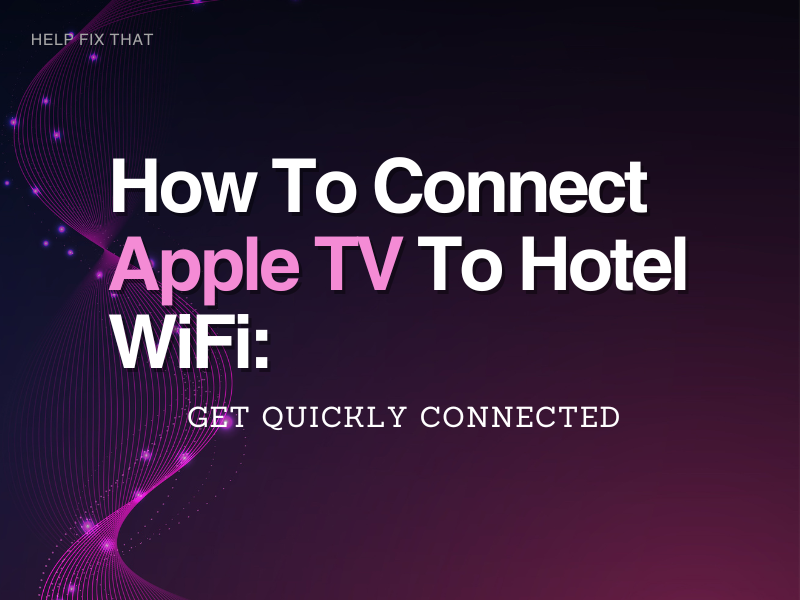

Leave a comment