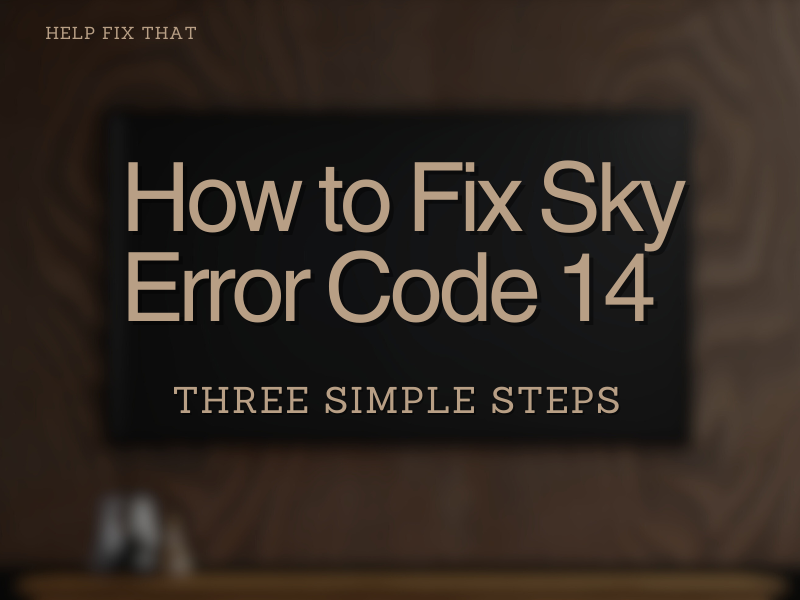Can’t seem to wrap your head around the Sky error code 14 that keeps popping up and ruins your entertainment experience?
Entertainment has become fairly simplified over the years, thanks to the internet and smart devices that make it possible. Streaming media is all the rage right now, with giants such as Netflix and Amazon Prime Video coming out of nowhere to contest the established cable TV brands.
However, old names in the business, such as Sky TV, are also evolving with the changing tides, adopting the online business model with services such as Sky Go. The mobile service allows Android and iOS users to easily stream their subscribed TV shows and movies on the mobile and tablet screen.
However, errors like code 14 on Sky can be troublesome, but here’s everything you need to do to fix it.
How to Fix Sky Error Code 14 on Sky Go
Despite sporting plenty of features and an array of channels from the cable platform, the Sky TV mobile app isn’t perfect. Several users have reported the appearance of “The codec reported an error. Error Code: 14” when streaming content with the app on their mobile devices. Here’s what you can do to fix it:
Update the Sky Go App
- Head to the Google Play Store on Android or App Store on your iOS device.
- Navigate to the Update on iOS or My Apps & games Android device.
- Look for any pending updates for the Sky Go app and tap on Update.
- Wait for the app to be updated, and then reboot the device for safe measures.
Check the Internet Connection
- Head to the Settings – Wi-Fi and then tap the toggle switch on and off to reconnect.
- If on a mobile network, toggle the Airplane Mode on and then off.
- Reboot the device by pressing and holding the power button to soft reset the device.
Clear Sky Go App Data
- On your Android phone, find the Sky Go app and long press on the icon to open the Apple Info screen.
- Under the Storage & cache menu, press the Clear Cache button and confirm.
- Additionally, you can also press the Clear Storage button, after which you will need to log into the app again.
Final Solution – Wait for an Update
Several reports suggest that the issue lies with the Sky Go service rather than the mobile devices. The majority of subscribers have faced it right after a new app update was released. This could suggest a compatibility issue. In this scenario, wait it out while Sky rolls out another incremental update for the app.
Final Words
Did the simple ways to resolve Sky error code 14 help you enjoy your entertainment, or are you still waiting for an official update from Sky TV to fix the issue? Hope you got your fix in this read!