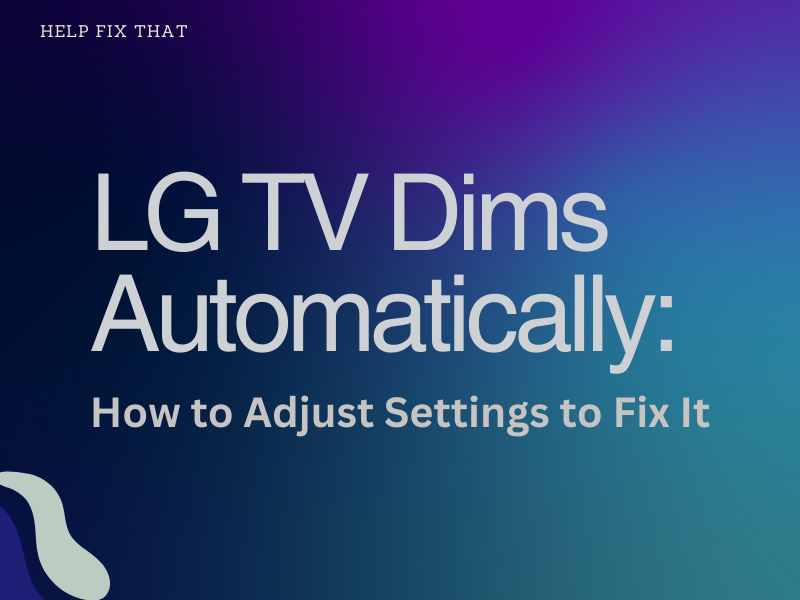Do you have an LG TV, and you have noticed that it dims automatically? This can be frustrating, especially if you’re trying to watch a movie or game, and the screen gets darker and darker until you can’t see anything.
Don’t worry, though – we’re here to help.
This blog post will discuss why your LG TV screen goes dark and how to adjust your settings to fix it. Keep reading for more information.
Why does my LG TV Dims Automatically?
LG TVs have an Automatic Dimming feature and it automatically dims the screen brightness when the ambient light in the room is low.
However, some users have reported that their TVs will dim even when there is plenty of light in the room.
There are a few possible reasons why your LG TV may be dimming automatically:
- The Automatic Dimming feature may be turned on in the settings.
- The ambient light sensor may be dirty or obscured.
- There could be a problem with the television’s backlight.
If you’re having trouble with your LG TV dimming automatically, try adjusting the settings or cleaning the ambient light sensor.
How to Fix LG TV Dimming Issue?
If you have an LG television that’s dimming itself automatically, there are a few things you can do to try and fix the issue:
- First, check to see if the auto-dimming feature can be turned off in the LG TV’s settings menu.
- If it can’t be disabled, then you may need to adjust the backlight setting to a lower level.
- You can also try changing the picture mode to something other than “Energy Saving” or “ECO.”
- If none of those options work, then you may need to contact LG customer support for further assistance.
Global Dimming Issues with LG TVs
LG TVs have suffered from global dimming issues, where the entire screen will dim automatically. This can be a major problem if you’re trying to watch a movie or TV show in a dark room.
There are a few possible causes of this problem, and thankfully, there are also a few potential solutions. Let’s take a look at both.
Possible causes of global dimming on LG TVs:
- A faulty backlight inverter board
- Bad capacitors on the power supply board
- A problem with the TV’s firmware
Solutions:
- Update the TV’s firmware
- Replace the backlight inverter board
- Replace the power supply board
- Contact LG customer support
If you’re experiencing global dimming on your LG TV, try updating the firmware first. If that doesn’t work, you may need to replace the backlight inverter board or the power supply board. You can do this yourself if you’re handy with a soldering iron, or you can contact LG customer support for assistance.
What to Do If the Automatic Dimming Still Isn’t Fixed?
If your LG TV’s backlight is still dimming itself after following the steps above, there are a few other things you can try.
First, check to see if there is a setting in the Picture menu that is turned on that is causing the backlight to dim. To do this, go to the settings menu and then find the Picture menu. Once you’re in the Picture menu, look for a setting that says “Backlight” or “OLED Light.” If this setting is turned on, try turning it off and see if that fixes the problem.
Another thing you can try is to reset the TV to its factory settings. To do this, go to the settings menu and then find the option that says “Reset.” Once you select this option, follow the prompts on the screen to reset the TV. Remember that this will erase all of your custom settings, so you’ll need to set them back up again after doing this.
If your LG TV has been dimming the screen automatically, there are a few things you can do to adjust the settings and prevent it from happening again.
First, try adjusting the backlight setting. This is usually in the picture or display settings menu.
Second, check to see if there is a power-saving mode, or eco-mode enabled on your TV. If so, you may want to disable it.
Third, if you have an ambient light sensor on your TV, try turning it off. This sensor can sometimes cause the screen to dim automatically in response to changes in the room’s lighting.
Finally, make sure that the brightness level on your TV according to your liking. If it’s too low, the screen will appear dim even when there isn’t anything wrong with the TV.
Additional Tips for Keeping Your LG TV in Good Condition
To prevent your LG TV from experiencing any more issues, it is important to take basic precautions. These include:
- Avoiding exposure to direct sunlight or strong artificial light sources
- Keeping the TV clean and dust-free
- Make sure the ventilation openings are not blocked
- Storing the TV in a cool, dry place
- Never place the TV on an unstable surface
By following these simple tips, you can help keep your LG TV in good working condition for many years to come.
Conclusion
In conclusion, we’ve discussed why your LG TV dims automatically. There are a few things you can do to adjust the settings and fix the issue. By following the steps above, you should be able to get your TV back to its normal brightness levels.
If none of these things fix the problem, then you may need to contact LG customer support for further assistance.