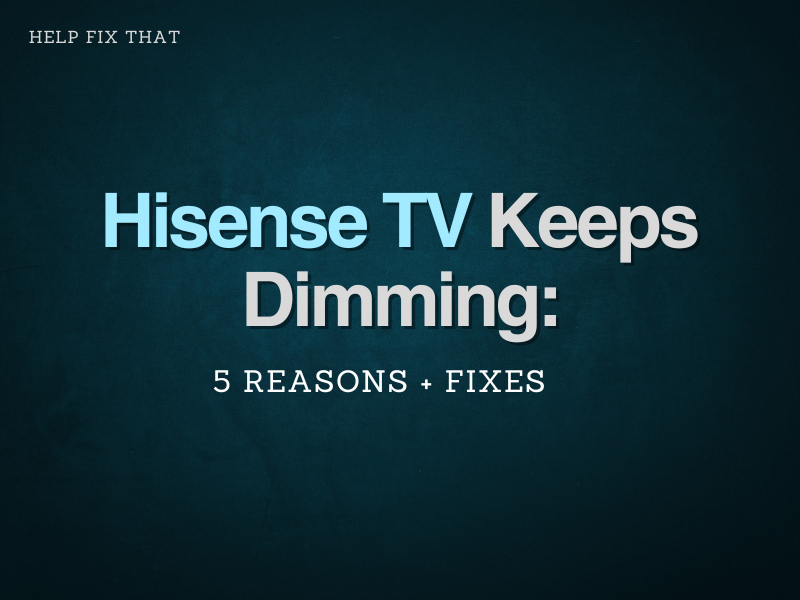While very economical, there has been a specific pattern of complaints about Hisense TVs that keep dimming or have display control issues.
In this post, we’ll go through each of these specific issues and offer a simple fix for each one.
How do I keep my Hisense TV from dimming? The Main Reason + Fix
Depending upon the model of your Hisense TV, you can explore various options in the settings panel to find the reason behind why your Hisense tv keeps dimming.
- Locate either the ‘Menu’ button or in some remote control there is a ‘Settings’ button as well. Alternatively, you can navigate to the ‘settings Tab’ manually on the screen as well.
- A drop-down menu will be shown, select the ‘Picture’ option.
- From here, you can explore various display options like ‘Dynamic’, ‘Mild’, or ‘User’ mode.
- Choose the option that you find suitable.
Alternatively, in some Hisense models, there is a ‘Picture’ option even on the remote control, which on pressing change mode depending upon the options available.
Doing so will save you from the hassle of navigating settings manually.
Why does my TV get darker while watching? 4 Other Reasons
It can be challenging to focus if your TV automatically changes brightness.
Not only does it irritate the eyes, but the focus is also lost when suddenly the screen becomes dark, and after a few moments, it is light again.
Constant brightness changes make it difficult for eyes to adjust to the screen, making watching TV tedious.
The following might be one of the reasons why your Hisense tv keeps dimming:
- Brightness Settings
- Manually Changing Settings
- Contrast Enhance
- Eco Mode
1. Brightness Settings
This issue is usually found in new TVs as initially, they operate on factory settings until the user configures settings according to their requirement.
You can easily set the screen brightness by doing the following:
- Go to the settings panel of the TV. You can either search it manually or directly press the ‘settings’ button on the remote.
- After this, a drop-down menu will appear, select display settings, and from here, you can adjust screen brightness.
2. Manually Changing Settings
Sometimes, you might need to change picture settings manually depending on your viewing content. You can also change these settings by going to the video section in ‘settings’.
You can change settings and view other options related to the video display.
3. Contrast Enhance
Contrast enhancement or Dynamic enhancement is a setting in the display panel that changes brightness according to the displayed scene.
When this setting is ‘ON’, as soon as the scene becomes dark, the brightness also dims down to make dark areas appear darker.
Similarly, as the scene changes to a bright scene, screen brightness also increases to accommodate that.
This might be turned ‘ON’ in the factory setting, so if you want to focus on the details of the picture, then you need to turn it ‘OFF’ in the display settings.
4. Eco Mode
Some models of Hisense TV have a new mode, i.e., the ‘Eco Mode’, which adjusts screen brightness according to the light in the surrounding environment.
As evident from the name ‘Eco’, the concept is to save power. When the Hisense Smart TV software notices that the surrounding environment has become dark, it reduces screen brightness to save power.
Once the room is well lit up, the screen’s brightness automatically increases as well.
Depending on the model, you can switch off Eco Mode by the following steps:
- Going to the ‘Settings’ option
- Find the ‘Power’ option in the settings tab
- Turn off the ‘Low power mode’, which turns off the Eco Mode, and fix the dimming issue.
Why does my TV get darker and lighter?
Despite being one of the emerging brands that provides one of the best Smart TVs, these complicated setting options make it difficult for some users.
In terms of providing the best display experience with variations, the Hisense TV display option has become complicated.
These options are: ‘Black Tone’ and ‘Black Detail’. These two options work in opposite dimensions. With ‘Black Tone’, the dark areas on the screen appear darker and vice versa in the case of the ‘Black Detail’ option.
When turned ‘ON’, these options make the picture details challenging and lower the visual experience.
Conclusion
Hisense TV is a famous brand because it provides hi-tech smart TVs in an economical range without compromising quality.
Most of the possible reasons why your TV keeps dimming are things that users of smart TVs encounter. You can find simple and quick solutions to the issue in this guide. Hopefully, these have answered why your Hisense TV keeps dimming.
After buying Hisense TV, change the settings according to your requirements and liking.
Doing so will save time since if any manufacturing faults exist, these can be fixed within the warranty period. However, if the problem is still there, it might be better to seek help from Hisense Customer Support.