Are you trying to stream your favorite TV show but keep getting stuck on Netflix HTP 998 error? Fear not. With the help of this detailed guide, you’ll be able to go back to binging that show in no time.
Calling Netflix a popular streaming platform would be an understatement. Over the years, it has garnered so much acclaim that it’s synonymous with entertainment to many of us. Perhaps so many of us prefer Netflix over other streaming services because of the tons of content the service provides.
The fact that the service now has production houses to shoot original series is a testament to its popularity. However, our favorite streaming service isn’t resistant to problems.
What Does Code HTP-998 Mean on Netflix?
Netflix HP 998 is usually accompanied by the “We’re having trouble accessing these titles for you right now. Please try again later” message.
This usually indicates that you are facing connectivity issues—your device isn’t able to connect to the streaming service. You’ll find that this Netflix error is a lot more common while streaming on your phone than on your computer or TV.
Here are three main reasons why the error occurs:
- Your mobile device is having issues connecting to the internet.
- There are some discrepancies in the mobile application.
- Issues with your mobile device.
How do I fix the Netflix HTP 998 error?
Solution 1: Restart Your Device and Modem
If you suspect that your computer is running into configuration issues, then the best thing to do is to restart it this way:
Computer:
- Unplug the device for one minute
- During this time, press down on the power button to successfully discharge it. If this isn’t possible, you can leave the device unplugged for 3 minutes instead.
- Plug your device back in and turn it on
- Try to access Netflix content.
Solution 2: Restart Your Home Network
Firstly, leave your device and modem equipment powered off and unplugged for 30 seconds. After waiting the appropriate amount of time, turn on both devices. Pay attention to the modem’s activity lights. Ensure no new lights are blinking on. Lastly, try to watch the Netflix show on which you are experiencing the error code.
Solution 3: Improve your WiFi Signal
There is a possibility that a poor internet connection causes this Netflix error. If the first two steps don’t work, follow these suggestions:
- Elevate your router if it’s on the floor or installed at a low level to catch Wi-Fi signals better.
- Clear away other wireless devices that may be obstructing the signals. These could be cordless phones or even microwaves.
Solution 4: Reinstall the Netflix App
- Open your Play Store/Apple Store and search for Netflix.
- Tap the Uninstall button. Before you do so, keep in mind that this will delete any movies or series you’ve downloaded onto the device.
- Tap Uninstall again to confirm
- Once this is done, tap Install.
- When the app is installed, tap Open and try Netflix again.
Solution 5: Clear the Netflix App Data
- Open Android Settings.
- Select Apps and then click Manage Applications/ Application Manager. Manage All Apps. The name varies from device to device.
- Scroll down to find Netflix.
- Select Storage.
- Click on Clear Data or Clear Storage. Lastly, click OK.
On an iPhone, you can offload the Netflix app or reinstall it to clear the cache.
Solution 6: Check Your Date and Time Settings
Though this may seem like a trivial step, in some cases, it can help resolve this Netflix error. Follow the steps below:
- From your mobile phone’s home screen, navigate to Settings.
- Tap System > Date & Time.
- Ensure you turn on “Use Network-provided time.”
- Ensure “Use Network-provided time zone” is turned on.
- Open Netflix again and verify the fix.
Additional Workaround to fix the Netflix error
As we’ve mentioned earlier, one of the reasons this error occurs could be a poor internet connection. However, what happens when Netflix says your connection has dropped even though it hasn’t?
While this may seem like a sticky situation, we have a few useful suggestions.
- Hit the Refresh Button: Sometimes, there’s a slight hiccup with the signals. Your app may pick this up to be a failed connection. Usually, this issue fixes itself. However, if the Netflix content page is stuck, you may want to refresh it. Do this by closing the application and starting it again.
- Turn off the VPN: If you are using a VPN with Netflix, that could explain why you’re getting an error message. Try disabling it and reconnecting your device to Netflix.
- Contact Your ISP: While this is not as common as the other three, it could be that your ISP has blocked Netflix during peak hours. Get in touch with your ISP and get a proper diagnosis of why this error might be occurring. There’s a good chance they can fix this issue for you permanently.
Conclusion:
There’s no doubt that Netflix is one of the most widely used streaming apps in the world. That being said, it’s not uncommon to run into the HTP 998 error while streaming. Using the methods highlighted above, you should be able to quickly and efficiently resolve it without much effort.

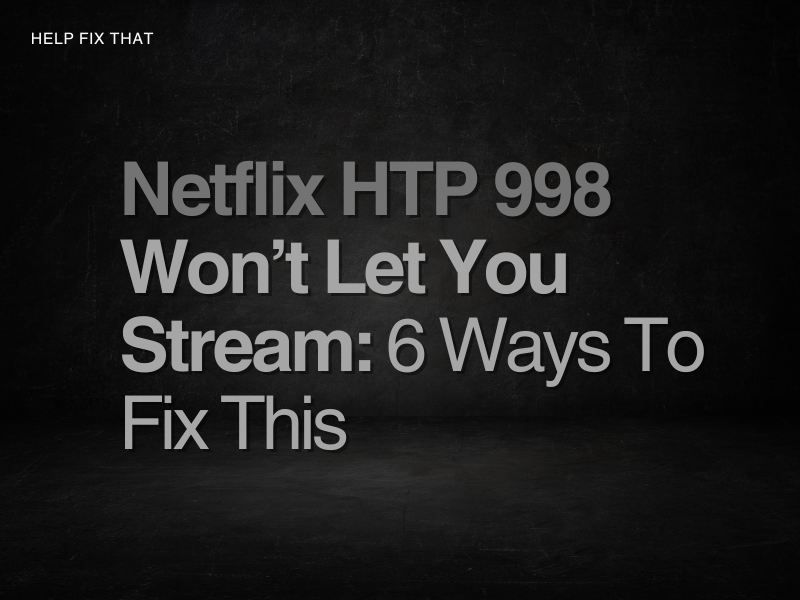

Leave a comment