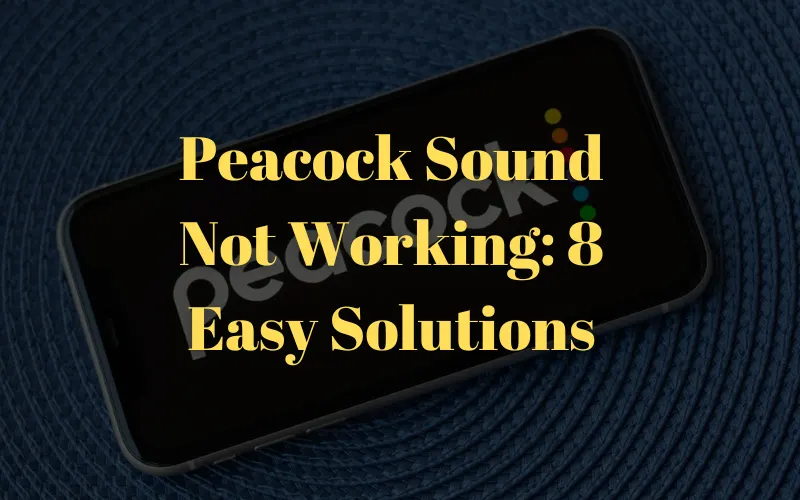Peacock TV is an excellent source for watching shows and movies at an affordable cost, but many users complain that the sound is not working on their streaming devices, which prevents them from enjoying their favorite video content.
Today, we’ll reveal the reasons for this glitch and how to fix it quickly on your device.
Why Is Peacock Sound Not Working?
- Incorrect sound settings.
- Unstable Wi-Fi connection.
- A glitch in the streaming device or app.
- Corrupted or bulky Peacock app cache data.
- Pending Peacock app update.
- Too many apps are running in the streaming device background.
How Do I Fix Peacock Sound Not Working Issue On The App?
Check the Phone’s Audio Settings
It is possible that the audio settings on your device are turned off.
To verify this issue, press the Volume Up button or head to Settings > Sound & Vibration and drag the slider next to or below Media to increase the volume.
Note: You can also try using Peacock on another device or connect external speakers to your phone via Bluetooth or a cable to check if this troubleshoots the problem.
Close All Apps
If you’ve opened too many applications on your Android or iOS device, maximum RAM consumption can cause audio issues on the Peacock. To free up memory on your phone:
- Swipe up from the bottom of the screen to access the Recent Apps Menu (Android) or App Switcher (iOS).
- Swipe up on the apps one by one to close them and relaunch Peacock TV to check if this fixes the issue.
Force Stop Peacock App
You can also force-stop the Peacock app and relaunch it to fix audio issues in the following way.
- Swipe up on your iPhone’s screen and keep pressing until the App Switcher appears.
- Now, swipe right to find the Peacock TV app.
- Swipe up on the app to force stop it.
- Open the Peacock TV app and try watching any video to see if the problem persists.
Note: On an Android device, head to Settings > Apps > All Apps > Peacock TV and select Force Stop to quit the app.
Reboot The Phone
Another solution to troubleshoot the Peacock sound on the app is to reboot your device. Here’s how:
- Press and hold the Volume or Side button on your iPhone until the power off slider appears.
- Drag the slider and wait 30 seconds for your device to power off.
- Press the side/volume button to restart your device and launch the Peacock TV app to check if the sound is back.
Note: If you are an Android user, press the Power button until the power menu appears, select Restart, and wait for your device to turn on. Afterward, relaunch the Peacock TV app to verify the fix.
Troubleshoot the Internet Connection
You might experience a sound issue or a black screen on the Peacock TV app if the internet connection is unstable. To troubleshoot this:
- Run a speed test on your internet connection.
- Switch from mobile data to Wi-Fi connection.
- Power cycle the router or modem to refresh the internet connection.
- Remove devices that are using the same Wi-Fi network.
- Contact your ISP to resolve any problem with the network connection at their end.
Clear The App’s Cache Data
Try clearing the Peacock app’s cache data to remove any corrupted files to fix the audio glitch:
- Open Settings.
- Tap iPhone’s Storage and choose Peacock TV.
- Tap Offload to clear the app’s files and relaunch the Peacock TV app to see if the issue persists.
Note: On an Android device, open Settings, navigate to Settings > Apps > All Apps > Peacock TV > Storage or Storage & Cache > Clear Cache, and tap OK to confirm.
Update Peacock TV App
If you are using an outdated version of Peacock TV on your device, it can often result in glitches and bugs, resulting in audio failure. An updated version may contain a patch for these bugs, which you can install with these steps:
- Open the Google Play Store or App Store from the Home screen of your Android/iOS device.
- Search for Peacock TV, and if an update is available, tap Update.
- Once the app is updated, relaunch the Peacock TV app to see if the issue is resolved.
Reinstall Peacock TV
If all the above solutions fail, reinstall the Peacock TV app to remove any corrupted installation files. For this:
- Tap and hold the Peacock TV app until a menu pops up.
- Select Uninstall/Remove App.
- Tap Uninstall/Remove app again to confirm the action.
- Open Google Play Store/App Store, search for Peacock TV and tap Install.
- Launch the Peacock TV app, sign in to your account, and play a movie or show to verify the fix.
How Do I Fix Peacock Sound Not Working Issue On The Website?
- Check the internet connection.
- Clear the browser’s cache data.
- Log out of your Peacock account and sign in again.
- Restart your laptop/desktop.
- Use external speakers.
- Change the audio description in the video player.
Conclusion
In this detailed guide, we’ve explored why Peacock is experiencing audio failure and provided eight easy-to-follow ways to troubleshoot the issue on your mobile phone.
Hopefully, you can now get back to watching your favorite show or movie streaming on Peacock TV in no time. If the problem persists, reach out to Peacock Developers through their help page for further assistance.