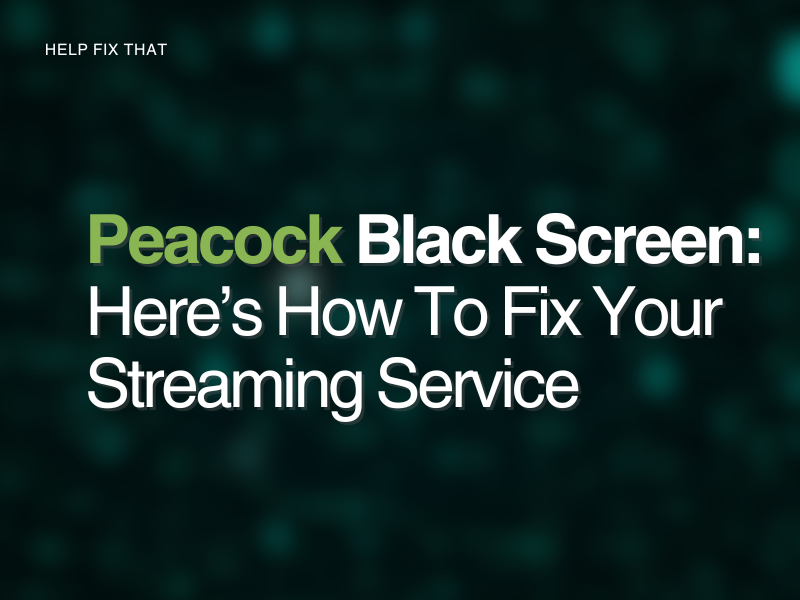The Peacock black screen will appear when you try and launch the streaming service on your device or appear instead of an advert.
This guide will help you make sense of why you may be seeing the black display while using the app, as well as provide you with five fundamental fixes to fix this glitch.
Why does Peacock have a black screen?
Reason 1. Weak streaming signal
Peacock requires at least 2.5Mbps to operate without loading or streaming issues. If the device you are accessing Peacock on is on an unstable internet connection, you may experience a blank screen issue when you launch the streaming app.
Reason 2. Cache files too full
If Peacock’s cache files become too full, the app’s performance on your Smart TV or Android device will suffer.
Cache files are automatically stored on your device to improve the app’s performance by saving data and quickening its processing times.
Reason 3. Peacock server status
When you have been trying to use the Peacock server, it could be down for maintenance. If this is the case, your app will not function properly.
You can keep up to date with the Peacock server status. If the status confirms possible problems with the service, you will need to be patient while Peacock sorts out the glitches from their end.
Reason 4. Peacock firmware update
Your Peacock’s firmware could need an update. If this software is outdated or contaminated with faulty files, the app will experience issues, like a black screen when an advert should be playing.
Reason 5. Incompatible device
Are you trying to launch Peacock on a device that is not supported?
For example, Peacock is not supported as a downloadable app on a Samsung smart TV that is older than a 2017 model.
Note: Peacock is available on most Android, Apple, and smart TV devices.
Reason 6. Software issue
You could have corrupted software on your device that is interfering with how well your Peacock app is working.
This can arise from a system malfunction during the normal operation of your streaming service or faulty software included in a previous download or update.
What to do if Peacock is showing a black screen?
Experiencing a black screen when opening the Peacock app is common on Android devices. It is generally a temporary loading problem that can be fixed by force-closing and reopening the app. You will also need to ensure that all background data of the app has been shut down.
If the problem persists, try the following solutions one by one:
Fix 1. Clear Peacock cache
Clearing out the built-up cache files from the Peacock app will get rid of any corrupt files and create more space which will improve the streaming service’s performance.
Android:
- Access your ‘Settings’ menu and click on ‘Storage’
- Select ‘Applications’
- Find the Peacock app and choose it
- Tap ‘Storage’
- Now press ‘Clear Cache’
iPhone:
- From your home screen, slide the screen upwards
- Once you get the preview of currently running apps, find Peacock
- On the app’s preview, slide it upwards to get rid of it
Smart TV (based on Samsung Smart TV):
- Click on the ‘Home’ button on your TV’s remote
- Select ‘Settings’ followed by ‘Apps’
- Choose ‘System Apps’
- Find Peacock and select ‘Clear Cache’
Next, relaunch Peacock on your device and verify this fix.
Fix 2. Reboot internet connection
Refreshing your Wifi network will improve its signal strength and improve the connection between the Peacock app and its server.
- Switch your router off and remove it from its main plug point
- Before plugging it back in, wait a couple of minutes
- Turn on the router
Check to see that you are receiving good internet speeds.
You can now open Peacock.
Fix 3. Reinstall Peacock app
- Find the app on your device
- Depending on where you are accessing Peacock, either ‘uninstall’ or ‘delete’ it
- Reinstall the app
Tip: Before redownloading the service, turn your device off and on again to clear out any data still stored on our Smart TV or device.
Resinsatlling the Peacock app may fix the audio glitches as well.
Fix 4. Log out of Peacock
the Peacock streaming service could be overloaded with more traffic than usual that’s trying to reach its server.
Logging out of your app and trying again in an hour or two may just help the black screen problem from occurring when you are trying to stream content.
You may not be aware, that Peacock is only able to stream on three concurrent devices. If your subscription is being accessed on all three, this may create problems when trying to stream.
Fix 5. Update system software
Updating your system’s software will help you resolve the black display if it is your device that is causing the problem.
Android or iPhone mobile:
- Open your ‘Settings’ menu
- Find ‘System Update’ and check for an available update
- If there is one available, select ‘Update’
Firestick:
- Open ‘Settings’ and get to ‘My Fire TV’
- Click on ‘About’
- Choose ‘Check for System Update’
Allow the update to install if there is one available.
Peacock buffering issues
Your Peacock service may appear as a blank screen if it is stuck on buffering. When you decide what program or movie you want to play, Peacock will download the necessary data required to stream the content without any interruptions.
Buffering will occur when the data cannot be successfully downloaded in time. This is a result of a poor internet connection, either because your signal strength is not strong enough, or too many devices are usign your network.
To help fix any loading issues, you can do the following;
- Disconnect any devices that do not need to be on your network while you are streaming from Peacock
- Refresh your internet connection by rebooting your Wifi router
- Only stream from one device and not three
- Restart the device you are using to access Peacock
- Log out and back into your app
- Change your resolution settings from HD to standard
If Peacock still buffers after trying all of these tips, there could be an issue with the program you are trying to watch, or Peacock could be experiencing issues with their server.
Conclusion
If you were experiencing a black screen when you were launching Peacock or when an advert should have been playing, we hope this guide was able to help you fix the problem with one of our five easy fixes.
This is a temporary issue, and should not be a permanent error on your streaming service, however, if you are constantly getting a black display, we suggest you contact Peacock directly or diagnose your device for a possible hardware problem.
You can email Peacock at customercare@peacocks.co.uk, or you can call them directly on 0330 124 2185 (Monday – Friday, 9 am to 5:30 pm & Saturday, 9 am to 1 pm).