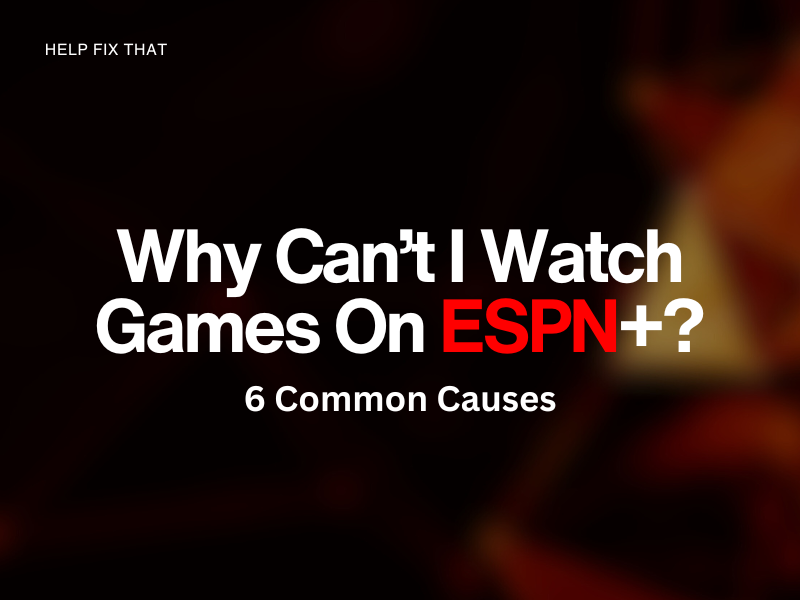Are you a die-hard sports fan eager to catch the latest games on ESPN+ but can’t seem to access them?
Below, we’ll dive deeper into the possible causes behind this glitch and explore their potential solutions to help you get back to cheering on your favorite teams.
Why Can’t I Watch Games On ESPN+?
ESPN+ Subscription Is Expired
ESPN+ is a subscription-based service that requires you to have an active subscription to access its content.
However, if you haven’t subscribed to ESPN+ or your subscription has expired, you won’t be able to watch anything on the platform.
Here are the steps to check your ESPN+ subscription through its app:
- Launch the ESPN app on your Android or iOS.
- Sign in to your ESPN account using your email and password.
- Now, tap your “Profile” icon.
- Select “Manage My ESPN+ Subscription.”
- Here, you can check the details of your ESPN+ subscription.
If you are accessing ESPN+ through a browser on your PC:
- Open the “ESPN+“ website.
- Click “Log In.”
- Enter your ESPN+ account credentials and click “Log In.”
- Click your “Profile” icon.
- Click “Manage” to see your subscription details.
After accessing the “Manage” page, update the payment details or renew your subscription to resume streaming.
Blackout Restrictions
ESPN+ has strict restrictions for some games or events, so they frequently limit access to their content to viewers located only in specific states or cities.
Therefore, based on your geographic location, you might be subjected to the blackout restriction on the streaming platform and can’t watch your favorite games. To confirm this for the NHL game, do these steps:
- Launch a browser on your PC/phone.
- Open the “NHL“ website.
- Head to the “Blackout Information” page.
- Type in your ZIP code and click “Submit” to see if the game is restricted on ESPN+ in your region.
To fix this issue, you can use a VPN service to change your IP address and location to manipulate the ESPN+ algorithm and avoid blackouts.
Technical Issues
Sometimes, technical bugs or glitches on the ESPN app can cause buffering or freezing issues and prevent you from watching games. To counteract this possibility, restart your device and clear the app’s cache data like this:
iOS:
- Launch “Settings.”
- Tap “General.”
- Select “iPhone Storage.”
- Tap “ESPN.”
- Tap “Offload App.”
- Select “Offload App” again.
Android:
- Open “Settings.”
- Tap “Apps.”
- Tap “All Apps.”
- Select “ESPN.”
- Tap “Storage.”
- Tap “Clear Cache.”
PC:
You can clear the ESPN cache on a PC by clearing the browser cache. In the case of Chrome:
- Launch “Chrome.”
- Tap “Ellipsis” (Customize and Control Google Chrome).
- Choose “More Tools.”
- Select “Clear Browsing Data…”
- Select “Time Range.”
- Checkmark “Cookies and Other Site Data.”
- Now, checkmark “Cache Images and Files.”
- Click “Clear Data.”
- Once the data is cleared, go to the ESPN+ website, sign in again, and see if you can watch games now.
Some users have reported that clearing the cache data can resolve the ESPN Plus if it keeps buffering.
Unstable Internet Connection
A weak or disrupted internet connection can affect your streaming experience and prevent you from watching your favorite live games. To resolve this issue, restart your router/modem or do the following steps to troubleshoot the Wi-Fi connection:
- Check your internet connection speed using a speed testing tool and ensure it meets the recommended speed for streaming on ESPN+.
- Move your Android/iOS/PC closer to your router for better Wi-Fi reception.
- Disconnect other devices connected to your network that may be using up bandwidth.
- Update your router’s firmware.
- Reset your router to its default settings to clear out any bugs or settings affecting your internet connection.
- Contact your internet service provider to troubleshoot any network issues at their end or upgrade your bandwidth.
A slow internet connection can also cause ESPN Plus not playing your favorite show or movie.
Content Availability
While ESPN+ offers a wide variety of sports programming, not all games or events are available on the platform. Some events may be exclusive to other networks or platforms, while others may not be available for streaming at all.
You might be attempting to access TV Everywhere content that is only accessible through a participating TV provider subscription.
There is nothing you can do to counter this issue. However, you can avail of a cable subscription or switch to another streaming service to watch your favorite game.
ESPN Server is Down
ESPN+ has a reliable uptime, ensuring that users can easily access the streaming channel at any time of the day or night. However, the service often experiences outages because of maintenance, updates, or technical issues, due to which you cannot watch your favorite games.
You can check the ESPN server using the Down Detector website.
If the server is down, try reaccessing the platform later or reach out to ESPN+ support, report the downtime there, and find out when the service will resume.
Why Can’t I Watch Live Sports With ESPN+?
ESPN+ is known for its thrilling live sports coverage, captivating on-demand shows, and exclusive programs. However, this subscription service doesn’t grant access to ESPN’s conventional TV networks, including ESPN, ESPN2, and ESPNews, and their enticing content.
To catch live sports on these networks, you’ll need a television subscription through a cable, satellite, or digital provider.
Conclusion
In this article, we’ve explored six potential reasons why you can’t watch games on ESPN+ and tried to explain a few fixes for each one.
Hopefully, with these fixes, you can get back to enjoying your favorite sports programming on ESPN+ and never miss a game again.