Are you trying to enjoy your free time by playing some funny TikToks? Is it getting ruined by the constant interruption of the app or videos? Don’t worry, in this guide, we have the answer to your question of why TikTok keeps pausing.
Why Does TikTok Keep Pausing?
As previously mentioned, TikTok constantly pausing is most likely an error contained only to you. If by chance, it was on TikTok’s end, you would see users on other websites and social media complaining and posting about the problem of TikTok keep pausing.
There can be a wide array of the reason that lead to the problem of TikTok constantly pausing:
- Network Problem
- Log In Error
- Camera Crashing
- TikTok App Crashing
- Local Videos Get Corrupt
- TikTok App Not Updated
- Cache And Other Miscellaneous Issues
This can seem a daunting list, but we’ll go through each of these issues step-by-step to ensure you have correctly located the cause of TikTok keep pausing.
How To Fix TikTok Keeps Pausing
Check Internet Connectivity
One of the most significant causes of the constant TikTok pausing error is that there is a network issue. It causes the videos on TikTok to buffer constantly. This can be the consequence of slow internet, lousy connection, or sometimes no connectivity.
TikTok is totally based on the internet. It is, therefore, impossible to view the content you have not either already viewed recently or locally saved by downloading the said content.
To check your phone’s internet connection, go to another app or a browser and try to load or download something. If it works, then you do not have a network issue. However, if other apps are also having trouble with the internet, you also probably have a network problem. If you are using cellular data, try switching to Wi-Fi and see if that helps.
To fix more advanced connection issues on your phone to prevent TikTok keep pausing:
- Go to the setting of your device.
- Tap on the Apps and Notifications option in the main menu.
- Select the See All Apps option.
- Navigate the page until you locate TikTok and select it.
- Tap on the Data usage icon.
- Here you can find the Background Data toggle. If it is off, then toggle it back on by tapping it.
Log In Again
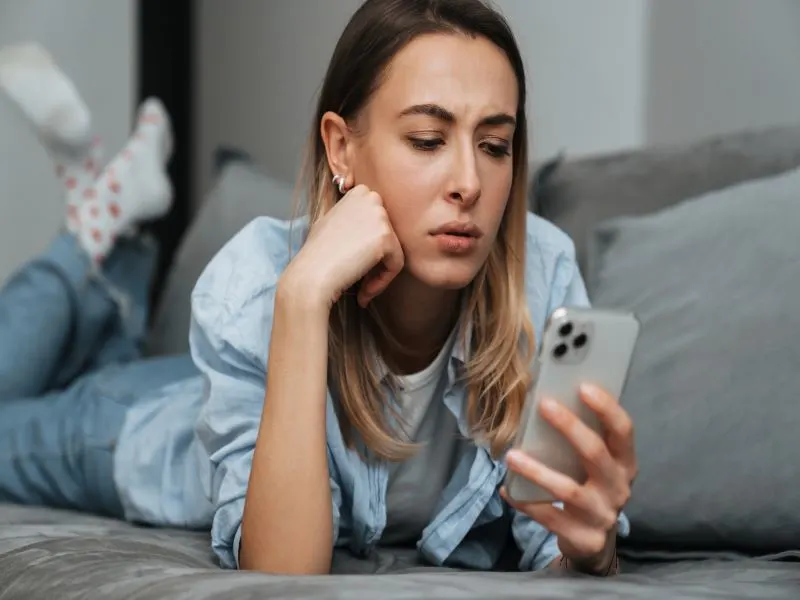
There have been reports from users that the TikTok keeps pausing error can happen by a faulty login or sign-up on the app. Nowadays, almost all applications have an account system.
Most of them, TikTok included integrated Google or Facebook accounts into their account database and their locale accounts.
This helps increase the number of accounts as a person doesn’t have to create an account separate for TikTok. They can quickly scroll through TikTok using an already familiar account from previously trusted applications.
To fix the login problem, firstly, try resetting your password. You can do this by clicking the Forgot Password? text in the login screen and follow the instructions provided by TikTok.
If you had a Google account and are facing this problem:
- Go to the setting of your device.
- Tap on the Apps and Notifications option in the main menu.
- Select the See All Apps option.
- Locate 3 dots in the top right corner of your screen and tap them.
- Select Show System on the popup menu.
- Navigate the list until you find Google Services Framework.
- Select the Force Stop button in the middle of the screen and confirm it by pressing OK.
- Now go back to the main settings menu.
- Tap on Storage.
- Select the Clear App Data option.
Now try to log back into your TikTok account, and we hope your issue of TikTok keep pausing will have gone away.
Update The TikTok App
Updates usually fix a variety of bugs and glitches you may be encountering. If a bug in a particular update is causing TikTok to keep pausing, it’s best to download it as soon as it becomes available and public.
To update your TikTok app:
- Go to your device’s application stores, such as Play Store and App Store.
- Go to the downloaded app section.
- Navigate to TikTok and select it.
- If an update is available, then the open button will be replaced by an update button.
- Tap on the update button to update
- Update time depends on your internet connection.
Final Words
If your issue has still not been resolved, feel free to contact TikTok customer care. We hope we have solved your problem of why TikTok keeps pausing.

