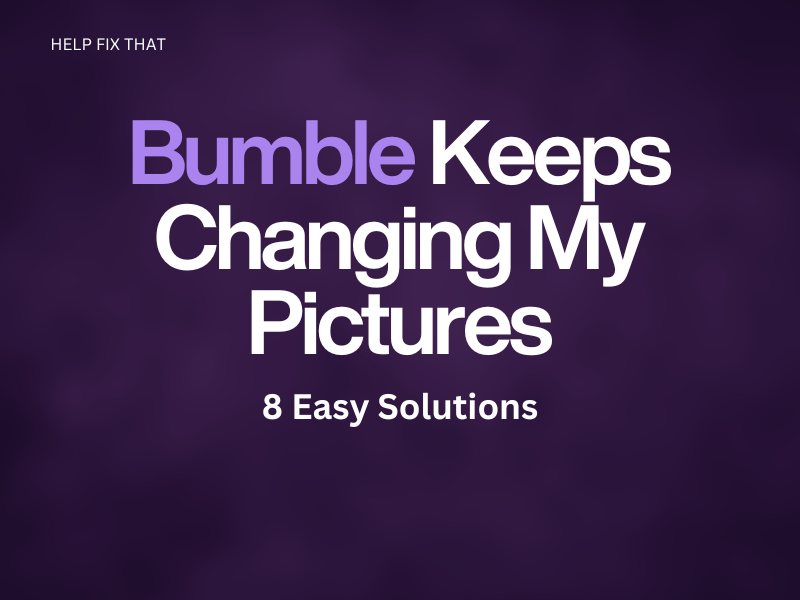Has Bumble been giving you a hard time and keeps changing your profile picture without any warning?
In this article, we’ll discuss why you are experiencing this issue and how to work around it to get control of your profile again.
Why Does Bumble Keep Changing My Pictures?
- The “Best Photo” feature is enabled on your profile.
- Minor glitches or bugs in the app
- Outdated Bumble app
- Profile photo displays erotic content
- Corrupted or bulky temporary app data
- Corrupted Bumble app installation files
How Do I Fix Bumble Keep Changing My Picture?
Disable the Best Photo Feature
Bumble offers the “Best Photo” feature to determine which of your initial three profile pictures receives the most right swipes, also known as likes, and places this particular photo at the forefront of your profile.
However, you can disable the “Best Photo” feature on your profile in the following way:
- Launch “Bumble.”
- Tap the “Profile” icon in the navigation bar at the bottom of the screen.
- Tap “Complete My Profile” or “Edit Profile.”
- Select “Best Photo.”
- Now, toggle off “Use Best Photo” to deactivate it.
- Click “Save and Close.”
Force Stop Bumble App
The next solution is to force-stop the Bumble app on your device to kill all the processes and refresh your personalized app data.
To force stop the Bumble app on your Android device, go to “Settings,” tap “Apps,” and choose “All Apps.” Select “Bumble” from the app’s list and tap “Force Stop.”
In case you are using an iPhone, swipe up from the bottom to the middle of the screen to launch the “App Switcher” and swipe right to find the “Bumble” app card. Finally, swipe up on the app card to force quit Bumble.
Afterward, relaunch the Bumble app and see if it is still changing your profile picture.
Note: You can also try restarting your Android or iOS device to eliminate any minor errors or glitches causing the Bumble app to change your profile pictures constantly.
Delete The Other Pictures
Since the Bumble app lets you up to 6 profile pictures and then changes your main image to the one that gets the most likes, try deleting the others using the steps outlined below:
- Launch “Bumble.”
- Tap the “Profile” icon.
- Tap “Edit Profile” or “Complete My Profile.”
- Now, under “My photos,” tap & hold the photo you want to delete.
- Tap “Delete Photo.”
Change the Profile Photos
Bumble has a strict policy against photos that contain erotic content, caption laid over them, have watermarks or firearms, pictures in swimwear or underwear outside the beach or pool settings, photos of someone that is not you, if your face is not clearly visible, you’ve used too many filters or image file is too small.
Given these restrictions, opt for such pictures that showcase your personality and interests to prevent them from being changed by the platform automatically.
Clear Cache Data
The cache is temporary data that helps improve the performance of Bumble. However, when this data becomes bulky or corrupted, it can cause the app to misbehave, including automatic profile picture-changing issues.
To fix this, clear the Bumble cache data by following these steps:
iPhone:
- Launch “Settings.”
- Tap “General.”
- Select “iPhone Storage.”
- Tap “Bumble.”
- Tap “Offload App.”
- Select “Offload App.”
Android:
- Open “Settings.”
- Tap “Apps.”
- Select “All Apps.”
- Tap “Bumble.”
- Select “Storage.”
- Tap “Clear Cache.”
After clearing Bumble cache data, launch the app and check whether this fixes your problem!
Update the Bumble App
The next solution is to update the Bumble app to the latest version to install new software patches that can resolve the temporary bugs or glitches causing the app to change your pictures constantly.
Here are the steps to update the Bumble app on your iOS or Android device:
- Head to “App Store” or “Play Store” from the Home screen or App Library on your iOS or Android device.
- Use the search option to find Bumble.
- Tap “Update.”
- Finally, launch the Bumble app and verify the fix.
Some users have reported that updating the app has also helped them troubleshoot Bumble when it is not showing matches.
Uninstall and Reinstall Bumble App
Corrupted app installation files can also be the root cause of your issue. To resolve this, uninstall and reinstall the app on your mobile device by following these steps:
- Hold down the “Bumble” app on the Home screen or App Library of your Android or iOS device.
- Tap “Uninstall.”
- Tap “OK.”
- Now, go to “Play Store” (Android) or “App Store” (iOS).
- Search for “Bumble.”
- Tap “Install” or “Get.”
Report the Issue to Bumble Support
If you’ve tried all the above solutions, but nothing worked, reach out to Bumble Support through the app.
To do so, launch Bumble on your Android or iOS device, and tap the “Profile” icon at the left-bottom side of the screen. Next, choose the “Settings” icon, tap “Contact and FAQ,” and select “Contact Us.”
Now, tap “Report a Technical Issue,” type in the details of the issue, provide your email, and tap the “Send” icon at the top right corner of the screen.
Conclusion
In this article, we’ve explored why Bumble keeps changing your pictures and discovered a few tips and tricks that can help you quickly overcome this problem.
Hopefully, with these solutions, other users on Bumble can now see only the profile photo that you want them to see.