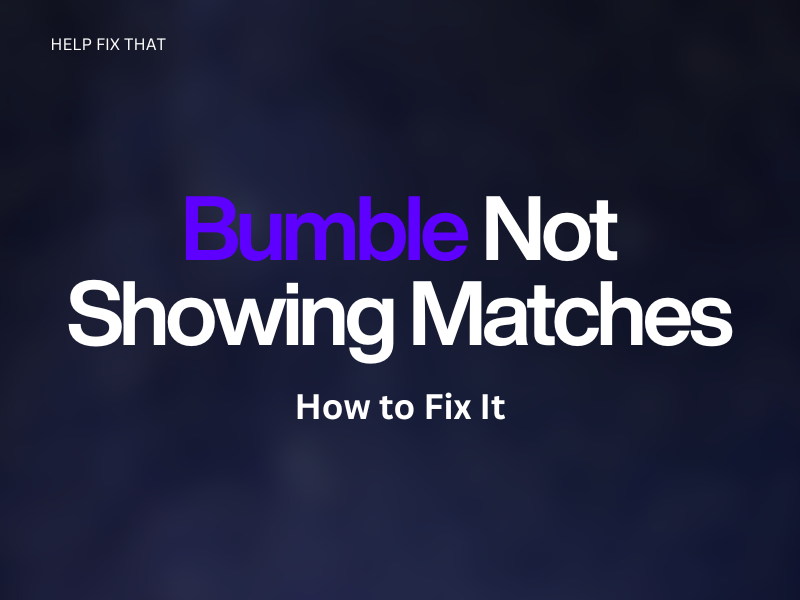Bumble is a social and dating app that lets you create meaningful connections with people around you. However, many users have reported in different online communities that their matches are not showing up in the queue.
Below, we’ll dive deep to find out why this happens and discuss what steps you can take to get back to making new connections.
Why Are My Bumble Matches Not Showing Up?
- The matches have expired
- Technical errors on the app
- Unstable internet connection
- The location filter in the app is not covering a wider distance
- Age and Advanced filters are enabled
- Your match has deleted the account
- The other person has unmatched or blocked you
How Do I Fix Bumble Not Showing Matches?
Force Stop the App
First and foremost, force stop Bumble on your Android or iOS device to end the app process completely. This will resolve the temporary session bugs that are preventing it from showing the matches.
Here are the steps to force stop the Bumble app on your mobile device:
Android:
- Go to “Settings.”
- Tap “Apps.”
- Tap “All Apps.”
- Select “Bumble.”
- Choose “Force Stop.”
iOS:
- Swipe up on your iPhone’s home screen and stop in the middle to access the App Switcher.
- Now, find the Bumble app card by swiping right.
- Swipe up on the app card to force quit Bumble.
- Afterward, relaunch the app and see if it shows your matches.
Troubleshoot Cellular Data
Like most online dating apps, Bumble requires stable internet to function correctly. However, the app won’t show matches in the queue if your cellular data connection is slow.
To resolve this issue, troubleshoot your internet connection in the following sequence:
- Ensure that you have not exhausted your cellular data usage limit.
- Turn on and off the Airplane mode to refresh the network connection.
- Provide background data access to the Bumble app.
- Disable Data Saver on your iPhone or Android.
- Close all unnecessary apps that are using an internet connection.
- Reset the Network Settings to default.
- Switch to a Wi-Fi network.
INFO: Slow data connection can also cause the Tinder app not to show anyone in the discovery.
Configure the Filter
The match queue filter on the dating app allows you to set your preferences or hide matches. However, you can configure the filter for better reach and matches this way:
- Launch “Bumble.”
- Tap the “Chat” bubble.
- Go to “Queue.”
- Tap the “Filter” icons.
- Drag the slider to change the Age preferences.
- Next, change the Language and Advanced preferences settings.
- Tap “Apply” and see if your matches are showing up now.
Expand the Location
Another solution is to configure the location filter on the Bumble app and expand it wide enough. To do this:
- Open “Bumble.”
- Tap the “Filter” icon.
- Drag the slider below “Location” and expand the distance.
- Tap “Apply” and check the matches queue to verify the fix.
Note: If your matches have expired, deleted their account, or blocked you, they won’t show up in the app, and you cannot connect with them. Instead, try making new matches and see if they appear in the queue.
Clear Bumble Cache Data
Bumble stores cache data on the user’s device to improve the app’s performance and user experience. However, the accumulated junk app data does the opposite, due to which it won’t show your matches.
To rule out this possibility, clear Bumble cache data on your Android and iOS device in the following way:
iOS:
- Go to “Settings.”
- Open “General.”
- Tap “iPhone Storage.”
- Tap “Bumble.”
- Select “Offload App.”
- Tap “Offload App” again, relaunch Bumble, sign in to your account, and see if the issue is resolved.
Android:
- Launch “Settings.”
- Tap “Apps.”
- Select “All Apps.”
- Tap “Bumble.”
- Tap “Storage.”
- Select “Clear Cache” and launch the Bumble app to check if this fixes your issue.
Update Bumble App
The next solution is to update Bumble on your device to install new patches that can tackle the potential bugs and glitches causing this frustration.
Follow these steps to update the Bumble app on your Android or iOS device:
- Open “Play Store/App Store.”
- Search for “Bumble.”
- Tap “Update.”
- Afterward, tap “Open” to launch “Bumble” and verify the fix.
Contact Bumble Support
If none of the above solutions works, reach out to Bumble support to report the issue and get a definitive fix.
To do this, launch the “Bumble” app, tap “Profile” in the navigation bar, and select “Settings.” Now, tap “Contact & FAQ,” choose “Contact Us,” and tap “Report a Technical Issue.”
In the “Type Your Message” section, type the details of the issue, enter your email, and tap the “Send” icon. The Bumble support team will contact you through email to further assist and resolve the issue.
Conclusion
In this article, we’ve explored why Bumble is not showing matches in the queue. We’ve also discovered some tried and true hacks, such as adjusting the filters, expanding location, clearing cache data, and updating the app to resolve the issue quickly.
Hopefully, with the above fixes, you can now start connecting with new people and make partners or BFFs without any issues.