Are you one of many users who are using TikTok to personalize your brand, but the platform won’t let you trim sound for your clips?
Without sound, most TikTok videos would fall flat. Not to worry—here are some solutions to ensure you don’t miss your moment of fame.
Why Is It That TikTok Won’t Let Me Trim Sound?
- You are trimming audio that is shorter than the video.
- TikTok is not allowing you to trim the audio after posting a clip.
- You are using an artist’s song or clip to fill in missing sections of the audio. If a part of the audio is not provided, you won’t be able to trim it in or out.
How do I let TikTok trim sound?
Test Another Audio Clip
The first fix is to test out other audio clips to rule out technical issues, resulting in failure to trim the sound:
- Check if the audio clip length is longer or shorter than your recorded video. If it is longer, you should be able to trim it.
- Swap your preferred audio clip for another that is the same format and length.
- Swap your preferred audio clip for shorter and longer clips of different formats.
- If no audio clips allow trimming, even if longer than the video, then you may need to contact TikTok to report the issue.
- Note that the latest TikTok versions may experience bugs, which often crop up after an app update.
Choose Another Audio Clip
The next solution is to cut your losses and opt for another audio clip.
To choose another audio clip in the TikTok app:
- Go back into the sounds section and choose another audio clip.
- Consider adding a voiceover or speaking while recording instead.
- You can edit your captured voice audio using funny TikTok effects afterward.
- Alternatively, record sounds and save them as a favorite in TikTok to use in your videos.
- You can also download or record a longer version of your preferred audio clip to see if this works.
Opt to Shoot a Shorter TikTok Video
In the app, TikTok only allows you to shoot videos of up to 15 seconds or up to 60 seconds. The trimming function works only on longer video clips, which require longer audio clips.
Therefore, opt to shoot a shorter video than your audio clip. Alternatively, try to trim down your recorded video to a smaller length than your audio clip.
Edit Your Audio Clip on Other Software
TikTok isn’t the only option for trimming audio files. If the length of your audio clip is causing an issue, edit it using a mobile app, PC software, or browser application, such as InShot, VEED, or PowerDirector 365.
Here are a few things you can do with external audio editing software or apps:
- Add silent periods to the beginning or end of the audio clip. Then, trim the sections of the uploaded audio to fit your video perfectly.
- Merge multiple audio sounds and songs to create a unique audio clip.
- Repeat the audio clip multiple times to create a longer clip.
Shoot & Edit Your Video Using External Software
If all else fails, you can edit your video yourself using other popular editing programs and upload it to TikTok. TikTok allows users to upload external videos up to 3 minutes or 10 minutes long, depending on your settings and geo-location.
Sure, you won’t have access to any of the TikTok editing functions or resources. However, if you use the right editing software, you can still achieve the effects you’re after.
To create and edit an external video with your audio clips:
- Capture your video on your phone using your camera apps or on a camera.
- Capture any separate audio clips (if applicable) using a mic or mic app.
- Download a video editing app or software to your mobile or PC, such as iMovie or Adobe Premiere.
- Edit your video and audio using the external software or app. Mobile apps are more user-friendly for those who are inexperienced. Plus, many are free, unlike premium video editing software such as Adobe Premiere.
- Once editing is complete, save your video in a TikTok-compatible format.
- Log into TikTok.
- Then, select the video from your camera roll to upload.
- All done!
Conclusion:
TikTok can be a lot of fun, except when you are one of the users reporting that it won’t let you trim sound! If this is getting in the way of your content creation, you need not worry. There are plenty of ways to get around this issue.

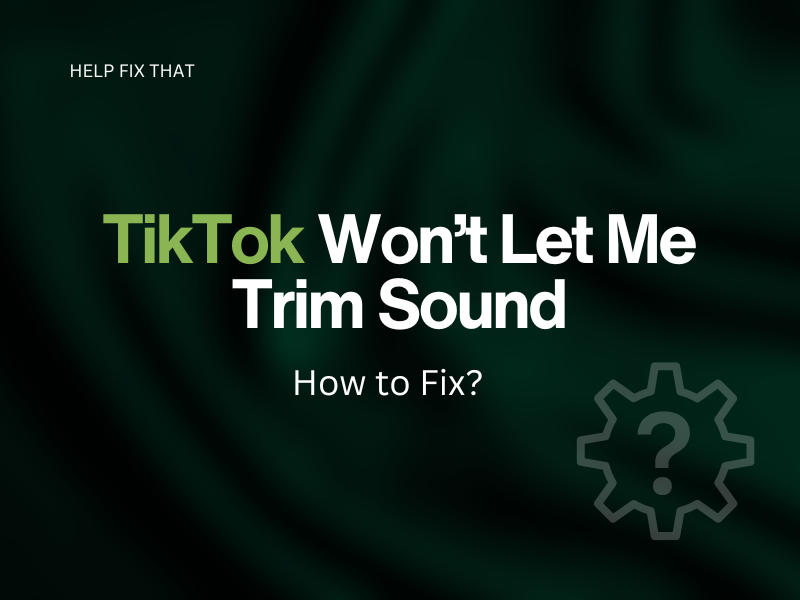

Leave a comment