Is your Amazon Prime video having a Black Screen issue, and you don’t know why this is happening? The main reasons why this might be happening are:
Whatever the cause, we’ll walk you through the reasons why you might be experiencing this issue so you can troubleshoot what applies to you. Then, we’ll show you how to fix these issues.
Why Is My Amazon Prime Video Black?
A black screen can be indicative of several problems from both your side and Amazon’s end.
If your Amazon Prime screen is black, but you can still hear sound coming from your television or device, there is likely an issue with your internet connection.
Sometimes, suddenly, the video screen turns black with a message that says, “Call customer services at amazon.com/contactus.”
Another scenario is that the screen is just plain black with no message and is not responding to the commands from your Amazon Fire Stick TV remote.
This sort of problem can occur on any device that supports the streaming service, be it iOS, android, windows, Mac, or just your plain old TV.
The most common causes are:
- Internet connection
- Resolution
- Bugs
- Browser issues
- Versions of Amazon Prime Video that need updating
- Graphic driver issues
How Do I Fix A Black Screen On Prime Video?
The first thing you should do is check whether the device you use to access Amazon Prime Video is connected to the Internet.
Network status is located in the device’s network connection setting tab. Connect immediately if it shows that you aren’t, and see if it works.
If you were experiencing slow internet speeds, that might also contribute to getting a black display.
To fix this, restart your Wi-Fi device or wait for some time. If a slow connection persists, then contact your ISP for further assistance.
Step 1 – Restart Your Amazon Prime Device
Restarting your device is the simplest of troubleshooting mechanics but still one of the most useful ones you can perform. A minor, undetectable glitch can easily cause the streaming service to show a black screen, and you need to restart your TV to get rid of it.
Step 2 – Power Cycle Your Device
You may power cycle your device if it is a monitor or TV. Even if you turn off and unplug it, there still may be residual power left in its system.
To completely drain your TV off the power, you have to perform a power cycle. To do this:
- Firstly, disconnect your TV from all sources of power.
- Unplug all wires from it to power cycle your TV.
- Then, hold the dedicated power button for 30 seconds.
- Turn your power back on now.
Now check whether the black screen pops up this time on Prime Video.
Step 3 – Change Browser
You may encounter this issue if you are accessing Amazon Prime Video through the browser.
But all browsers have slight differences from each other, and sometimes, your default one may not be compatible with Amazon Prime Video. You can try changing your browser or installing a new one.
Sometimes, an outdated browser is a problem. Amazon Prime Video is a streaming service that demands the latest browsers to bring you new experiences like 4K video.
So, try updating your browser by going into its advanced setting or pressing CTRL+S on your keyboard to refresh the Prime video page.
Final Thoughts
If you are still having an issue after these steps, don’t hesitate to contact Amazon customer support.
We hope we succeeded in guiding you in getting rid of your Amazon Prime Videos Black Screen in time for all your shows.

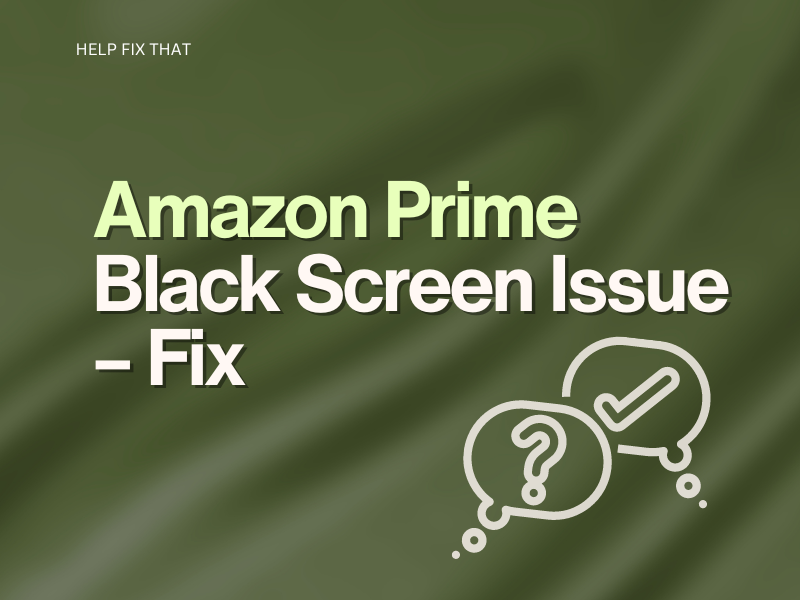

Leave a comment