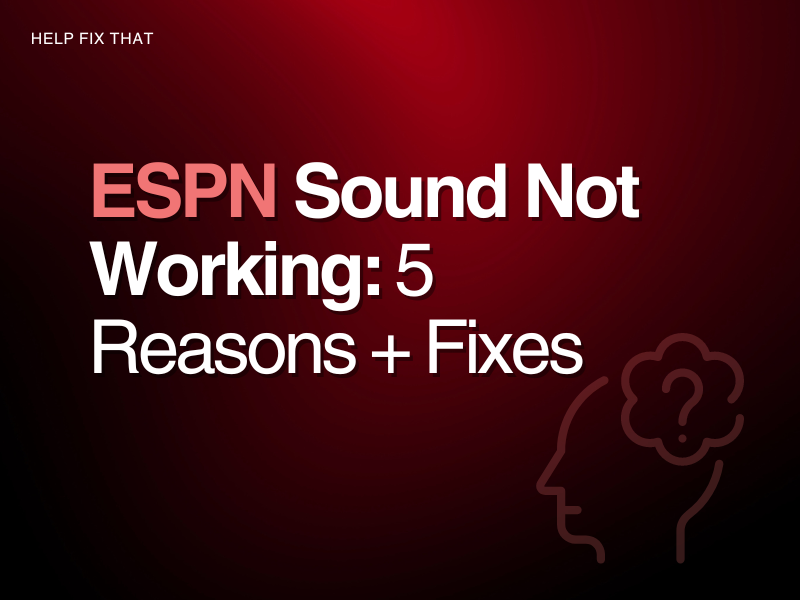If your ESPN sound is not working, it can be really frustrating as you cannot enjoy your sports with real-time commentary or expert analysis.
In this post, I’ll take a look at the 5 main issues that could be causing this to happen so you can troubleshoot with easy fixes yourself.
5 Reasons Why ESPN Sound Is Not Working
1. Audio Settings Are Incorrect
ESPN sound will not work when you try and stream content if your audio settings are incorrect. This could be because you have your configuration settings to play through external speakers when you do not have surround sound connected. Otherwise, you may have chosen the incorrect audio input or output option on your device.
Many users have found that the ESPN Plus app experiences an error on their Firestick, where the chosen video will play, but the sound will stay mute.
2. Weak network
ESPN’s video and audio will be out of sync if your network is unable to provide appropriate bandwidth to the streaming app.
This can sometimes occur if you have multiple different devices that connect to the same internet connection.
3. Software error
If the device you use to open ESPN has a software issue, this could be the reason you are experiencing audio issues.
An out-of-date operating system or corrupt firmware will interfere with how well your streaming app will operate.
4. Volume is set to mute
Your TV’s volume could be set to mute without your knowledge, or your sound is too low for you to hear the audio when you stream ESPN.
5. Faulty ESPN app
The ESPN app on your device may contain faulty files. This can occur if the original download experiences an interruption or the software is corrupt.
How to fix ESPN sound not working
1. Fix The Audio Configuration
Make sure the audio configuration on your device is correct. If you connect an external speaker to your smart TV, check your sound input and output options correlate with it.
When these settings are wrong or you have chosen the incorrect source from which your device connects, you will need to update this to ensure ESPN can play the audio from the stream.
If you don’t make use of an external speaker and only use the internal audio on your device, try the below fixes.
2. Refresh network connection
To refresh your network connection, simply disconnect and reconnect your Wifi router. Allow the modem to sit idle for a couple of minutes before you re-establish your internet.
ESPN recommends a bandwidth speed of at least 2Mbps, however, 5Mbps and up will ensure you do not experience playback issues such as buffering.
Check your internet speed to confirm your app has an adequate connection.
3. Update ESPN software
Make sure the device you use to access ESPN operates on the latest available firmware. Your device should complete an automatic update, however, this can sometimes be faulty and get interrupted.
Along with your device’s operating system, check that your app is up to date.
4. Check the volume setting
The volume setting on your device could be set too low. Check that it’s not on mute, and increase the sound with the button on your remote.
5. Reinstall ESPN app
If the ESPN app that is current on your device is faulty or contains corrupt software, you will need to uninstall and reinstall it.
Before you redownload the streaming app, restart your TV to get rid of any remaining data.
Why is there no ESPN sound coming from my Amazon Fire Stick?
The cache data is stored on your Fire TV Stick every time you launch ESPN. This improves loading times and the general functions of the streaming app. But if you can’t hear any sound, the app’s cache files may be too full. To clear it, do these steps:
Step 1. Access the home screen and choose ‘Settings’
Step 2. Click on ‘Application’ followed by ‘Manage Installed Applications’
Step 3. Find the ESPN app and click on ‘Force Stop’
Step 4. Press ‘Clear Cache’ and ‘Clear Data’
Now relaunch ESPN, and if the issue persists, reset the app this way:
Step 1. Log into your ESPN app
Step 2. Click on the settings icon in the top right of your screen
Step 3. Choose ‘ESPN+ Subscriptions’
Step 4. Press ‘Subscribe’ followed by ‘Restore’
You should now be given the option to select ‘Set up Account’, which will re-activate your profile details and link it back onto your device.
Conclusion
With this easy-to-follow guide, we hope you now know why ESPN sound fails to work on your streaming device and that you can get the audio back with one of the methods provided.
If your ESPN app still gives you issues, you can contact ESPN directly, as there may be an issue with the service.