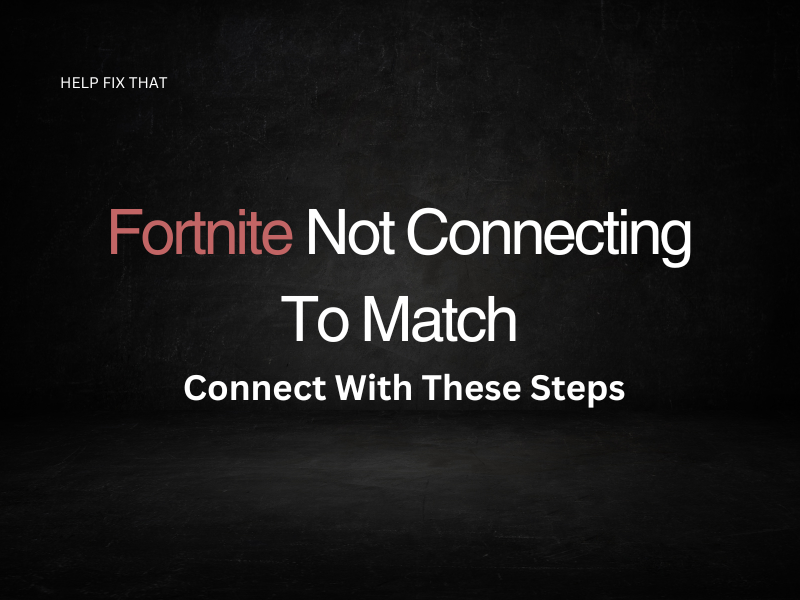If Fortnite is not connecting to a match or you are getting a matchmaking error on the game, there’s no need to worry!
Let’s find out what causes the error and some additional solutions to fixing the matchmaking issue.
What Does MatchMaking Error Mean?
Epic Games has huge resources at its disposal. However, it is difficult to keep the gameplay bug-free due to the huge participation of users around the world.
A lot of users reported that when they enable the Battle Royale lobby, they are not allowed to enter it and get the following matchmaking “Whoops!” error message.
“We had trouble talking to the matchmaker. Give it another shot, but if the problem continues, check out https://status.epicgames.com/”
When this error pops up, it won’t allow you to connect to a match.
Why Is My Fortnite Matchmaking Not Working?
- Epic Games releases updates periodically. When an update is available, millions of users try to download it all at once, which overloads the Fortnite servers, and you get the matchmaking error.
- When you press the Play button, the game puts you in a queue. However, you are not the only one to press it as the Fortnite Battle Royale fan base is quite strong. Therefore, when thousands and thousands press the Play button, the simultaneously occurring queues overload the server and cause the matchmaking error.
- Sometimes, Fortnite won’t connect to a match when the server detects that the date and time on your device in comparison to the server you are connected to is different.
How Do I Fix Matchmaking Error On Fortnite PC?
Restart the Fortnite Game
If you are playing the game on your personal computer, the first fix for the matchmaking error is to close the Fortnite app and open it again. However, simply closing the game might not work. You need to do it from the Task Manager on your PC. To do this:
- Press CTRL+ALT+DEL and select the Task Manager from the list
- Alternatively, you can right-click on the taskbar and click on Start Task Manager
- Now click on the Processes tab and scroll to find the Epic Games Launcher on the list of processes
- Select the Epic Games Launcher process and hit the End Task button
- Close the Task Manager
- Next, open the Epic Games Launcher from the list of Programs and run the Fortnite app
- Try to connect to the game server and verify that you don’t see the error anymore
- If you still see the error, try uninstalling the Fortnite app and installing it again
If you are using a gaming console, reboot the device and connect to the gaming server to fix the error. In case the error persists on PS, update Fortnite.
Change Matchmaking Server
The next fix you can do is to change your current crowded server on Fortnite to a less crowded one. To do this:
- Launch the Fortnite app on your device
- Navigate to the Menu option and then click on Settings
- Click on the gear icon
- Select a server different from your region
- Now hit the Apply button and run Fortnite error-free
Adjust Date and Time Settings
Sometimes, the matchmaking error pops up if the Fortnite server detects that the date and time on your device in comparison to the server you are connected to is wrong. To fix this on a PC:
- Click on the Windows icon start menu and then select the Settings box
- Next, click on Time & Language settings
- Set both “Time” and “Time zone” automatically to the off position
- Finally, adjust the time and date according to your region or to the server you have chosen from the Fortnite Settings
- Now run the Fortnite game to get rid of the error this time
For gaming consoles, you can go to Settings and change the Time & Date from there.
Conclusion
We hope that the fixes mentioned in this guide worked for you and helped you get rid of the “Fortnite not connecting to match” error. However, if the error persists, check Epic Games Launcher status and wait for half an hour, as they might be releasing an update that results in a temporary matchmaking error.