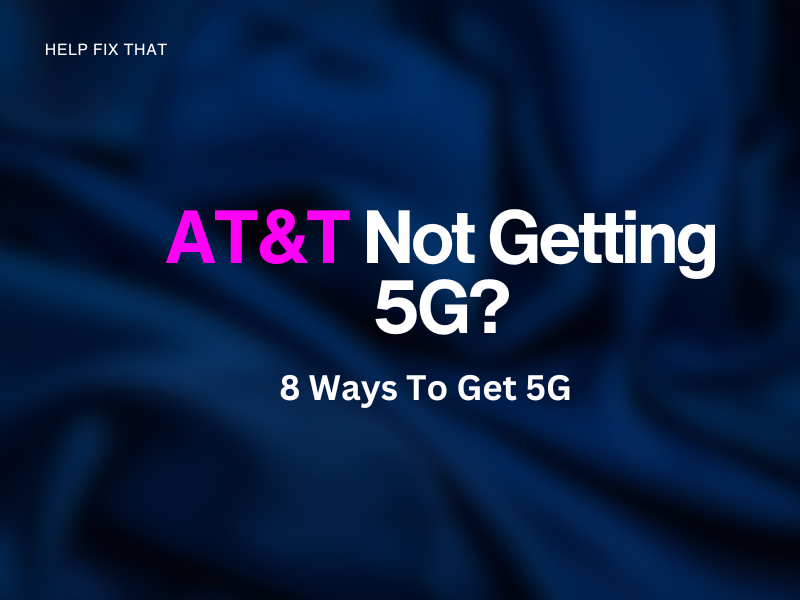Are you struggling with AT&T not getting 5G? It can be really frustrating not achieving the fastest speeds, especially if you’ve recently switched networks.
Keep reading to view all our top tips for ensuring you can use 5G service.
Check if 5G Is Available in Your Area
The first thing you can try is double-checking that 5G has launched in your area because it isn’t available everywhere yet.
You can check via a 5G Coverage Checker. You’ll just need to enter your postcode, and the results will show whether your area covers this network. If your area isn’t listed, you may need to wait a little while longer till the service gets there.
Check 5G Settings Are Enabled
If 5G isn’t showing as an option in your phone’s top navigation bar, it may be that your phone settings don’t have it enabled.
You can check this by opening the Settings app on your phone and navigating to Wireless & Networks. Within this section, you should find Mobile Network and here you can select the option ‘5G/4G/3G/2G auto’.
Reset Network Settings
The next step we recommend is resetting your network settings. Here’s how:
iPhone:
- Navigate to the Settings App
- Find General
- Click Reset
- Select Reset Network Settings
Android:
- Click the Settings App
- Select System
- Choose Advanced
- Click Reset Options
- Select Reset Network Settings
Switch Flight Mode On/Off
Switching airplane mode on and off can sometimes help reset any issues you may be having with connecting to 5G.
It’s worth toggling this on and off again to see if this solves the issue. You can usually find flight mode in the Settings app on your phone.
Make Sure You Have a 5G Supported Phone
You should also double-check that your phone supports 5G. An old phone may not have the ability to connect.
If you look up your phone specifications online, you should be able to easily find out if your phone supports 5G or not. If it doesn’t, this would explain why you’re having this trouble.
Reboot Phone
Restarting your phone can often fix issues with 5G if you’re still unable to connect using it.
Switch off your phone and wait at least a few minutes before restarting it. When your phone restarts, you should see the 5G icon appear in the top navigation bar, which means you’re fully connected to 5G. If this doesn’t appear, you’ll need to continue looking for a fix to this problem.
Check APN Settings
Sometimes, incorrect APN settings can affect 5G connectivity with your service provider. Access Point Names (APN) are what allows networks to connect your phone to the internet, so if the settings here aren’t quite right, this can affect your phone’s capabilities of connecting to 5G.
To edit your phone’s APN settings, follow the below instructions:
- Navigate to your phone’s Settings app
- Select Network & Internet
- Click Advanced
- Choose Access Point Name (or APN)
- Click Reset to Default
We recommend looking up the AT&T 5G APN settings if you want to enter these manually.
Check Your Data Limits
Do you have any data limits set on your phone? It could be that you’ve reached your data limit cap for the month and so your phone is limiting your mobile data so that you don’t end up paying for more data.
You can check this by accessing the Settings app on your phone and navigating to mobile data. It should tell you in this section whether you have a limit set and if you’ve reached it.
Try removing the data cap if you have one switched on to see if this enabled your phone to connect to 5G. If this works, you’ll just need to either leave the cap off permanently or set a higher cap to enable you to regularly use 5G.
Conclusion
We hope that these quick steps have solved your problem with AT&T not getting 5G. If you’ve tried all of the above steps and are still experiencing issues, we recommend contacting AT&T directly via their support page on their website. Their live chat system should be able to offer you support or you can call them via the support number on their website.