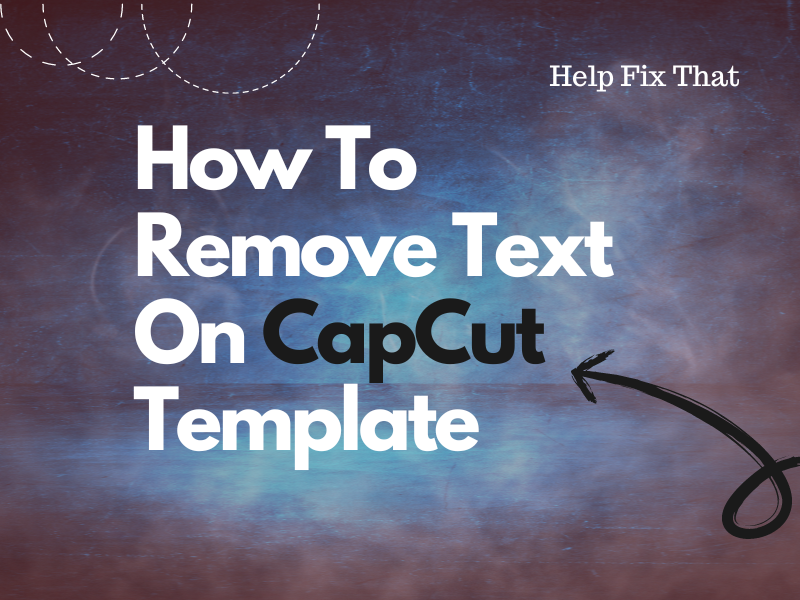Are you editing a video for TikTok or YouTube Shorts but don’t know how to remove the text on the CapCut template?
In this article, we’ll discuss this process so that you can continue editing your videos. We’ll also explain why the app won’t allow you to edit or remove the text from a template.
How to remove text on the CapCut template?
CapCut Mobile App:
- Open “CapCut”
- Go to the “Template” tab.
- Choose the template you want.
- Tap “Use Template.”
- Choose your video clip(s) to add to the template.
- Tap “Preview.”
- Select the text on the screen and tap the “Delete or X” icon.
- Tap “Export.”
CapCut Online Editor:
- Go to the “CapCut Online Editor” page using a browser on your computer.
- Click “Templates.”
- Select the template you want to apply to your videos.
- Click “Use This Template.”
- Import your video to the CapCut editor and drag it to the timeline.
- Click on the text.
- A dialogue box will appear next to the video to edit the text.
- Click the “Delete” icon in the dialogue box.
- Choose “Delete.”
Why does CapCut not show a text editing option for the template?
- Restrictions on the template in CapCut.
- Outdated CapCut app.
- Text is the part of the video.
- Corrupt CapCut cache data or installation files.
- Device compatibility issues.
How do I get the text editing option for a template in CapCut?
Use Another Template
Some CapCut templates are restricted by the creators and won’t allow you to make any changes to them. This is usually the case with more complex templates where the text has animation attached to it.
NOTE: CapCut also won’t allow you to remove the text on a template if it is part of the template video rather than a separate layer.
In such a scenario, your only option is to use another CapCut template that gives you control over the text.
Update CapCut App
If you are using an older version of CapCut, it may not support the text editing feature in a template or cause the animation option to stop working.
To fix this, update the CapCut app to the latest version on your Android or iOS device with these steps:
- Open “Play Store or App Store.”
- Search for “CapCut.”
- Choose “Update.”
Afterward, open the CapCut app and confirm that you have the option to edit text on a template.
Update the Device Version
CapCut requires Android 5.0 or later and iOS 12.0 or higher to perform at its optimal capacity. But if you are running the app on an older device, the text editing feature in CapCut templates may not be available due to compatibility issues.
To prevent this, keep your device up-to-date by following the steps given below or get a new phone with the latest version:
Android:
- Open “Settings.”
- Tap “Software Update.”
- Tap “Download and Install.”
- Choose “Download Now.”
- Tap “Install Now.”
iOS:
- Open “Settings.”
- Tap “General.”
- Choose “Software Update.”
- Choose “Download and Install.”
- Enter the passcode.
- Tap “Install Now” or “Update Now.”
Now open the CapCut app and verify the fix, but if the problem persists, invest in a new device.
Clear CapCut Cache Data
When CapCut cache data gets corrupted on your device, it may affect its performance and lead to issues with text removal from templates.
To resolve this glitch, clear the CapCut cache data in the following way and check if this helps:
Android:
- Open “Settings.”
- Tap “Apps” > “All App.”
- Choose “CapCut.”
- Tap “Storage.”
- Tap “Clear Storage.”
- Choose “Clear Data.”
iOS:
- Open “Settings.”
- Tap “General.”
- Choose “iPhone Storage” or “iPad Storage.”
- Tap “CapCut.”
- Select “Offload App.”
- Tap “Offload App” again.
NOTE: If you use the CapCut online editor, try clearing the browser’s cache data and reloading the page.
Reinstall CapCut App
Nothing worked so far? The last resort is to reinstall the CapCut app on your device. This will remove any corrupt installation files that are causing the app to misbehave and prevent you from removing text from a template. Here’s how:
Android:
- Open “Settings.”
- Tap “Apps” > “CapCut.”
- Tap “Uninstall.”
- Select “OK.”
- Open “Play Store.”
- Look for “CapCut.”
- Tap “Install.”
iOS:
- Access “Settings.”
- Tap “General.”
- Go to “iPhone / iPad Storage.”
- Choose “CapCut.”
- Choose “Delete App.”
- Select “Delete App” again.
- Open “App Store.”
- Find “CapCut.”
- Tap “GET.”
Now, open CapCut, choose the template for editing and see if you can get rid of the unnecessary text elements.
Can we remove text from the video in CapCut?
You cannot directly remove a text or watermark from a video in CapCut. However, you can use the Mask Tool in CapCut to hide or blend the text in the video clip. Here’s how:
- Open “CapCut.”
- Tap “New Project.”
- Choose the video from which you want to remove text.
- Take a screenshot from the clip and crop it to remove the black bars.
- Now, go to an online watermark remover website using a browser on your phone or computer.
- Upload the screenshot to remove the text from it.
Once you remove the text from the screenshot, download it and add it to the timeline in CapCut. Now, do these steps to hide the text in your video:
- Position the screenshot over the text you want to remove.
- Open the “Mask” menu.
- Select “Rectangle.”
- Drag the rectangle to the text you want to remove and adjust its size to cover the content completely.
- Tap “Checkmark” and that’s it!
Conclusion
In this article, we’ve explored how to remove text on the CapCut template and the reasons why the app won’t allow you to do so in some cases.
We hope you’ve found this article informative and can now continue to create stunning content using the CapCut video editing tool.