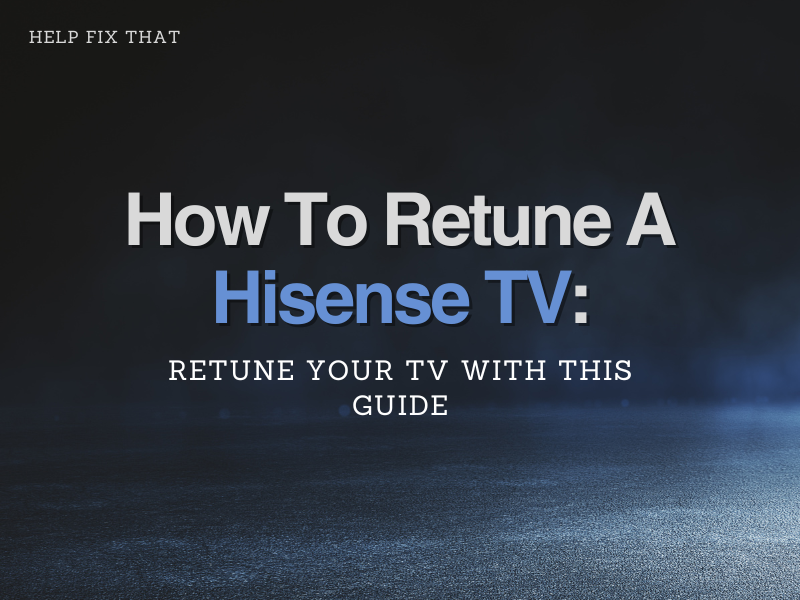Is your Hisense smart TV not picking up any channels, or the picture has become too blurry for you to be able to watch it?
These occurrences will bode the question; ‘How to retune my Hisense TV’, which can be resolved with a simple rescan of your smart TV.
Completing this action on your Hisense not only improves the reception your TV obtains, the quality of the picture but also the software of your Hisense, revamping its performance so you can watch your favorite channels without any more disruptions or distorted images.
This article will guide you in retuning, also known as ‘scanning’ your Hisense TV in quick easy steps, and ensure you have all the information required for it to keep it functioning at an optimal level.
How do I scan for channels on my Hisense Smart TV?
Scanning for channels, also known as retuning your TV, can be done in 3 easy steps.
Before proceeding with the retuning of your Hisense TV, let’s make sure you have the correct remote, with the buttons you will be needing to complete this action.
- Home Button (sometimes this will be 3 horizontal lines)
- 4 arrow buttons (left, right, up, and down)
- ‘OK’ button
Step 1. Click on the ‘Home’ button (near the middle of the remote)
Step 2. Use the arrow button to click on the ‘Settings’ option
Step 3. With an arrow, select ‘Auto Channel Scan’
Your Hisense will now complete the channel scan.
Another way to get your TV to rescan its channels;
Step 1. Select the ‘Home’ button
Step 2. Click on ‘Settings’
Step 3. Choose ‘Channel’
Step 4. Your ‘Tuner Mode’ should be set to ‘Antenna’
Step 5. Now press ‘Auto Channel Scan’
How do I reset my Hisense TV?
Step 1. With your remote, click on the ‘Home Button’ (This may be a button with 3 horizontal lines on it)
Step 2. Select the settings icon located at the top of the screen on the right-hand side
Step 3. Scroll down to ‘Device Preferences’
Step 4. At the bottom of the selection list, it will say ‘Reset’. Click on this
Step 5. Confirm by clicking on ‘Reset’ again and then ‘Reset Everything’
Your Hisense will now complete the process, and you will have to put in your desired preferences again to set up your TV.
Why is my Hisense TV not picking up channels?
Sometimes, a broadcaster will change the frequency of their channel, resulting in the current channel stored on your TV not having a picture.
When this happens, you will complete the rescan of your Hisense.
Other possible reasons why your Hisense is not picking up channels could be;
- Your TV is not on the correct ‘Source’ or ‘Input’
- The cables are faulty
- Planned maintenance is happening on the network
It’s always good to check your Tv’s cables and ports to make sure they are not impaired as this will affect the operating standards of your Hisense.
Another possible reason why your Hisense smart TV may be experiencing channel issues is that the firmware software of your TV is out of date.
How to update the Firmware on your Hisense TV?
Updating your Firmware software on your TV ‘over the air’ (OTA) is super easy as long as your smart TV has access to the internet.
Step 1. With your Hisense remote, click on the Settings button (a picture of a cog)
Step 2. Scroll down to ‘Support’
Step 3. Click on ‘System Update’
Step 4. ‘Auto Firmware Upgrade’ should be enabled
This will ensure your Firmware will be automatically updated, however, if you would like to do it manually,
Step 1. Click on the Settings picture of the ‘cog’
Step 2. Go down and click on ‘Support’
Step 3. Scroll down to ‘System Update’
Step 4. Click on ‘Check Firmware Upgrade’
Step 5. If an update is available, your smart TV will check for the latest one and then proceed to complete it.
Conclusion
Hisense smart TVs can operate at an optimal level for over ten years with good care.
Knowing how to retune your Hisense TV will keep your channels updated with the changes that broadcasters make to their channel numbers.
Do complete a rescan every so often to ensure your smart TV is refreshed with good-quality images and, of course, all possible channels.
Hisense has a good customer support page; you can use it if necessary. However, we hope this guide has given you all the tools and information you need to retune your Hisense TV and get it operating at the highest possible standard.