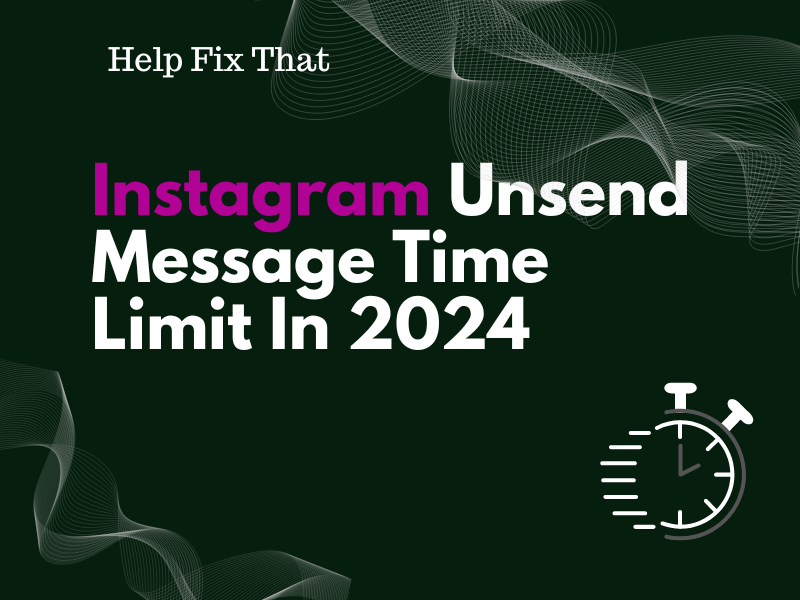In this article, we’ll explore the Instagram unsend message time limit in 2024 and discuss if the removed texts are gone forever. We’ll also explain whether the other person can see deleted messages on Instagram.
Is there a time limit on Unsend on Instagram?
In 2017, Instagram introduced the “Unsend Message” feature that allows you to quickly unsend or delete a message for both sides in your direct conversations, including text, audio, or video files.
At first, this feature had a time limit of 10 minutes, after which it wouldn’t let you retract your texts.
But now, Instagram has no fixed time limit to unsend an individual message in 2024. This means you can withdraw a message in one-on-one conversations or group chats at any time after sending it.
This recent update has made Instagram a much more flexible platform to use than before.
Are unsent messages gone forever on Instagram?
When you unsend a message on Instagram, it disappears from both your and the receiver’s chatbox.
In fact, Instagram also removes these messages from its server. So, when you export your data from the platform, your “Data Download” file won’t include the messages you’ve unsent from your chats.
Can the other person see deleted messages on Instagram?
In contrast to WhatsApp, which displays “This Message Was Deleted” in the receiver’s chatbox, Instagram simply removes them without leaving any traces or residues, which means the other person cannot see them.
As per its recent updates, Instagram also removes notifications from others’ accounts when you unsend a message to them. However, if the person has already seen your text, they may notice that you’ve unsent it.
Why is Instagram not Unsending messages?
Issues With the Login Session
When your login session expires or corrupts due to certain issues on Instagram, it may also stop you from unsending messages in one-on-one conversations or group chats.
Therefore, it’s best to log out of your Instagram account and log back in this way:
Android:
- Open the “Instagram” app.
- Tap your profile (bottom right corner).
- Select the three lines.
- Tap “Settings and Privacy.”
- Tap “Log Out [Profile Name].”
- Select “Log Out.”
iOS:
- Open Instagram.
- Tap your profile.
- Tap the gear icon (Settings).
- Select “Log Out.”
- Select “Save” to save your login information.
- Tap “Log Out.”
Now, log back into your account and try unsending a message in the DM section.
If the problem persists, sign in to your Instagram account using the web portal and see if this fixes your issue.
Bugs in the Instagram App
Instagram sometimes experiences errors or bugs in its software, which causes it to start acting up and prevent you from unsending a message or deleting your account.
To fix this, force stop the Instagram app on your device with these steps:
Android:
- Open Android “Settings.”
- Tap “Apps” > “All Apps or Apps.”
- Select “Instagram.”
- Tap “Force Stop.”
iOS:
- Swipe up on your iOS device home screen to open the Recent Apps.
- Scroll right to find Instagram.
- Swipe up on the Instagram preview to force quit it.
Next, re-open the Instagram app, go to your DM section, and verify the fix.
Corrupt Cache Data
Like any other social app, Instagram stores cache on your device to reduce the need for repeated server requests and improve its overall performance.
However, this data often gets corrupted, which is why you experience this issue on Instagram or the platform keeps unliking the liked posts. So, the best solution here is to clear this temporary data on your device by following these steps:
Android:
- Open Android “Settings.”
- Select “Apps.”
- Select “All Apps.”
- Tap “Instagram.”
- Go to “Storage” > “Clear Cache.”
- Tap “Clear Data.”
- Tap “OK.”
iOS:
- Open iOS “Settings.”
- Tap “General.”
- Select “iPhone / iPad Storage.”
- Tap “Instagram.”
- Choose “Offload App.”
- Choose “Offload” again.”
After that, open the Instagram app and confirm if the issue is resolved now.
Outdated Instagram App
Instagram releases new app updates from time to time to introduce new features, install fixes for bugs, or avoid compatibility issues with the device.
In case you are using an outdated version of the app, it may not have the updated the unsend message time limit, preventing you from performing this task after 10 minutes.
To fix this, update Instagram on your device with the instructions provided below:
Android:
- Open “Play Store.”
- Tap the Profile icon.
- Select “Manage Apps and Devices” or “My Apps & Games.”
- Tap “Overview.”
- Select “Updates Available.”
- Scroll to “Instagram.”
- Tap “Update” if available.
iOS:
- Open “App Store.”
- Tap your profile icon.
- Head to “Available Updates.”
- Select “Update” next to “Instagram.”
Hopefully, the problem won’t bother you anymore.
Corrupt App Installation Files
Corrupt Instagram app installation files can be the reason for this issue on your Instagram account.
The quick fix is to reinstall the app on your device with the steps given below:
Android:
- Tap & hold “Instagram” on the Android Home screen or App Library.
- Select “Uninstall.”
- Select “OK.”
- Open the “Play Store” app.
- Look for “Instagram.”
- Choose “Install.”
iOS:
- Open iOS “Settings.”
- Tap “General.”
- Tap “iPhone Storage” or “iPad Storage.”
- Select “Instagram.”
- Tap “Delete App.”
- Select “Delete App” again.
- Open “App Store.”
- Find “Instagram.”
- Select “GET.”
Then, open Instagram, sign in to your account and see if everything goes well this time!
Conclusion
In this article, we’ve discussed the Instagram unsend message time limit in 2024 and whether the texts are gone forever from your chats.
Hopefully, you’ve found this guide helpful and can now effectively handle your Instagram messages without having to look for answers elsewhere!