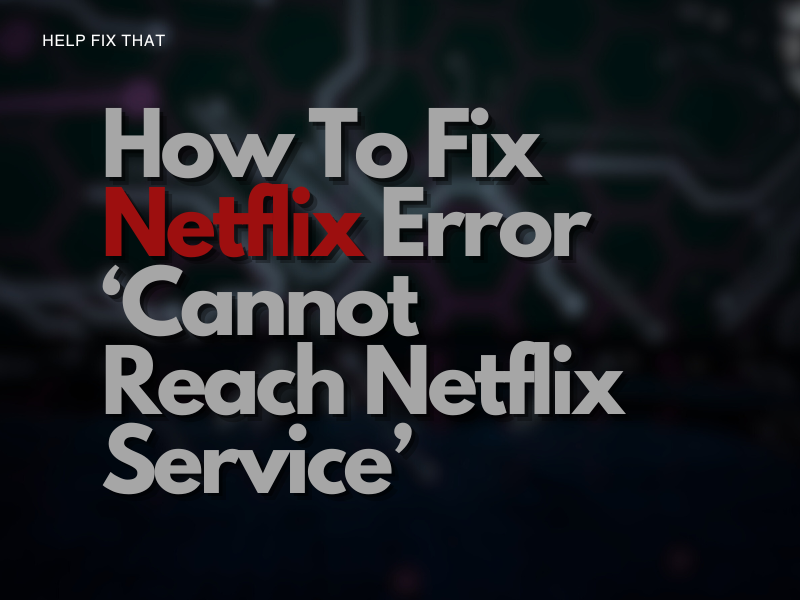Running into the Netflix error code that says ‘Cannot reach Netflix service’ is understandably frustrating. With this error, you will not be able to stream your favorite programs.
Here is a complete guide to getting the streaming app back up and running. Let’s start by evaluating what’s causing this error and then the easy fixes.
How Do You Fix Sorry We Could Not Reach The Netflix Service?
Next, let’s address how you can fix the Netflix error code. Troubleshooting will look different if you use a mobile app, laptop internet browser, or Smart TV.
Why Does My Android Say Cannot Reach Netflix Service?
If you are on an Android tablet or phone, the “Cannot reach Netflix service” error can pop up due to a corrupt app cache. To fix this, clear the Netflix app cache on your Android device in the following way:
- Go to the Home screen on your device, find and click Settings
- Select General or Apps or Applications
- Then click Manage Applications, Application Manager, or Manage All Apps
- Scroll down and select Netflix > Storage > Clear Data/Clear Storage > OK
- If you don’t see Netflix, find the Downloaded tab
- Try your Netflix app again
If your Netflix app is still not working, try restarting your Android device. Turn it off and wait 30 seconds before turning it back on.
Why Does My Roku Say Unable To Connect To Netflix?
If you are using a Roku, try these troubleshooting tips:
Reload the Netflix App
- On the screen that displays the error code, select More Details.
- Select Reload Netflix.
- After the App Reloads, try Netflix again.
Restart Your Device
- Power off your device, then unplug the power cable.
- Wait 30 seconds
- Plug the power cable back into the socket, then turn on the device.
- Try Netflix again.
Deactivate and Reactivate the Netflix App
- Go to the Roku home screen
- Highlight the Netflix app and select the star key on the remote
- Select Remove Channel
- Confirm Remove Channel
- Press Streaming Channels on the home screen
- Select Movies & TV
- Find Netflix
- Click Add Channel
- Select Go to Channel
- Log into your Netflix account and try Netflix again.
Hopefully, this solves the “Cannot reach Netflix” error on your Roku device.
How to Fix Netflix Error Code Cannot Connect to Netflix Service on Smart TV
Try these troubleshooting tips to fix the Netflix unreachable error code on your Smart TV:
Sign Out of Netflix
- On the Netflix home screen, open the menu on the left side
- Select Get Help/Settings
- Click Sign Out
If you can’t sign out, select these buttons in order using your remote: Up, Up, Down, Down, Left, Right, Left, Right, Up, Up, Up, Up. You should then be able to Sign Out or Reset. Then follow these steps to relaunch Netflix.
- On the Netflix home screen, log into your account.
- Try Netflix again
- If you receive an error code, select Exit.
- Open Netflix again
In case the problem persists, restart your home network this way:
- Switch off your Smart TV
- Unplug your modem or wireless router from the power for 30 seconds.
- Plug your modem or wireless router back into the power socket. Wait for the indicator lights to turn on.
- Switch your Smart TV back on and try Netflix.
Final Words
Hopefully, these troubleshooting strategies were helpful to you in fixing the Netflix error code “Cannot reach Netflix Service.”
If you are still experiencing an error code, ensure that Netflix’s service isn’t down. If so, wait for the developers to fix the backend issues and get the streaming service up and running again.