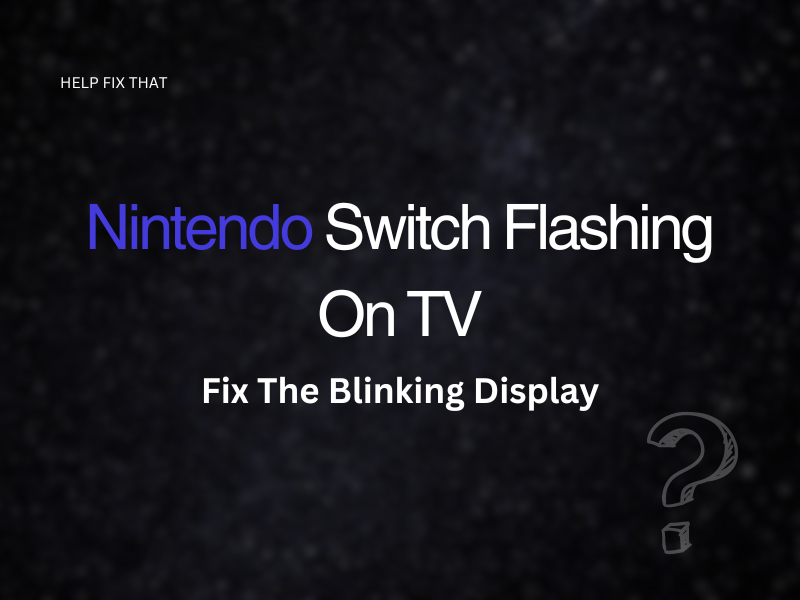Is your Nintendo Switch flashing on your TV?
We have created this simple guide that will guide you through everything you need to know about the reasons for this issue, and what you can do to stop this error so you can enjoy your gaming device on a larger screen.
Why is my Nintendo Switch blinking on the TV?
Reason 1. Incorrect RGB Range
The ‘RGB Range’ on your Nintendo Switch is a feature that sets the range of colors you will see on your connected device (in this instance, your TV).
You may need to change this setting if the console is flashing on your TV.
Reason 2. HDMI cable issue
The issue can be with the HDMI cable running between the console and the TV.
A faulty HDMI cable or one that is not connected securely can cause this problem.
Reason 3. Resolution setting on the TV
The screen resolution setting on your TV could be interfering with the display when your Nintendo Switch is connected.
This could be a compatibility issue, or the higher HD display is too demanding.
Reason 4. Lost signal
If your Nintendo Switch loses signal while connected to the TV, the image on your TV will flicker.
Reason 5. Connecting Nintendo in the incorrect order
It has been advised that the order in which you connect your Nintendo Switch to your TV is more important than what we think.
If you complete the steps in the wrong order, this could interfere with how well the display is on our TV.
How do I stop my Switch from flickering?
Fix 1. Change RGB Range
Your TV might not be able to support the range you are currently set on.
The ‘Limited ‘ option is ideal for your TV.
Step 1. On your Switch, access the ‘Settings’
Step 2. Select ‘System’
Step 3. Click on ‘TV Output’
Step 4. Change this from ‘Automatic’ to ‘Limited’
This will bring the range down and stop your TV from flickering.
Note, stay away from the ‘Full’ option, as this works better on a PC.
Fix 2. Change HDMI cable
Other Nintendo Switch users have noted that changing their HDMI to a shorter cable has stopped their TV flashing.
The longer the cable, the more chances of data being ‘dropped out.‘
Change your cable to a shorter length.
Make sure your HDMI is connected properly and securely. If possible, test the cable on a different device to ensure it is not faulty.
Fix 3. Change display resolution
If your resolution is currently set to 1080, changing it to 720 will help eliminate the flashing issue on your TV.
Step 1. On your Home screen, click on ‘System Settings’
Step 2. Select ‘TV Settings’
Step 3. Change the resolution to a lower option
Changing this setting should help improve the performance of your display.
Fix 4. Connect your Switch in the correct order
Check to make sure you are connecting your Nintendo in the correct order.
Step 1. Connect your AC adaptor to the dock
Step 2. Plug the AC adapter into the main plug
Step 3. Insert your HDMI cable into the dock
Step 4. Connect the HDMI to your TV
Step 5. Place your Nintendo into its dock
Now, turn on the console and see if the flashing stops on the TV.
Fix 5. Remove other connected devices
Your TV may be flashing because you have too many devices connected at the same time.
Try removing other devices and just have your Nintendo Switch plugged in.
Fix 6. Power reset your TV
Step 1. Remove your TV’s plug from the socket
Step 2. Unplug all devices currently connected via an HDMI cable
Step 3. Plug your TV back in
Step 4. Only have your Nintendo Switch connected
Tip: Connect your Nintendo to a different port than the one it was initially inserted into.
Fix 7. Check for a system update
Please make sure your Nintendo Switch is online before performing a system update;
Step 1. From the home menu, click on ‘System Settings’
Step 2. Scroll down on the left-hand side until you highlight ‘System’
Step 3. Now press ‘System Update’
Your Switch will first check for an update and then install it automatically if one is available.
Conclusion
Now that you know what the causes are for Nintendo Switch to flash on your TV, we hope you were able to use the easy fixes we have supplied in this guide for you to update your current settings, so your TV can stop flashing when your console is connected.
If you are still experiencing the flickering problem, we suggest you contact Nintendo directly.
Either selecting their ‘Chat’ service or submitting a ticket online.