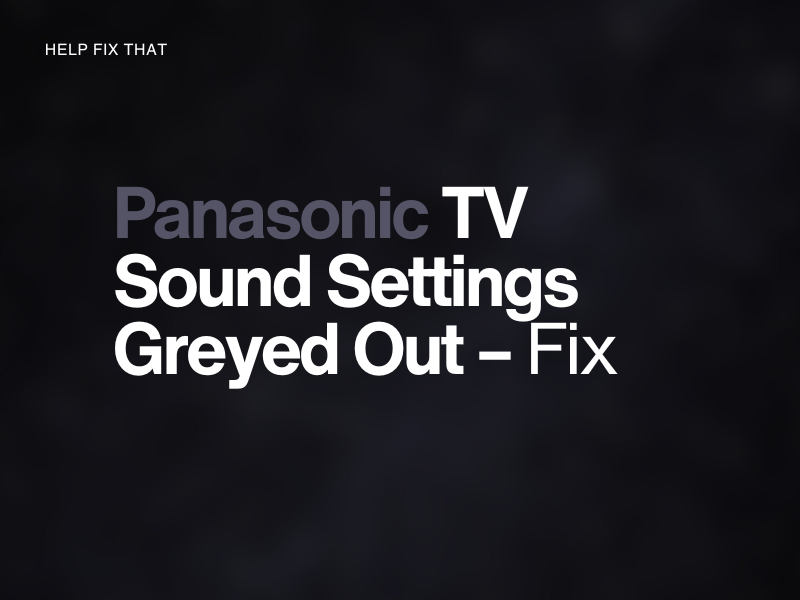Panasonic TV models have earned a reputation for delivering impressive audio and video quality, but some users report that the sound settings menu often gets greyed out.
In this guide, we’ll explain why this happens and what steps you can take to regain access to your audio preferences.
Why are sound settings greyed out on my Panasonic TV?
- Backdated Panasonic TV firmware.
- Conflict with HDMI connection or external streaming device.
- Wrong output source.
- An external audio device controls the TV sound.
- Minor glitches on the TV software are interfering with the sound settings.
- Bad cable connection with the audio device.
How do I get back the sound settings on Panasonic TV?
Power Cycle the TV
The first solution you should try to resolve this issue is to power cycle your Panasonic TV. Doing so will clear out any temporary bugs that are causing the sound settings to grey out. Here’s how:
- Disconnect your Panasonic TV from the main wall outlet by unplugging its power cable.
- Wait 30-40 seconds to refresh the TV system.
- Plug back the power cable into the mains.
Now, press the “Power” button on the remote to turn on your Panasonic TV, go to the sound settings, and see if the problem recurs.
NOTE: Power cycling or restarting your Panasonic TV also stops it from getting stuck on standby mode.
Disconnect the HDMI Connection
Sometimes, the HDMI connection with an external streaming device or player conflicts with the sound settings and makes it inaccessible.
To prevent this from happening, disconnect the HDMI cable from your Panasonic TV and check if this fixes the issue.
In case the problem still bothers you, replace the HDMI cable with a new one and firmly reconnect the external device to your Panasonic TV.
Disconnect the Audio Device
If you are using a separate home theater, external speaker, or surround sound with your Panasonic TV, its default audio settings might not show up.
Therefore, try disconnecting the external audio device by unplugging its cable from the back of your Panasonic TV and see if its default sound menu is accessible now.
Troubleshoot the External Audio Device Connection to the TV
A bad cable connection with the external audio device may prevent your Panasonic TV from detecting the sound signals. This leads the audio settings to get greyed out and inaccessible.
The best solution here is to disconnect the external audio device from the back of your Panasonic TV and reconnect it firmly again. If this doesn’t help with resolving the issue, replace the audio cable with a new one.
Change the Output Source
You might have connected the external audio device to the wrong output source on your Panasonic TV. As a result, when you access the audio settings, they are greyed out and prevent you from making any changes.
Therefore, check the cable connection at the back of your Panasonic TV and ensure you’ve inserted it in the correct one. Once you do that, go to the sound settings and verify the fix.
NOTE: If you’ve connected a Bluetooth audio device to your Panasonic TV, it might also cause the sound settings to grey out. So, try disabling it and see if this fixes the problem.
Update the Panasonic TV
Panasonic TV manufacturers release firmware updates over time to address various issues and improve the functionality of their devices. But, if your TV is running on an older firmware version, it may lead to compatibility problems with sound settings.
Android Panasonic TV:
- Connect your Panasonic TV to a stable and reliable internet connection.
- Press “Home” on the remote supplied with your Panasonic TV.
- Go to “Settings.”
- Head to “Device Preferences.”
- Select “About.”
- Choose “System Update.”
- Let the TV search for updates and follow the prompts on the screen to install the new version.
Other Models:
- First, make sure the internet is working on your Panasonic Smart TV.
- Press “Menu.” (on the remote)
- Go to “Network.”
- Head to “Software Update.”
- Let the TV search for updates and install them.
Once your Panasonic TV is up-to-date, check the sound settings and see if they are accessible now.
NOTE: Updating your Panasonic TV to the latest version can also help with its constant rebooting issue.
Factory Reset the Panasonic TV
If all else fails and the problem is still there, factory reset your Panasonic TV to refresh the firmware. To do this:
Panasonic Android TV:
- Press “Home” on the Panasonic TV remote.
- Go to “Settings.”
- Choose “Device Preferences.”
- Select “About.”
- Choose “Factory Reset.”
- Choose “Factory Reset” again.
- Select “Erase Everything.”
Other Models:
- Press “Menu.” (on the remote)
- Choose “Setup.”
- Select “System.”
- Go to “Factory Default.”
- Select “Yes.”
Afterward, reconfigure your Panasonic TV, and hopefully, the issue won’t bother you anymore.
NOTE: Performing a factory reset will erase all your personalized settings, installed apps, and saved data and return the TV to its original factory settings. So, make sure to back up any essential data or settings before proceeding.
Conclusion
In this article, we’ve explained why your Panasonic TV sound settings are greyed out in the menu. We’ve also discussed X troubleshooting solutions to get rid of this issue quickly.
Hopefully, you can now access and control the audio on your Panasonic TV and adjust everything as you want. However, if the issue persists, reach out to the Panasonic Support team to get further troubleshooting methods.