Panasonic TV has a wide range of models, from 4K to HDR models. Plus, they are easy to use and packed with features. However, some users are facing problems such as “Panasonic TV stuck on standby mode”.
In this article, I’ll take a look at a few methods so you can troubleshoot your problem and, most importantly, fix it permanently.
Why is my Panasonic TV stuck on standby?
- Your Panasonic TV is not getting enough power.
- Remote batteries are low or dead.
- The remote is not paired correctly with the TV.
- Your Panasonic TV or remote’s power button is faulty.
- There is a problem with the TV Operating system or hardware.
- Your TV is overheating due to multiple devices being connected.
How do I get my Panasonic TV off standby?
Do a Power Reset on your Panasonic TV
- First and foremost, unplug your TV from the power supply socket.
- Now, hold the power button on your TV for 30 seconds to let drain out any power on your device.
- Afterward, wait for 60 seconds again and plug your TV back into the power supply.
- Finally, press the Power button on your TV or remote to see if your TV can get out of standby mode.
If not, this doesn’t work, do the following:
- First, unplug the TV from the main and remove the aerial input.
- Now, hold down the Power button on the TV, plug the TV back into the power supply socket, and keep holding the Power button until the TV gets out of the standby state.
- If not, turn on the TV, hold down the Program Up button, and wait for the TV to turn on.
- If this also doesn’t work, hold down the Power button after plugging the TV back in and see if the issue persists.
Troubleshoot the power button
- First, unplug your TV from the power outlet and wait for 15 seconds.
- Plug the TV back in and press the Power button on your TV.
- If it doesn’t work, press the power button on your remote.
- If none of the buttons are working, check if there is any physical damage or moisture around the power button, clean it, and see if this fixes the issue.
- In case the power button is faulty on the remote or TV, use a new remote or send the TV for repairs.
Check the power supply and remote batteries
Another reason can be insufficient power supply or faulty batteries in the remote.
TV:
- Check the power cable and make sure it’s firmly plugged into the wall outlet and your TV.
- Plug any other device into the power outlet to see if it is working.
- Use a direct power outlet instead of using an extension.
- Do not overload the TV and power outlet by connecting multiple devices.
Remote:
- Remove the back cover of the remote and remove the batteries.
- Place new batteries and close the back cover again.
- Finally, try turning on your TV and see if the problem is resolved.
4. Prevent your TV from overheating
When there are multiple devices connected to the TV, it might overheat and cause it to go into standby mode to reduce the risk of any damage. To prevent this from happening, reduce the number of devices connected to your TV by unplugging those that are not in use.
Moreover, always keep your Panasonic TV in a well-ventilated place instead of a closed cabinet or congested area.
Note: If you have other devices in your home that emit radio frequencies, they might interfere with the remote signals and prevent your Panasonic TV from turning on. Simply turn off all the interfering devices and see if your TV can get out of standby mode.
Resync Panasonic remote
Sometimes, your remote is not synced correctly with your Panasonic TV, due to which it gets stuck on standby mode. In this case, do these steps:
- First, point the remote in the other direction from the TV.
- Next, hold down any Number button and OK button simultaneously for 5 seconds.
- Afterward, try the remote on your TV and see if the TV is turning on now.
How do I factory reset my Panasonic TV?
If the issue persists, reset your Panasonic TV by following the steps below:
- Unplug your TV and plug it back in after 15 seconds.
- Now, press and hold the Volume Down button and the Menu button on your TV for 10 to 15 seconds.
- Next, unplug your TV from the power supply and wait for 30 seconds.
- Plug back in your TV, press the Power button, and your TV should be out of standby mode.
Conclusion
This article discussed why you are facing trouble with your Panasonic stuck on standby and what you can do to fix the problem. Hopefully, these steps have helped you get your TV up and running again in no time.
However, if you are still having difficulty turning your TV on, get in touch with Panasonic TV support or take your TV to the nearest Panasonic repair shop to resolve any hardware issues.

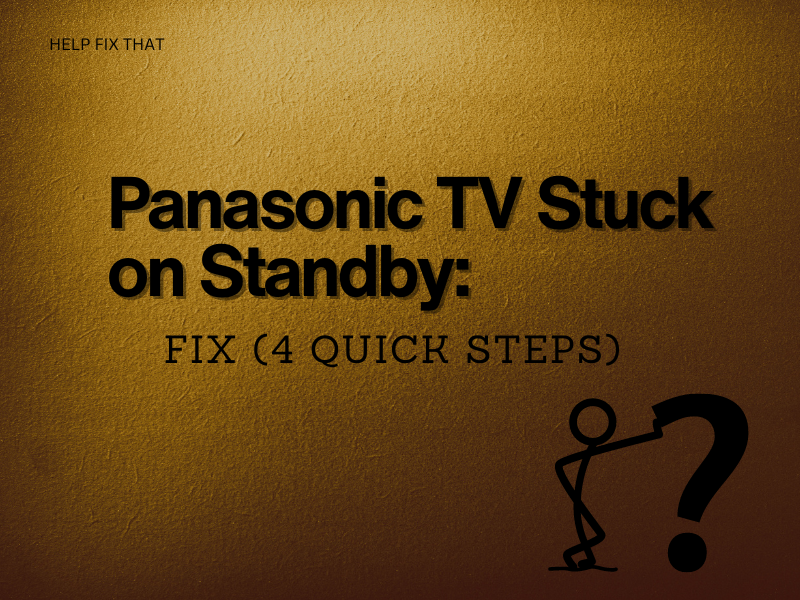

Leave a comment