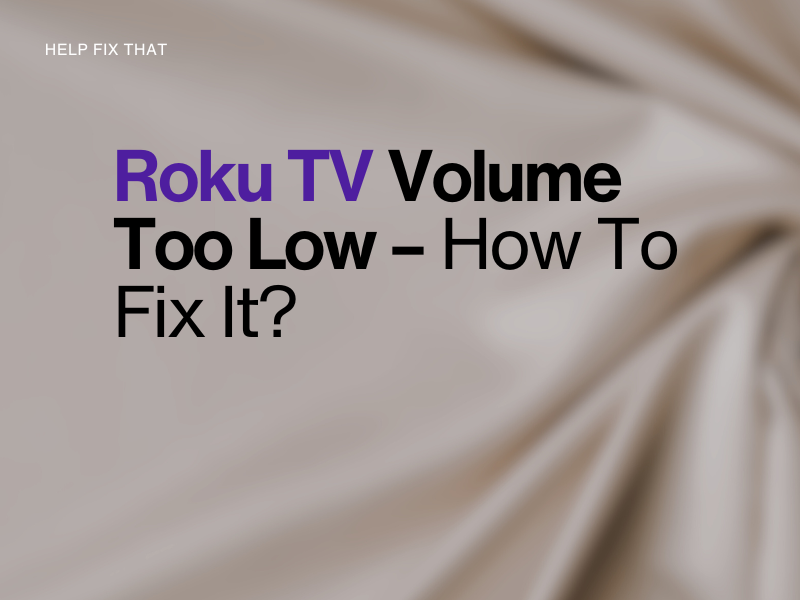Do you have a Roku TV, but when you play your favorite content using its supported streaming apps, the volume gets too low, even if you have set it to loud or 100%?
In this article, we’ll discuss the reasons for this audio glitch while streaming content and what you can do to fix this problem without spending too much time.
Why is the volume so low on my Roku TV?
- TV firmware is glitching.
- Corrupt audio settings.
- The wrong volume mode is selected.
- TV software is outdated.
- Faulty unit.
How can I make my Roku TV louder?
Reboot and Power Cycle Roku TV
Your Roku TV software might be temporarily glitching, and that is why the audio gets too low. The quick fix here is to simply reboot your Roku TV in the following way:
- From the Roku TV home screen, use the directional pads on the remote to select “Settings.”
- Scroll and select “System.”
- Choose “Power” on the right.
- Select “System Restart.”
- Select “Restart.”
Once the Roku TV reboots and takes you back to the main screen, load some apps to play their content and see if this fixes the issue.
If not, unplug it from the main power source while it is still on. Next, wait for about 30 seconds, then plug it back in the mains and turn the TV back on to complete the power cycle process.
TIP: Double-check the volume, as it may not have been set to an appropriate level. This is simple! Simply press the volume up button and see if the sound becomes loud.
Soft Reset Roku TV
If rebooting and power cycling the TV did not help, you can try soft resetting it with these step-by-step instructions:
- Pick up the remote and point it to your TV.
- Press the Home button to bring up the main menu on the screen.
- Quickly press the “Home” button 5 times.
- Now press the “Up” directional button on the remote once to highlight “Settings.”
- Press “Rewind” twice and then immediately press the “Fast Forward” button 2 times.
At this moment, your Roku TV will freeze for a bit and then restart by itself, potentially fixing the sound glitch.
Reset Audio Settings
It is possible that the Roku TV audio settings were misconfigured or corrupted. In this case, you can reset these settings and get the sound working again on your Roku TV with these steps:
- Navigate to Home screen.
- Scroll to select “Settings.”
- Select “System.”
- Select “Advanced System Settings.”
- Choose “Reset TV Audio/Picture Settings.”
Now wait a bit to let Roku TV reset the picture and audio settings, and then play a video to verify the fix.
Enable Volume Leveling Mode
If you are experiencing this issue on a few channels, TV shows, or movies, but the sound of commercials blasts out, the Automatic Volume Leveling might be turned off.
To fix this, enable this setting on the TV with the help of these simple instructions:
- Start the movie or TV show on which you face low-volume issues.
- Press “Star” on remote.
- Use the left or right arrows on the remote to go to “Volume mode.”
- Select “Leveling.”
By selecting “Leveling,” the Roku TV will even out the audio while you watch different channels on various streaming apps or when the commercials play between them.
Update Roku TV Software
Outdated Roku TV firmware can also be the reason for your issue. So to uncheck this possibility, update your TV software by following these quick steps:
- Like above, open “Settings.”
- Navigate to “System.”
- Scroll to “System Update.”
- Select “Check Now,” and the TV will check and install the new updates.
Next, play some content, and hopefully, this will fix the audio troubles you are experiencing on Roku TV.
NOTE: Updating Roku TV can also help fix the black or flickering screen with sound.
Factory Reset Roku TV
The last thing you can try to fix Roku TV’s low sound problem is to factory reset it to its default settings. Here’s how:
- Access Roku TV “Settings.”
- Scroll with the arrow buttons on the remote and select “System.”
- Select “Advanced System Settings.”
- Select “Factory Reset.”
- Choose “Factory Reset Everything.”
- Type in the code that you’ll see on the screen and then select “Start Factory Reset.”
Wait for the reset process to complete, open a channel on the streaming app that previously faced low-volume issues, and verify the fix.
Contact Roku TV Manufacturer
Many manufacturers sell Roku TVs to their customers, like TCL, Sharp, Hisense, Philips, etc. If all else fails, contact your Roku TV manufacturers, as there might be something wrong with its hardware.
In case your TV is under warranty, your manufacturer can either guide you with additional troubleshooting steps, offer parts repair, or even replace the faulty unit with a new one.
Conclusion
In this guide, we’ve discussed why Roku TV volume is too low while playing certain channels or content on different streaming apps. We’ve also explored a few ways to fix this issue on the TV at your end before contacting your manufacturer’s customer service.
Hopefully, your issue is fixed by now, and you can enjoy high-quality and stable sound when you want to watch your favorite TV shows and movies on your Roku TV, day or night!