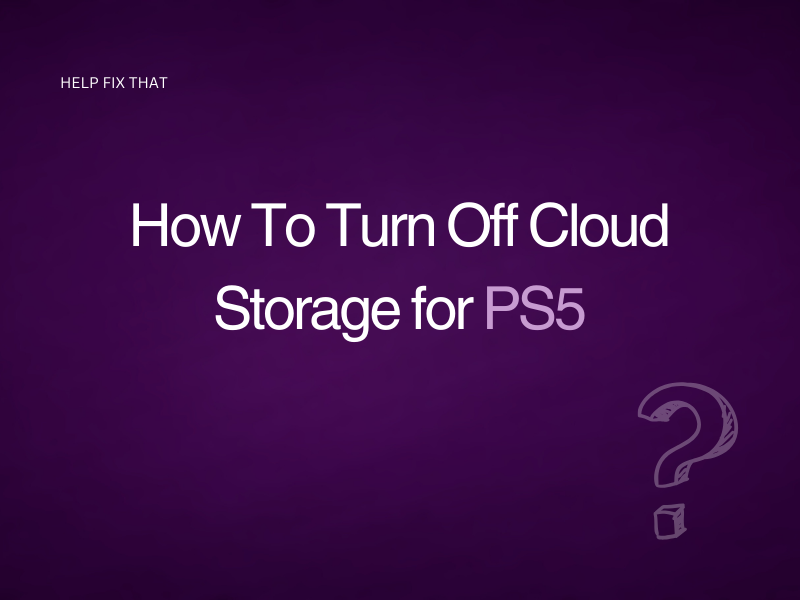The PS5 is one of the most awaited launches from Sony, and comes with up to 100GB of Cloud Storage so you can save your data and use it on other Play Station consoles.
However, is there an easy way to turn it off on your PS5? While it’s a great feature, you may have your reasons as to why you’d want to switch off storage for your PS5.
Keep reading as we talk you through the easiest way to do this.
Turning Off Automatic Cloud Storage on PS5
- Navigate to Settings on your PS5 console
- Select Saved Data
- Click Cloud
- Set Auto Upload to Off
Simple, right? If you’ve followed the above steps correctly, your console should no longer automatically upload your data to Cloud Storage.
How To Disable Cloud Storage for a Specific Game
- Go to Settings from the Home Screen of your PS5
- Select Application Saved Data Management
- Click Saved Data in System Storage
- Navigate to Upload to Online Storage
- Select the game that you want to disable Auto Upload
- Click Options
- Choose Auto Upload
- Click Off
Why Switch Off Cloud Storage for PS5?
- You want to upload data manually when needed rather than store it automatically and take up space you might want to use later.
- Space saving – perhaps you’ve already used up 90% of your storage and want to save the rest for particular game playing.
- Try out multiple endings—for some games, the outcome could be different depending on how you play. You can then reload your cloud save for the particular version you want to keep.
- Some games have larger save files than others, so you might find you’re taking up space too quickly. Switching off auto-save helps this.
Turn Off Cloud Storage with Caution
While it’s completely up to you if you want to turn off cloud storage on your console, you should be aware of a few risks when doing so.
Cloud storage is an excellent safety net. You might have been playing a game for hours and before you’ve clicked ‘Save’, the power cuts out. Hours of precious game time could be lost, whereas if you’re auto-saving to the Cloud, you won’t have this worry.
Your PS5 could also fail, wasting hours of playing time when it could have all been uploading safely to the Cloud. There’s also a chance that save files can become corrupted – if you save to the Cloud you can download an older version of the file and continue from there.
We’re by no means telling you not to do it; just be aware and switch off auto-upload with caution.