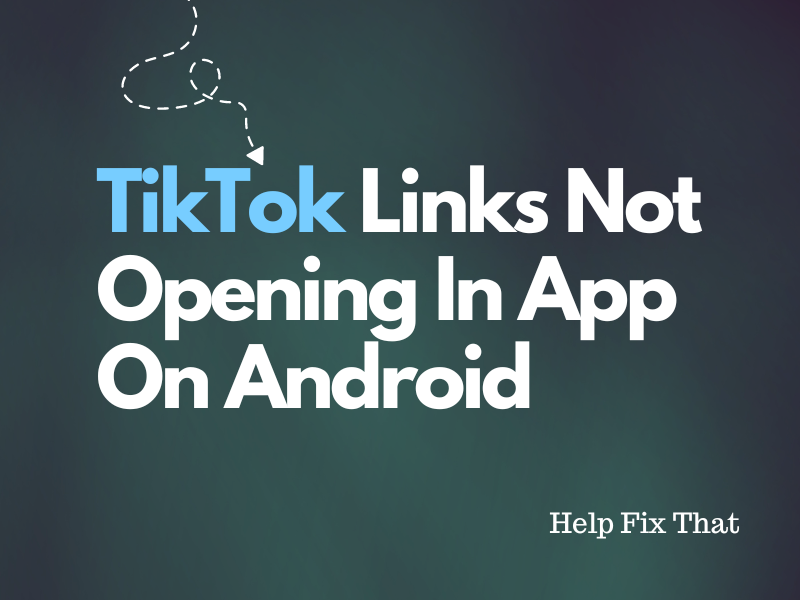TikTok has taken the world by storm with its short yet engaging videos, but some users report its links are not opening in the app on their Android devices.
In this article, you’ll get to know the reasons for this issue and how to troubleshoot with effective solutions.
Why are TikTok links not opening in app on Android?
- Wrong TikTok link.
- Disabled “Open Supported Links in This App” feature for TikTok.
- Corrupt TikTok cache data or installation files.
- Outdated TikTok app files.
- Minor bugs in the TikTok app’s code cause it to glitch.
- Outdated Android firmware.
What to do when TikTok links are not opening in the app on Android?
Force Stop the App
First, try force-stopping the TikTok app on your device to clear any temporary data that might be causing conflicts. Doing so will essentially reset the app by refreshing its background processes.
To do this:
- Open “Settings.”
- Tap “Apps.”
- Tap “All Apps.”
- Choose “TikTok”
- Choose “Force Stop.”
Now, relaunch the TikTok on your Android device and see whether the problem persists. If yes, try restarting your device.
Check the Link
It might be possible that the person has sent you the wrong TikTok link, due to which it is not opening in the app on your Android device.
To rectify this, ask the person to send you the correct link and then open it in the TikTok Android app.
Activate “Open Supported Links in This App”
Android 12 and above devices have introduced a new feature that only allows verified or supported links to open within the apps. However, if you’ve disabled the “Open Supported Links in This App”’ feature for TikTok, they won’t open on your Android device.
To fix this, enable the “Open Supported Links in This App” for TikTok on your Android device this way:
- Open “Settings.”
- Tap “Apps.”
- Choose “All Apps.”
- Tap “TikTok.”
- Choose “Open By Default.”
- Tap on “Open Supported Links in This App.” (on some devices, you may need to just toggle on this option.)
- Choose “Always Allow” or “Ask Every Time.”
Once you do that, tap the TikTok link and confirm it opens now on your Android device.
Update TikTok App
An outdated version of the TikTok app may not be compatible with the latest features and changes on the platforms, resulting in issues like the links not opening or out-of-sync videos.
Luckily, you can quickly resolve this by updating the TikTok app on your Android with these easy-to-follow instructions:
- Open “Play Store.”
- Search for “TikTok.”
- Select “Update.”
After updating the app, launch and tap a link, and hopefully, it will open this time!
Clear TikTok Cache
Like other apps, TikTok stores temporary data files on your Android to improve its performance and reduce the load time.
However, this data often gets corrupted, resulting in the app misbehaving or malfunctioning. In this case, sometimes, the links won’t open, or its effects stop working on your Android device.
The workaround here is to clear the TikTok cache and data by following these steps:
TikTok App:
- Open “TikTok.”
- Select “Profile.”
- Tap the three lines.
- Choose “Settings and Privacy.”
- Tap “Free Up Space.”
- Select “Clear” next to “Cache.”
Through Android Settings:
- Open “Settings.”
- Select “Apps.”
- Choose “All Apps.”
- Select “TikTok.”
- Tap “Storage.”
- Select “Clear Cache.”
- Tap “Clear Data.”
Reinstall TikTok
One effective solution to resolve the issue is to reinstall the TikTok app on your Android. This will clear out any misconfigurations and corrupt installation files that are preventing the TikTok links from opening in the app. Here’s how:
- Touch & hold the “TikTok” app on the Home screen of your Android.
- Tap “Uninstall.”
- Choose “OK.”
- Open “Play Store.”
- Find “TikTok.”
- Tap “Install.”
Open Tiktop after reinstalling it, sign in to your account, and the problem should be resolved now.
Update Android Firmware
Another remedy is to look for an update for your Android software and install it with these steps:
- Open Android “Settings.”
- Tap “System Software” / “Software Update.”
- Tap “Download and Install” / “Check for System/Software Updates.”
- Select “Download Now.”
Let the update process complete; your device will restart. Then open TikTok, and hopefully, the links will open in the app on your Android now.
Open the Link in the Browser
None of the above solutions work? A simple hack is to open the TikTok link in a browser on your Android. Here’s how:
- Copy the TikTok link to your device clipboard.
- Open a browser.
- Paste the link and tap the “Search” icon.
The browser will automatically redirect you to the TikTok app. If not, tap the “Open App” option in the top right corner of the screen to watch the video on TikTok.
Conclusion
In this article, we’ve explored why TikTok links are not opening in the app on your Android and how you can swiftly sort out this issue.
Hopefully, with these fixes, you can now continue enjoying the diverse and entertaining content TikTok has to offer.
If the problem persists, contact the TikTok Support team to get further guidance and troubleshooting steps.