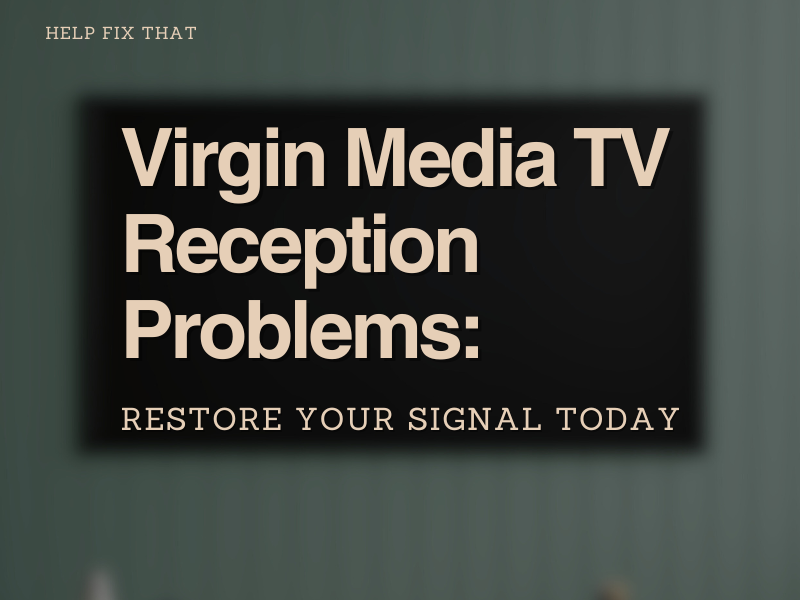Virgin Media subscribers experience a lot of TV reception problems that can range from harsh weather conditions to pixelating and signaling issues.
As Virgin Media runs an underground cable through your front garden to your home’s cable entry point, it is hard to pinpoint the source of the issue. This guide will help you describe the common TV reception issues in detail and also provide you with easy troubleshooting steps.
Why Does My Virgin TV Keep Pixelating?
Pixelating means loss of data packets due to poor connection or poor signal. You might have seen an interview where a person’s face is intentionally blurred and shown in boxes to keep the identity protected. However, sometimes this blurring is not intentional and pixelating happens for real.
Any TV that uses pixels to process images on the screen is exposed to pixelation. Most of the time, pixelation in Virgin Media TV boxes happens due to outdated TV technology. Newer TVs process the 60 Mhz refresh rate better than the older models and keep pace with the digital data sent to them.
Additionally, pixelation happens when HDMI cables that transfer an HD signal from the Virgin Media receiver to your TV set are damaged.
How To Fix Virgin Media TV Pixelating Issue?
To troubleshoot the pixelating issue on your end, you need to reboot your Virgin Media TV box. To do this:
- Use the switch on the back of the Virgin Media TV box to power it off
- Detach the power cable from the back of the TV box
- Detach the cable from the main wall power outlet
- Wait for 1 minute and reattach the cables to the wall outlet and the TV box
- Wait for a couple of minutes
- Use the switch on the back of the TV box to power on it again
- Try different channels and see if the pixelating issue is gone
If the issue persists, you may need to bypass the splitter. To do this:
- Unscrew the coaxial cable attached to the splitter
- Attach the coaxial cable directly to the cable wall outlet
- Make sure that the cable is finger-tight
Why Is My Virgin TV Saying No signal?
Sometimes, you may see a No Signal error on your TV screen. No signal errors show up with different error codes. These codes are 2010,2020, 2022. These error codes are generated if there is an issue with the incoming signal.
Virgin Media cables run from their source to your neighborhood and then into your home through a coaxial cable. Any problem with the cable, such as fraying, crimping, or exposure to other elements, can damage the signals that travel from your Virgin Media cable box to your TV set.
Sometimes, there is nothing wrong with your TV cables and TV set. The No signal problem can occur from the source i.e Virgin Media Cable company.
Also, be sure to check your Wi-Fi connection.
How To Fix Virgin Media No Signal Error?
To fix the Virgin Media TV reception problems with no signal errors, you need to reseat the coaxial cable connections and reboot your TV box.
- Detach the power cable from the back of the Virgin Media TV box
- Gently unscrew the coaxial cable from the back of the TV box
- Unscrew the coaxial cable from the splitter or the cable wall outlet
- Reattach the coaxial cable to the splitter or cable wall and the back of the TV box
- Make sure that the coaxial cables are firmly finger-tight
- Reattach the power cable to the back of your TV box
- Start the TV box reboot procedure
- If the no signal error persists, change the coaxial cable and repeat the above steps
If the above fix fails to solve the no signal error, your area might be experiencing a service outage.
Why Is My Virgin Media TV Box Not Working?
Your Virgin Media TV Box might be having TV reception issues due to a lot of reasons. Sometimes, the Virgin Media TV box can be damaged or faulty and it leaves you stranded in search of answers.
If your screen is blank, your TV sound is not working, the TV picture keeps breaking up, or there is an error message on your TV screen, you can rule out the problems from your end by resetting the TV box.
- Press Home on your TV Box remote
- Select Help and Settings
- Select Clear and Reset
- Next, select Restart and follow the on-screen instructions
If your Virgin Media TV box is still not working after the reset and reboot process, it means there is something physically wrong with the TV box installation. You need to call the Virgin Media support engineer to fix the issue for you.
Does The Weather Affect Virgin Media TV?
Weather is a potential cause for the interruption in Virgin Media TV services. The VM street boxes tend to overheat if the weather is hot. Although these boxes do have fans inside of them, a few times, they don’t resolve the issue.
Furthermore, thunderstorms are one of the reasons for pixelation in Virgin Media TV boxes. When lightning strikes, it interferes with your TV signal. However, once the storm is over, the problem fixes itself.
The same goes for rain. If any cable is slightly damaged, the water can seep into the cable and cause a major transmission issue. This could result in your TV having no signal at all or a very distorted image on your screen. Therefore, it is necessary to call the Virgin Media support staff to come and have a look at the outside street cables and connectors that are coming into your home.
The hot, cold, and rainy weather can also affect the TV reception from the source as well. Extreme weather conditions can cause malfunction on Virgin Media’s main infrastructure. In that case, you may experience a TV service outage in your area.
Conclusion
Having good picture quality and good TV reception is one of the basic requirements of a TV box user. It is better to know if something in your home cable infrastructure or TV device is causing the reception issues. Hopefully, this guide helped you fix the Virgin Media TV reception problems at your end.