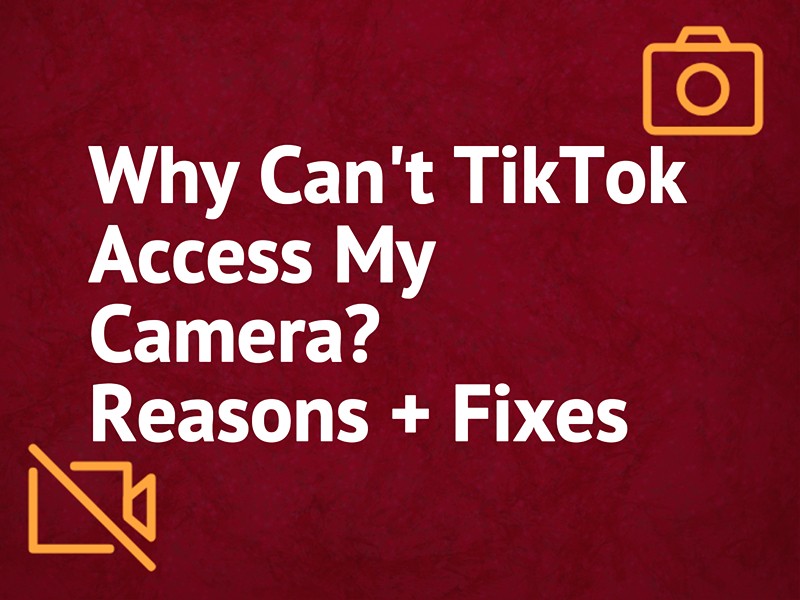Wondering why can’t the TikTok app installed on your phone access the device’s camera while using it within the app? Although many users report this issue, there’s nothing much available online that can sort out this glitch. Luckily, we’re here to help you out in this regard.
In this article, we’ll discover why you are facing this problem and in what ways you can diagnose and fix it quickly.
Why Is TikTok not accessing my camera?
- You have not allowed TikTok to access the camera within the app or through device settings.
- Your phone software or TikTok app is glitching due to temporary session bugs.
- TikTok cache, app version, or system files are corrput.
- Your network speed is slow.
- The TikTok app or the phone’s software is outdated.
How do you fix your camera on TikTok?
Restart Your Phone
TikTok may fail to access the camera app due to temporary session bugs and software malfunctions. To fix this, simply restart your phone to get rid of the junk data and open the app again to see whether the problem is resolved.
Enable Privacy Settings on TikTok
If the issue persists, make sure the privacy settings within the TikTok app are correctly configured for the camera. Here’s how:
- Open the TikTok app.
- Go to your profile.
- Tap the three dots.
- Tap “Privacy and Safety.”
- Select “Privacy and Safety Settings.”
- Toggle on “Allow Access to Camera” and verify the fix.
Check Phone Security Settings
You also need to check if your phone is configured to allow TikTok the camera access this way:
Android:
- Open Android “Settings.”
- Scroll and tap “Apps.”
- Tap “TikTok.”
- Tap “Permissions.”
- Verify that the camera permission is allowed; otherwise, tap “Camera” to grant the permission.
iPhone:
- Open iPhone “Settings.”
- Scroll and tap “Privacy.”
- Tap “Camera.”
- Toggle on the switch next to “TikTok.”
Now open the TikTok app again and see if you can access the camera app this time.
Clear TikTok App Cache
TikTok regularly saves cache data on your phone to tackle performance-related issues. However, this cache can corrupt over time or get so overloaded that the app simply fails to work with the native phone hardware, like the camera.
One way to fix this problem is to clear the TikTok app cache on your phone by doing these steps:
Android:
- Open Android “Settings.”
- Scroll and tap “Apps.”
- Select “TikTok.”
- Go to “Storage.”
- Tap “Clear Cache.”
- Tap “Clear Data.”
iPhone:
- Open iPhone “Settings.”
- Tap “General.”
- Tap iPhone or iPad Storage.
- Select “TikTok.”
- Tap “Offload App.”
- Tap “Offload App” again.
- Open “App Store.”
- Search “TikTok.”
- Tap “GET.”
Next, open the TikTok app again, and hopefully, it will access your device’s camera.
Resolve Internet Issues
It’s possible that the TikTok camera issue is caused by slow internet speed or poor Wi-Fi signals. To fix these network issues, do these steps in a sequence:
- Reboot or reset the router to restore the default speed of your network provider.
- Use the phone running the TikTok app closer to the router to fix weak Wi-Fi signals, or buy a Wi-Fi signal booster to fix poor Wi-Fi signals.
- Ask your service provider if they are experiencing downtime that may result in slow internet speed.
- Close any other applications running on your phone’s background to clear up the bandwidth and memory needed to run the TikTok app with all of its functionalities.
- Switch to mobile data or connect to another nearby Wi-Fi network for a firm diagnosis.
Update Phone Software
There might be a glitch in your phone’s outdated software, causing TikTok to fail to access the camera.
To fix this, update your phone software (Android/iPhone) by doing the steps mentioned below:
Android:
- Open Android “Settings.”
- Tap “Software Update” / “System Updates.”
- Select “Download and Install.”
- Tap “Download Now” and follow the prompts on the phone’s screen to complete the software update process.
iPhone:
- Open iPhone “Settings.”
- Tap “General.”
- Tap “Software Update.”
- Select an update, and tap “Install Now.” Otherwise, tap “Download and Install.”
- Enter your passcode.
- Tap “Install Now.”
Afterward, your device will reboot to load the new software version. When it finishes setting up the firmware, open the TikTok app and verify that you can give it camera access.
Update TikTok App
Another possibility is an outdated TikTok app that also might be bugged.
Luckily, you can quickly check and resolve this by simply updating the TikTok app on your Android phone or iPhone this way:
Android:
- Open “Play Store.”
- Tap the Profile icon.
- Tap “Manage Apps and Device.”
- Select “Updates Available.”
- Tap “TikTok.”
- Tap “Update.”
iPhone:
- Open “App Store.”
- Tap the Profile icon.
- Go to “Available Updates.”
- Tap “Update” next to “TikTok.”
Relaunch the TikTok app, and you’ll be good to use the device’s camera.
Reinstall TikTok App
TikTok system files can also corrupt due to online bugs and give rise to strange issues like the one you are experiencing,
Therefore, reinstall the TikTok app on your phone in the following way, and hopefully, this will sort out your issue.
To do this:
Android:
- Tap & hold the TikTok app on the home screen and tap “Uninstall.”
- Open “Play Store.”
- Search “TikTok.”
- Tap “Install.”
iPhone:
- Like Android, tap & hold the TikTok app.
- Choose “Delete.”
- Tap “Delete App.”
- Open the App Store.
- Search “TikTok.”
- Tap “GET.”
Conclusion
In this article, we’ve discussed why can’t the TikTok app access your phone’s camera and what you can do in this situation to fix this strange problem.
Hopefully, you can now shoot videos using the default camera app by using it within the app without further inconvenience.